Epiphan Pearl User Manual
Page 333
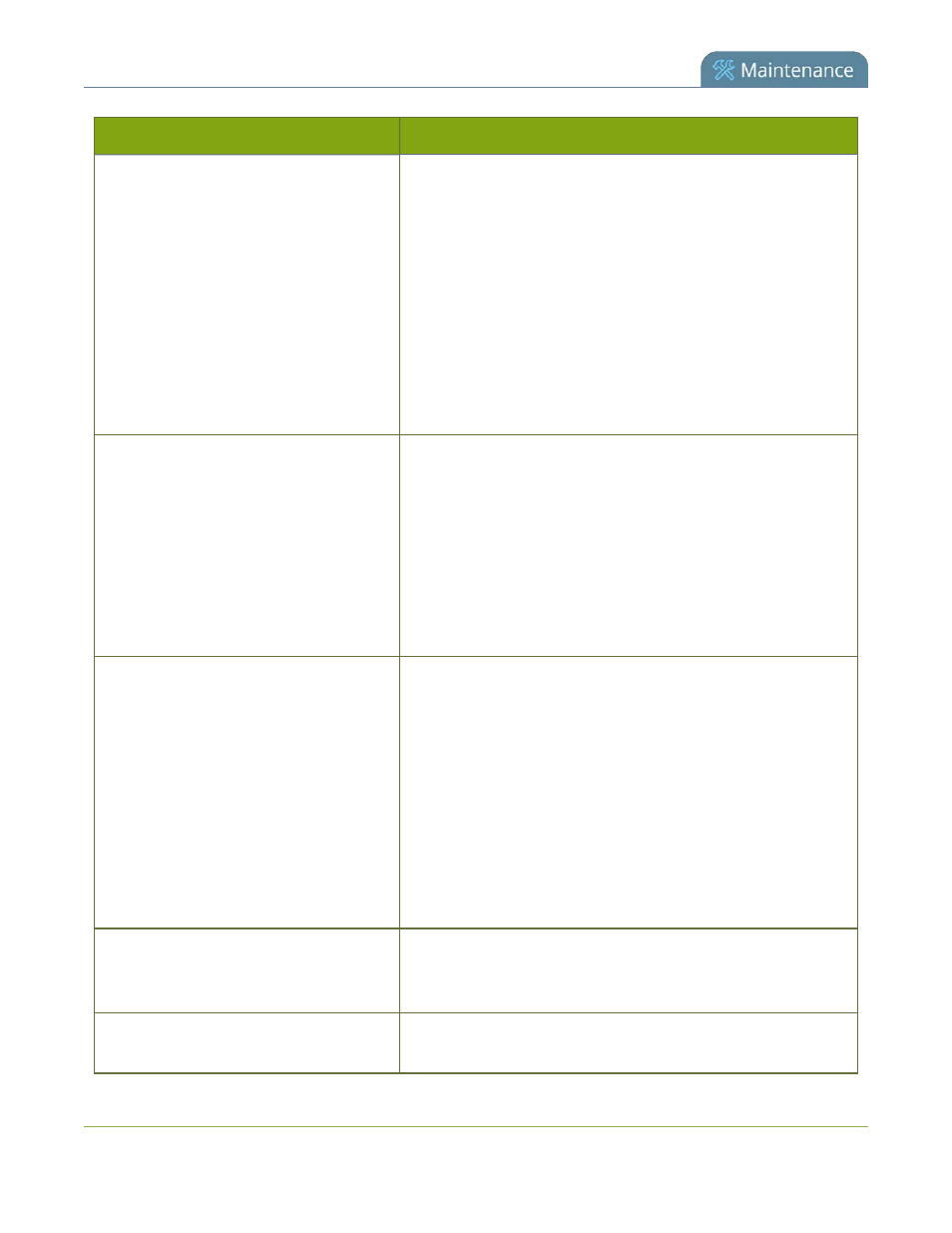
Pearl User Guide
Troubleshooting
Problem
Action(s) to Resolve
2. Reduce the number of actions happening
simultaneously on the system (i.e. if streaming,
recording, and copying files, consider waiting to copy
files until after streaming and recording are complete).
3. Enter a low negative value (i.e. -5) in the Frame Grabber's
Vertical Shift field.
4. Reduce the number of channels encoding data.
5. Ensure the hardware-accelerated H.264 encoding preset
is chosen for all channels.
Stream won't play in my media player or
browser.
Verify that the Stream Type matches with the media player
used and that you have the correct url or SDP file for the
player. See
Stream content using HTTP or RTSP
.
If you still cannot see the stream, try disabling your local
computer firewall.
If the issue is still not resolved, contact Epiphan Support at
The stream interrupts or the image
breaks up.
The following tips can help diagnose image problems:
1. Ensure the source resolution is used as the output or
recorded resolution. Up-scaling and down-scaling can
affect picture quality.
.
2. Increase the Bitrate value and/or decrease the Limit
frame rate value in the Encoding menu. See
3. Check network settings including filters, routers and
application settings. Packet loss can result in stream
failure.
Recording issues.
If recording will not start, check the Disk Status Information to
see if the system is out of disk space. See
Firmware upgrade fails.
Reboot the system and try again. If the problem persists, con-
tact Epiphan support at
320
