Video not centered (vga sources only) – Epiphan Pearl User Manual
Page 173
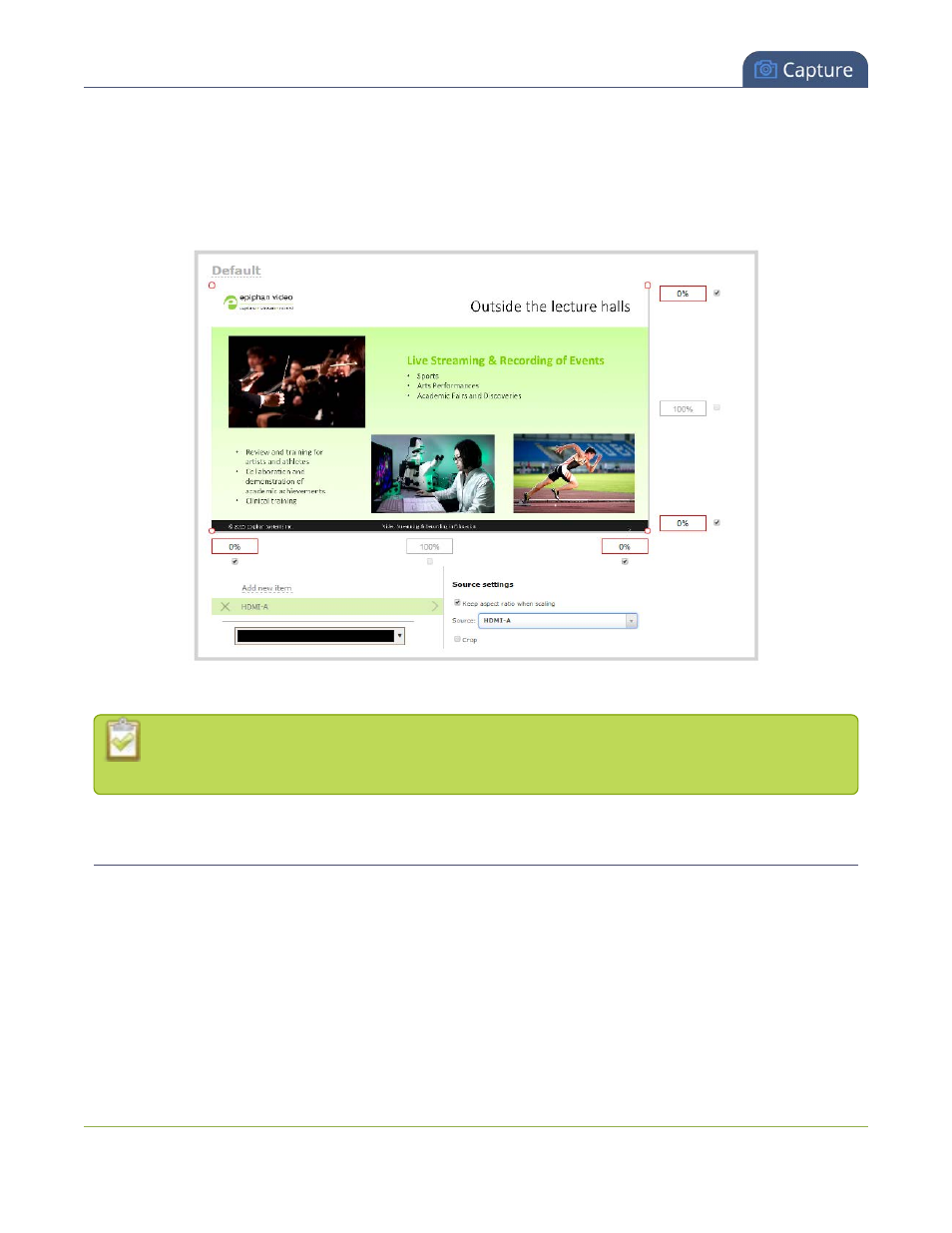
Pearl User Guide
Video not centered (VGA sources only)
4. Click Sources; the Sources page opens.
5. Click the row for the layout you want to edit; the layout editor opens.
6. Select the gear icon for your source from the list of layout items; the Source settings box appears.
7. From the Source settings box, make sure Keep aspect ratio when scaling is selected.
8. Scroll to the bottom of the page and click Save.
Unstretching the image causes a matte (black bars) to appear on the sides or top and bottom of
the output. To remove these see Remove black bars (matte) from the video.
Video not centered (VGA sources only)
The image from the source is displayed too high or low, or too far to the left or right.
1. Connect to the admin interface using your preferred connection mechanism. See
.
2. Login as admin.
160
