Configure frame size – Epiphan Pearl User Manual
Page 139
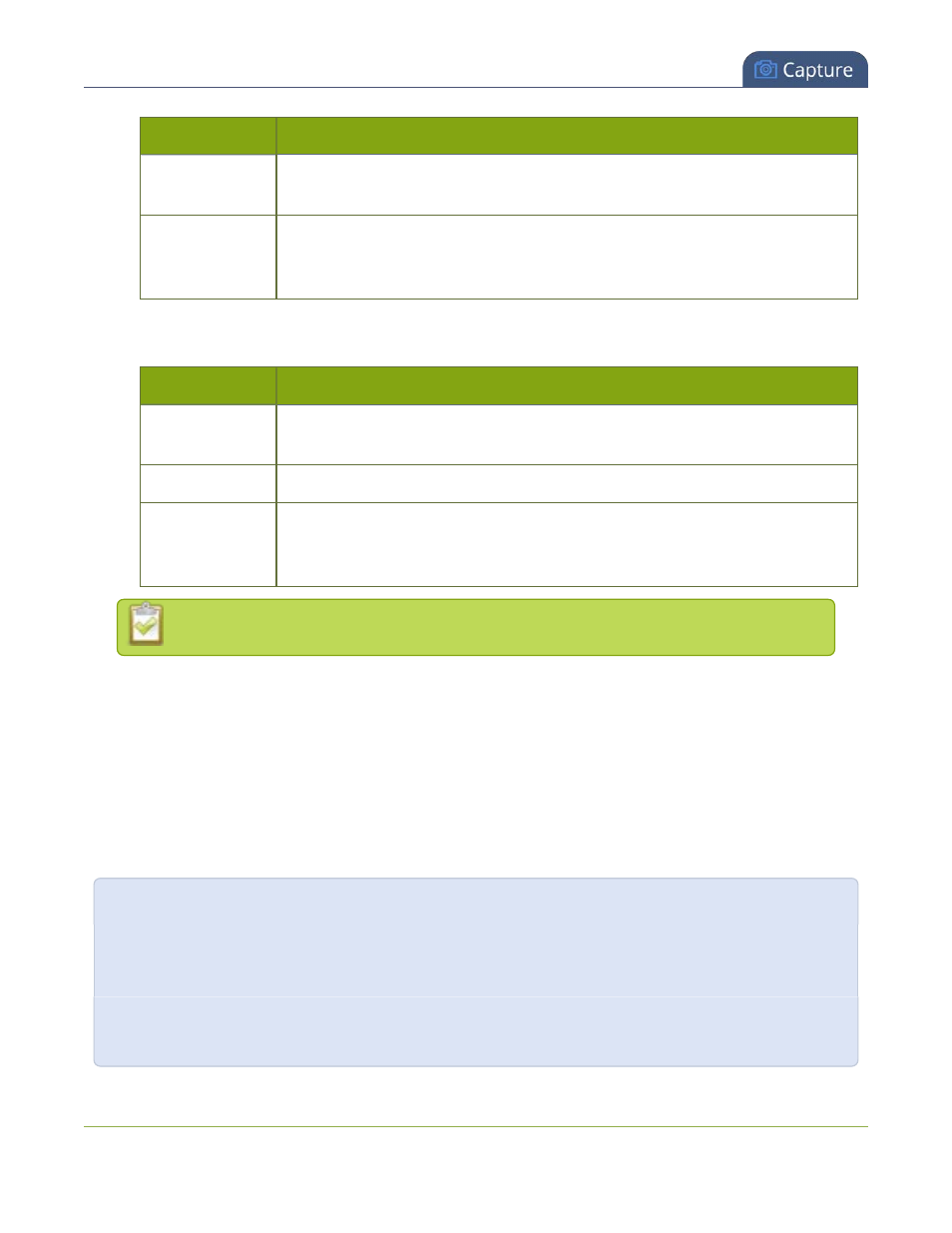
Pearl User Guide
Configure encoding
Value
Description
Hardware
Accelerated
This is the default H.264 encoding preset. Choose this setting for best per-
formance.
Software
This matches the default from previous generations of Epiphan products. Choose
this only if you need software encoding or X.264 encoding to match results cre-
ated with previous generations of Epiphan products or firmware.
7. If the selected codec is H.264 (default), click Video encoding profile to limit or include video formats
that are supported. Choose one of the following:
Value
Description
Baseline
Choose this option when streaming to an application that requires robustness
and cannot tolerate data loss, for example video-conferencing.
Main
Choose this option for standard-definition broadcasts. This is the default.
High
Choose this option when video is viewed for broadcast and disk storage applic-
ations, particularly for high definition television application such as Blu-ray disk
storage format and HDTV broadcast service.
Video encoding profile and preset can be set only when the H.264 codec is selected.
8. If all your changes are complete, scroll to the bottom of the page and click Apply.
Configure frame size
By default, for channels with only one layout and when that layout has only one video source, your Pearl
automatically uses the incoming source frame size as the stream frame size. Frame size greatly affects the
amount of bandwidth needed to transmit your stream. The larger the frame size, the more bandwidth you
need to stream it. So you may want to keep the frame size the same as your source, or you may want to apply
upscaling, downscaling, stretching, or black bar framing, depending on your needs.
For example:
l
if the input signal resolution is 1920×1080 (a 16:9 aspect ratio)
l
and stream frame size is set to another 16:9 frame size such as 1280×720,
the smaller stream frame size causes the system to downscale the image and use less bandwidth to
transmit.
126
