Epiphan Pearl User Manual
Page 27
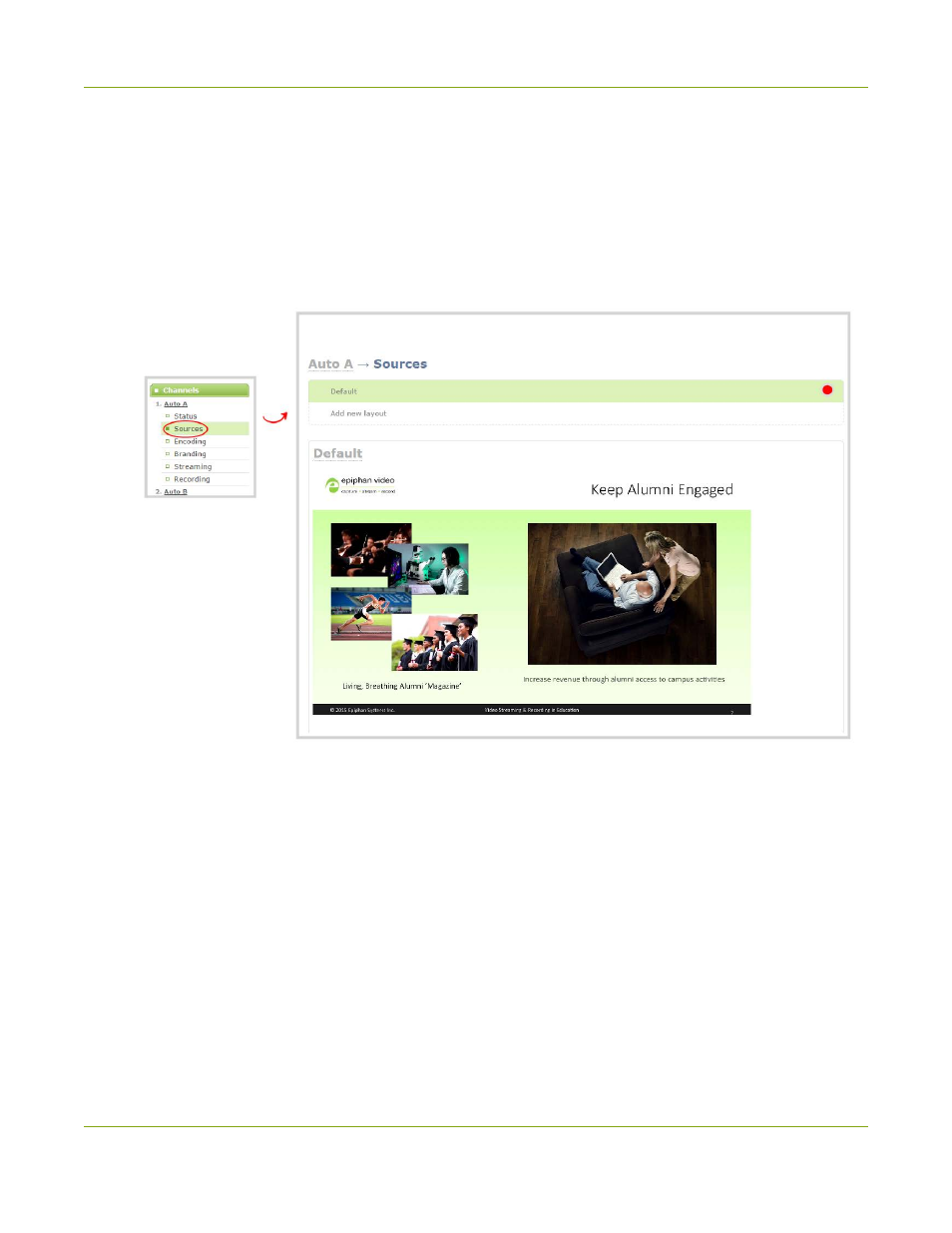
Pearl User Guide
Quick start
Add audio to the channel's sources list
Channels expose your sources to your streaming users and prepare the sources for recording. Your auto
channel already has the video source added - you need only add the audio source of your choice.
To add audio to your channel:
1. In the web interface, click the Auto A channel; the channel expands.
2. Click Sources; the sources configuration page opens.
3. You're automatically editing the Default layout in the channel layout editor. The Auto-A source is
previewed in the layout area.
4. Scroll down and choose an audio source from the displayed list.
5. Scroll down and click Save at the bottom right of the screen to save your changes.
6. Click Status for your channel.
7. Notice the Stream Info section has an item named Video that reflects your channel's settings (the
frame rate is specified as
of the current actual frame rate.
14
