Install firmware from a file – Epiphan Pearl User Manual
Page 298
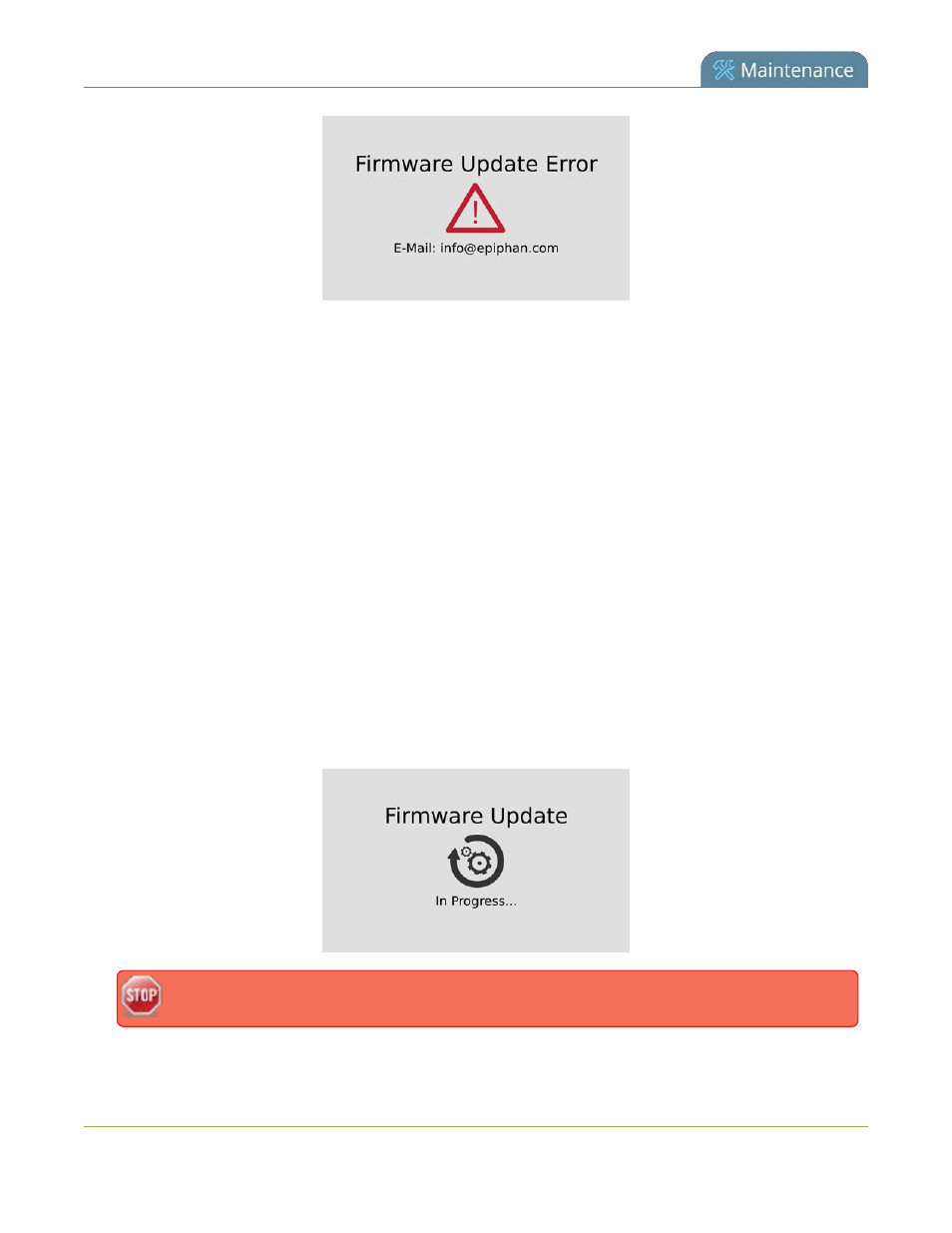
Pearl User Guide
Install firmware
Install firmware from a file
Before getting started, ensure you have the firmware file accessible from your admin computer.
To install new firmware from a file:
1. Connect to the admin interface using your preferred connection mechanism. See
.
2. Login as admin.
3. Save a copy of the current system configuration, if desired. See
Save and restore device configuration
.
4. Select the Firmware Upgrade link in the Configuration menu; the firmware upgrade page opens.
5. Note the current firmware version listed.
6. Click the Choose File button next to Select firmware upgrade file; a file selection box opens.
7. Select the firmware upgrade file from your local computer.
8. Click Apply; the file is uploaded. The system unpacks and verifies the file. If the file is valid, the upgrade
begins.
9. The touch screen, if enabled, also displays a notice that the firmware update is in progress.
Do not interrupt power to the system during the firmware upgrade.
285
