Epiphan Pearl User Manual
Page 116
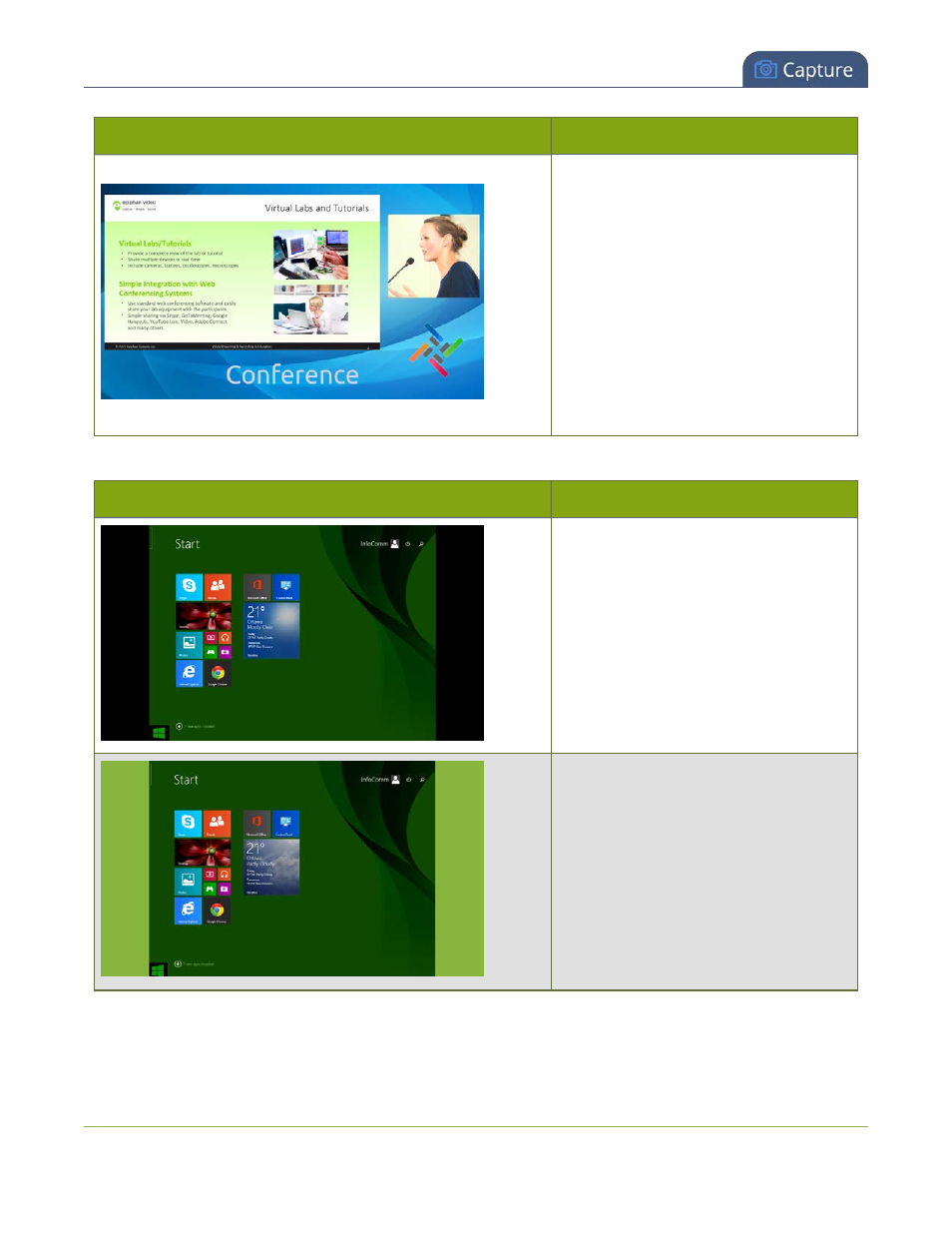
Pearl User Guide
Create a custom channel
Layout example
Description
Two sources (one cropped to a new
aspect ratio), a background image and a
logo.
To get this look: Upload your
background and logo images through the
Branding Content page. When creating
the layout, first pick the background, then
the sources, and lastly the logo. Size and
position each. For the second source, click
"cropping" in the source settings and
select the desired crop.
A few more examples, this time including a 4x3 source.
Layout example
Description
One source, at the full size of the channel.
(Simple channel)
To get this look: Add one source to the
layout, select keep aspect ratio and
stretch to fit the full layout size. (Note the
channel broadcasts in 4x3 if you have
Use current signal resolution as
frame size selected on the encoding
page.)
One 4x3 source in a 16x9 frame, with a
green background matte.
To get this look: Make sure your
encoding page has a 16x9 frame size.
From the sources page, select a
background color. Add a source to the
layout and stretch to the full height of the
screen, leaving the background matte
visible.
103
