Troubleshoot capture, Remove black bars (matte) from the video, Troubleshooting – Epiphan Pearl User Manual
Page 166
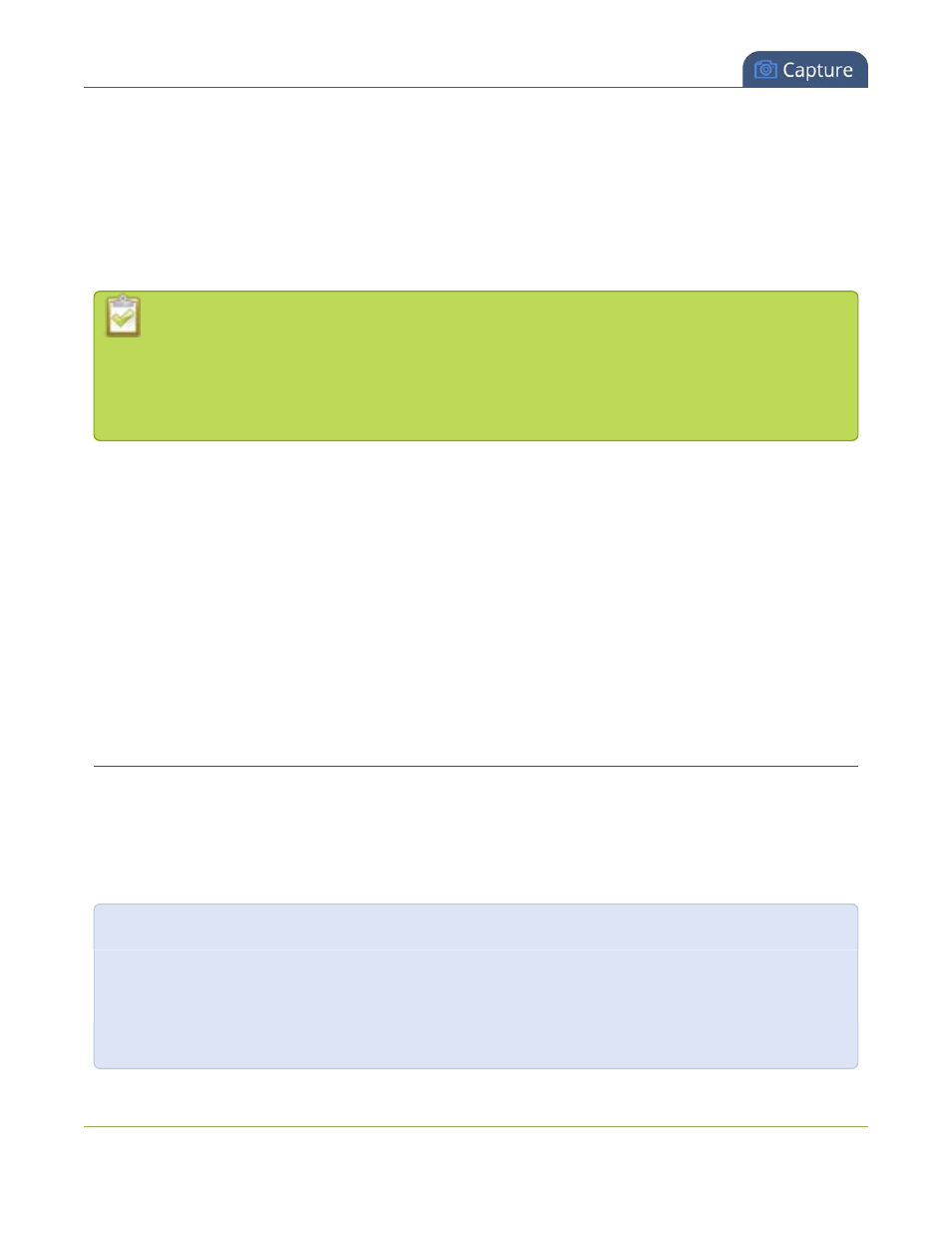
Pearl User Guide
Troubleshoot capture
Troubleshoot capture
In addition to fine tuning channel settings such as frame rate, resolution and bit rate to ensure optimal use of
resources while streaming a quality video, there may be circumstance when you must fine tune the video
input source.
Changing how source images are displayed may cause undesired results, for example
experimenting with the PLL setting may result in the image not being displayed properly. It is a
good practice to backup your configuration settings so that you can revert back to a good
configuration if the changes that you made are not desirable. See
The following topics are covered in this section:
l
Remove black bars (matte) from the video
l
Force the capture card to use a specific EDID
l
l
Video not centered (VGA sources only)
l
Remove the combing effect on images
l
Video looks squished (VGA sources only)
l
Video too bright, too dark or washed out (VGA sources only)
Remove black bars (matte) from the video
By default, for channels with only one layout and only one source, Pearl makes sure that the aspect ratio of
input signals is preserved when the output is streamed. If an input video signal doesn't match the encoded
frame aspect ratio, bars are added to the sides or top and bottom of the encoded stream when the output is
streamed and recorded. The color of the bars (matte) is defined by the Background color selected on the
Channel sourcespage. See
.
For example:
l
Input signal resolution is 720×480 (a 3:2 aspect ratio)
l
encoded resolution is 640×480 (a 4:3 aspect ratio that is narrower than the input resolution)
Borders are added to the top and bottom of the image to preserve the wider ratio of the input.
153
