Welch Allyn 246 Propaq CS Vital Signs Monitor v.3.7X - User Manual User Manual
Page 83
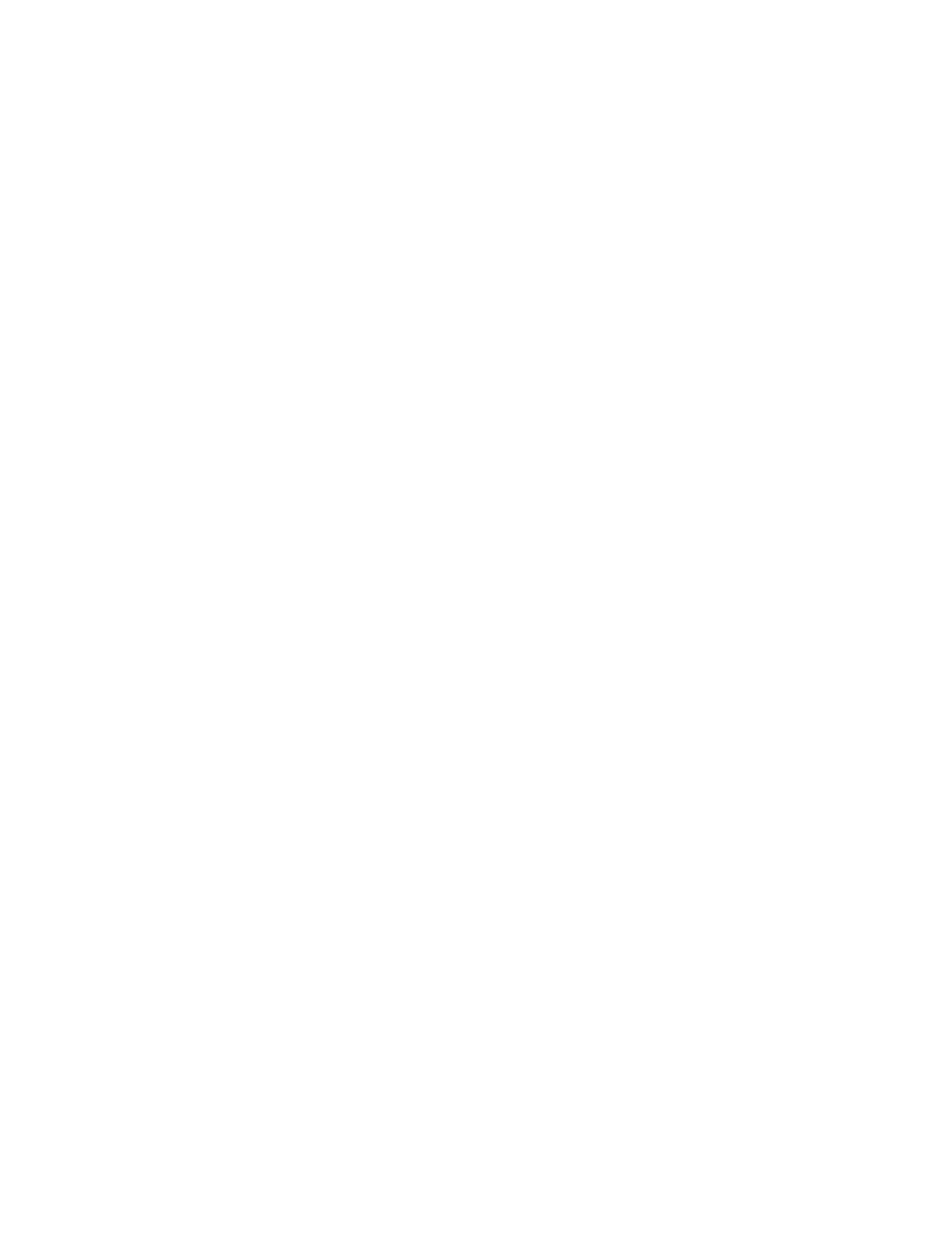
Directions for Use
Acuity
79
Reassign a monitored patient to a new room in the same unit
If a patient is being monitored and you want to assign them to a new room in the same
unit, follow these steps.
1.
From the Main Menu, press SETUP, ACUITY, PATIENT, NEW ROOM.
Within a few seconds the Wireless Propaq CS displays a list of all available rooms,
including the patient’s current room.
•
If you decide not to change the patient’s current room assignment, press Select
(the patient’s current room is the default selection in the list).
•
To assign the patient to a new room, scroll up or down to highlight the room and
press Select.
•
If you want to cancel the patient’s current room assignment, but do not want to
assign a new room at this time, you can highlight Select Room at Acuity and
press Select. You can then assign the room later from the Acuity Central Station,
or you can repeat this procedure and assign a new room from the Wireless
Propaq CS.
Transfer a monitored patient to a new room in a different unit
If a patient is being monitored and you want to assign them to a new room in a different
unit, follow these steps.
1.
From the Main Menu, press SETUP, ACUITY, PATIENT, TRANSFER. Within a few
seconds the Wireless Propaq CS displays a list of units.
2.
Scroll up or down to highlight the new unit, then press Select.
The patient is not monitored at Acuity during the short time required by Acuity to
process the transfer to the new unit (typically less than one minute). However, the
patient continues to be monitored by the Wireless Propaq CS.
(If the selected unit is currently not available, the Wireless Propaq CS displays an
appropriate message; press a key to acknowledge the message and cancel the
transfer.)
3.
After the patient is assigned to the new unit, the Wireless Propaq CS displays a list of
unassigned rooms. (The patient’s previous unit and room assignment is cancelled.)
•
To assign the patient to a new room, highlight the room and press Select.
•
If you decide not to assign the patient to a new room at this time, you can
highlight Select Room at Acuity and press Select. You can then assign the room
later from the Acuity Central Station, or you can assign a new room from the
Wireless Propaq CS later using the procedure on page 79.
Switch from wireless to hardwired monitoring for the same patient
Plug the Acuity network cable into the Wireless Propaq CS Acuity connector and an
Acuity bedside network jack.
The Wireless Propaq CS will switch to a hardwired Acuity network connection. No
equipment alerts are generated.
