Network alert messages with acuity, Program alert message – Welch Allyn 246 Propaq CS Vital Signs Monitor v.3.7X - User Manual User Manual
Page 66
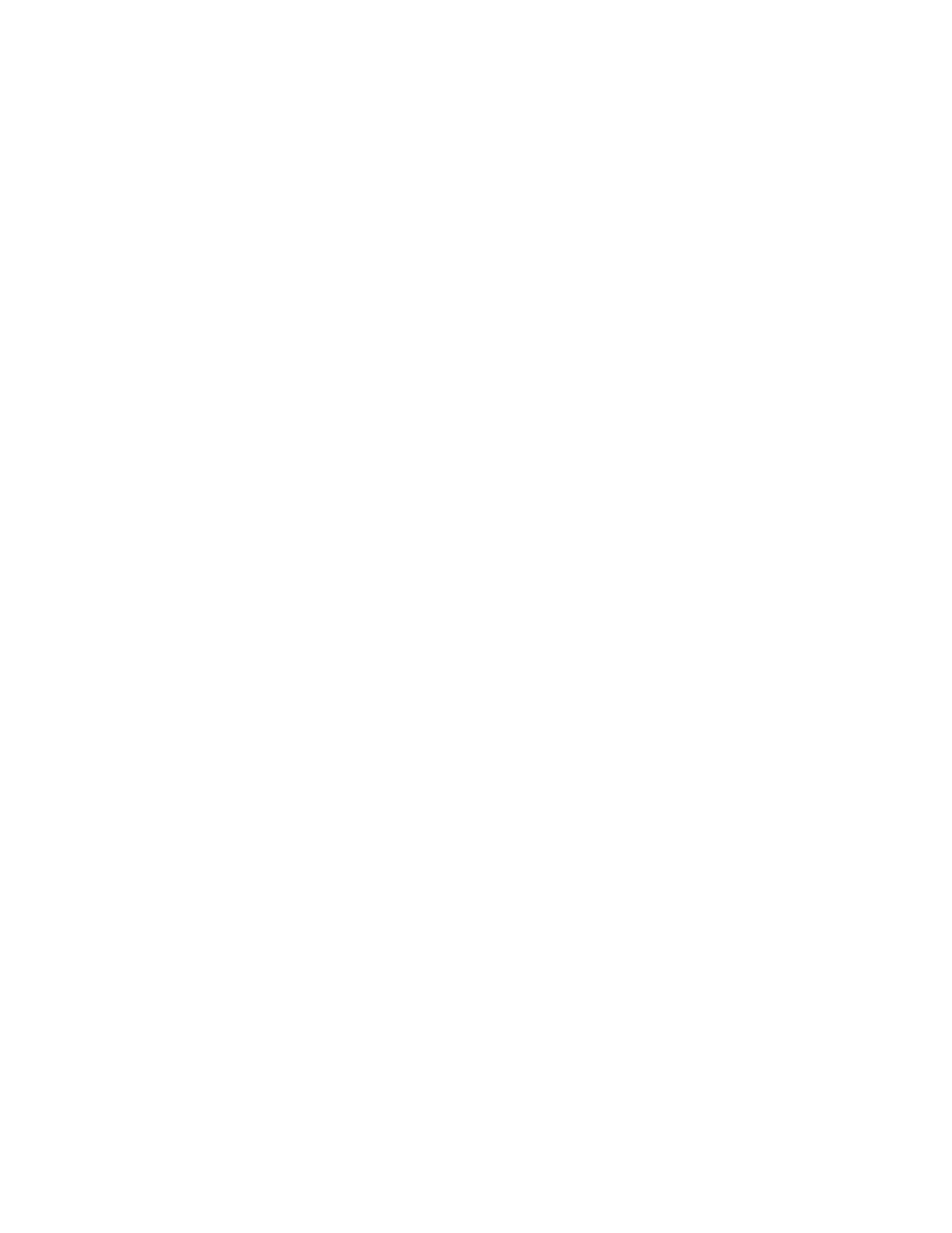
62
Alarms & Alerts
Welch Allyn Propaq CS Vital Signs Monitor
Network alert messages with Acuity
CHECK ACUITY/SERIAL CONNECTION. The Propaq CS detects a problem in the
hardwired (serial) communication with Acuity. Check the Acuity network cable to be sure
it is plugged into the side panel and the bedside Acuity jack. If the cable is damaged,
replace the cable. If the cable appears undamaged and the Acuity system is operating
normally, contact biomedical engineering for assistance.
CHECK ACUITY/NETWORK CONNECTION. The Wireless Propaq CS detects a problem
with the wireless communication with Acuity. The monitor might be out of range of the
network, or there might be a problem involving the monitor radio card, the access point,
or the Acuity system. If the problem persists, contact biomedical engineering for
assistance.
EQUIPMENT ALERT. The Propaq CS detected a download failure or an unauthorized
download was attempted. Refer to the Propaq CS Vital Signs Monitor Service Manual
(part number 810-2692-00) for more information.
Program alert message
PROGRAM FAULT, SETTINGS LOST, TIME/DAY RESET. At powerup, the monitor
cannot recall the programmed Custom patient mode settings and current time and
date. This can occur if the battery is drained or after new software has been installed.
If this occurs, the monitor provides a special sequence of display windows to help
you regain use of your monitor as quickly as possible. Do the following:
1.
Connect an ac power adapter to recharge the battery (if the battery is drained).
2.
Press any key below the equipment alert screen to acknowledge the alert. The
monitor displays the Mode Setup window (shown on
3.
Press these keys to select one of the Factory patient modes for use:
•
Factory Adult mode
POWERUP*, YES.
•
Factory Pediatric mode
NEXT, POWERUP*, YES.
•
Factory Neonatal mode
NEXT, NEXT, POWERUP*, YES.
After you press YES, the monitor displays the Time/Day window.
4.
Press NEXT, UP, and DOWN as needed to set the time and date. Then press ENTER
to store the new time and date.
5.
Turn off the monitor, then turn it on again so the settings will take effect.
The monitor is ready for use. To store customized patient mode settings, refer to
“Customize Patient Mode settings”
If you follow these steps and the equipment alert reappears at powerup, the monitor
may need to be serviced and the battery replaced. Contact a qualified service person.
Note
These display screens are only displayed in this order if the PROGRAM FAULT
equipment alert occurs.
