Troubleshooting power supplies, Troubleshooting system cooling problems – Dell PowerEdge C6220 II User Manual
Page 316
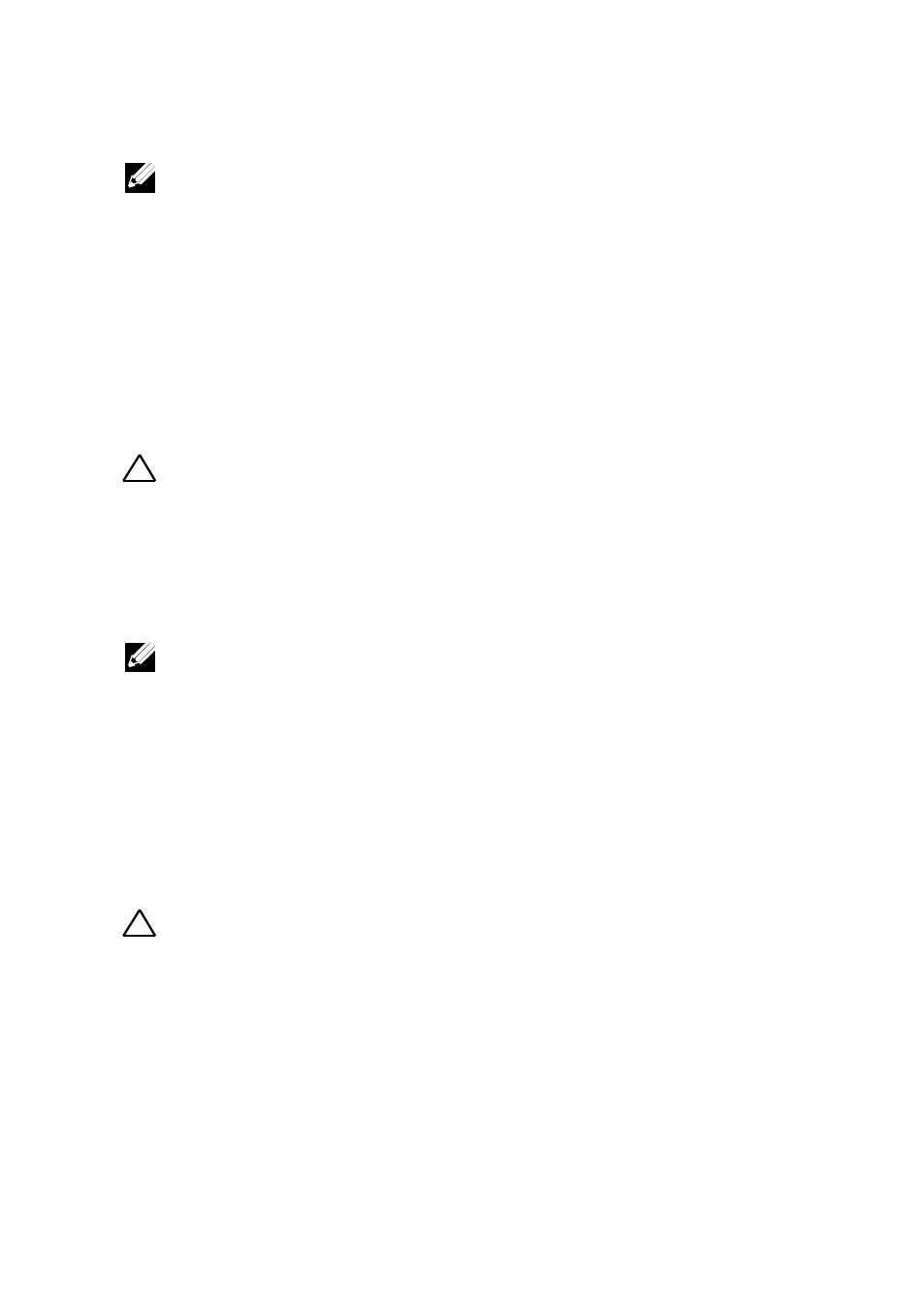
316
|
Troubleshooting Your System
NOTE: Some software may cause the system time to speed up or slow down. If
the system seems to operate normally except for the time kept in the System
Setup program, the problem may be caused by software rather than by a
defective battery.
Troubleshooting Power Supplies
1 Identify the faulty power supply by the power supply’s fault indicator.
See “Power and System Board Indicator Codes” on page 30.
2 Reseat the power supply by removing and reinstalling it. See “Power
If the problem persists, replace the faulty power supply.
3 If all troubleshooting fails, see “Getting Help” on page 343.
Troubleshooting System Cooling Problems
Ensure that none of the following conditions exist:
System cover, cooling shroud, drive blank, power supply blank, or
front or back filler panel is removed.
CAUTION: At least one power supply must be installed for the system to operate.
Operating the system with only one power supply installed for extended periods
of time can cause the system to overheat.
NOTE: After installing a power supply, allow several seconds for the system to
recognize the power supply and to determine if it is working properly. The power
indicator turns green to signify that the power supply is functioning properly.
CAUTION: Many repairs may only be done by a certified service technician. You
should only perform troubleshooting and simple repairs as authorized in your
product documentation, or as directed by the online or telephone service and
support team. Damage due to servicing that is not authorized by Dell is not
covered by your warranty. Read and follow the safety instructions that came with
the product.
