Troubleshooting a damaged system – Dell PowerEdge C6220 II User Manual
Page 314
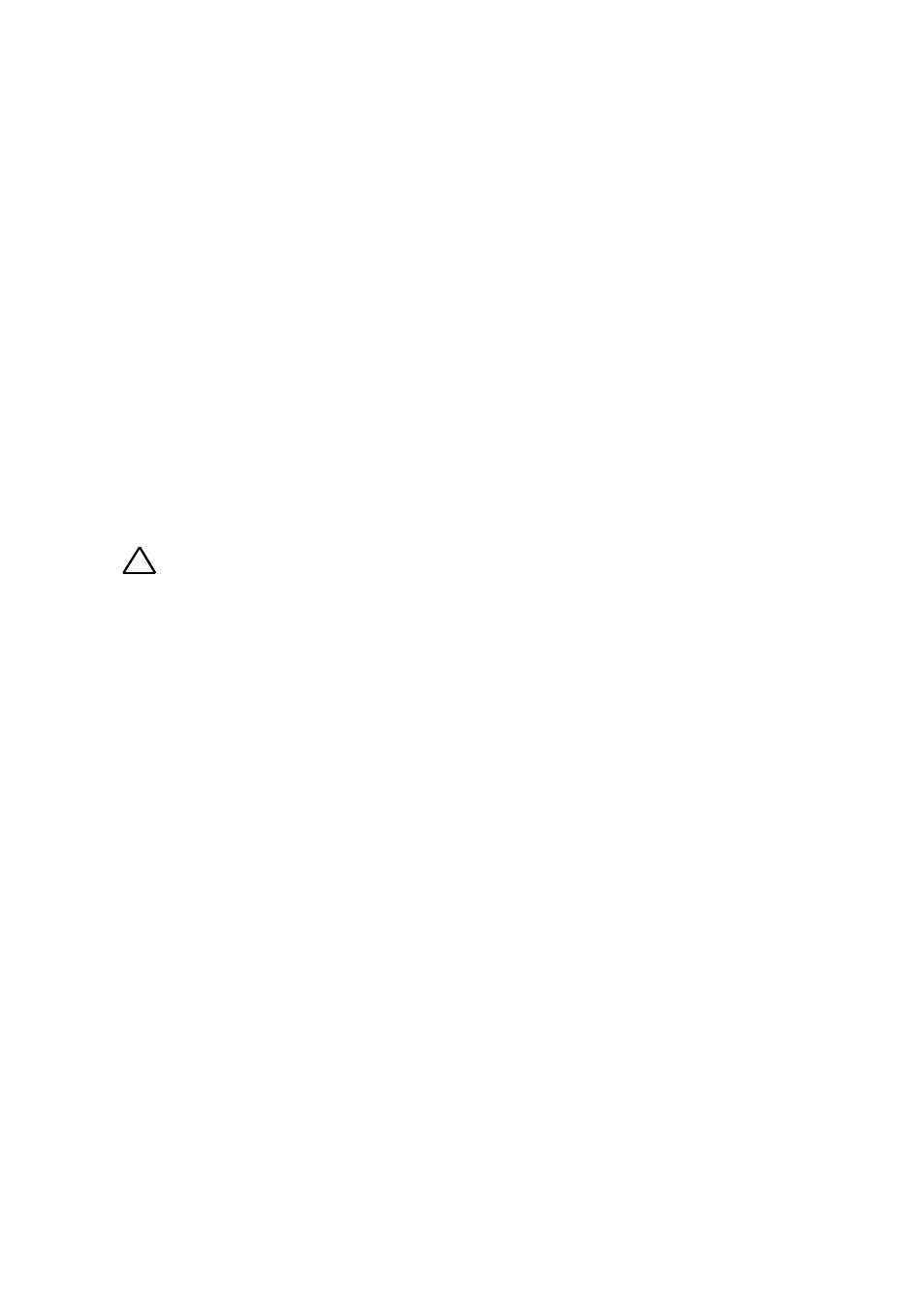
314
|
Troubleshooting Your System
5 Reinstall the components you removed in step 3.
6 Close the system. See “Closing the System” on page 152.
7 Reconnect the system to the electrical outlet, and turn on the system
and attached peripherals.
If the system does not start properly, see “Getting Help” on page 343.
8 If the system starts properly, shut down the system and reinstall the
expansion card that you removed. See “Installing the Expansion Card”
on page 186.
9 If the system fails to start, see “Getting Help” on page 343.
Troubleshooting a Damaged System
CAUTION: Many repairs may only be done by a certified service technician. You
should only perform troubleshooting and simple repairs as authorized in your
product documentation, or as directed by the online or telephone service and
support team. Damage due to servicing that is not authorized by Dell is not
covered by your warranty. Read and follow the safety instructions that came with
the product.
1 Turn off the system and attached peripherals, and disconnect the
system from the electrical outlet.
2 Open the system. See “Opening the System” on page 151.
3 Ensure that the following components are properly installed:
Expansion-card assembly
Power supplies
Fans
Processors and heat sinks
Memory modules
Hard-drive carriers
4 Ensure that all cables are properly connected.
5 Close the system. See “Closing the System” on page 152.
6 If the system fails to start, see “Getting Help” on page 343.
