Acronis Access - Installation Guide User Manual
Page 96
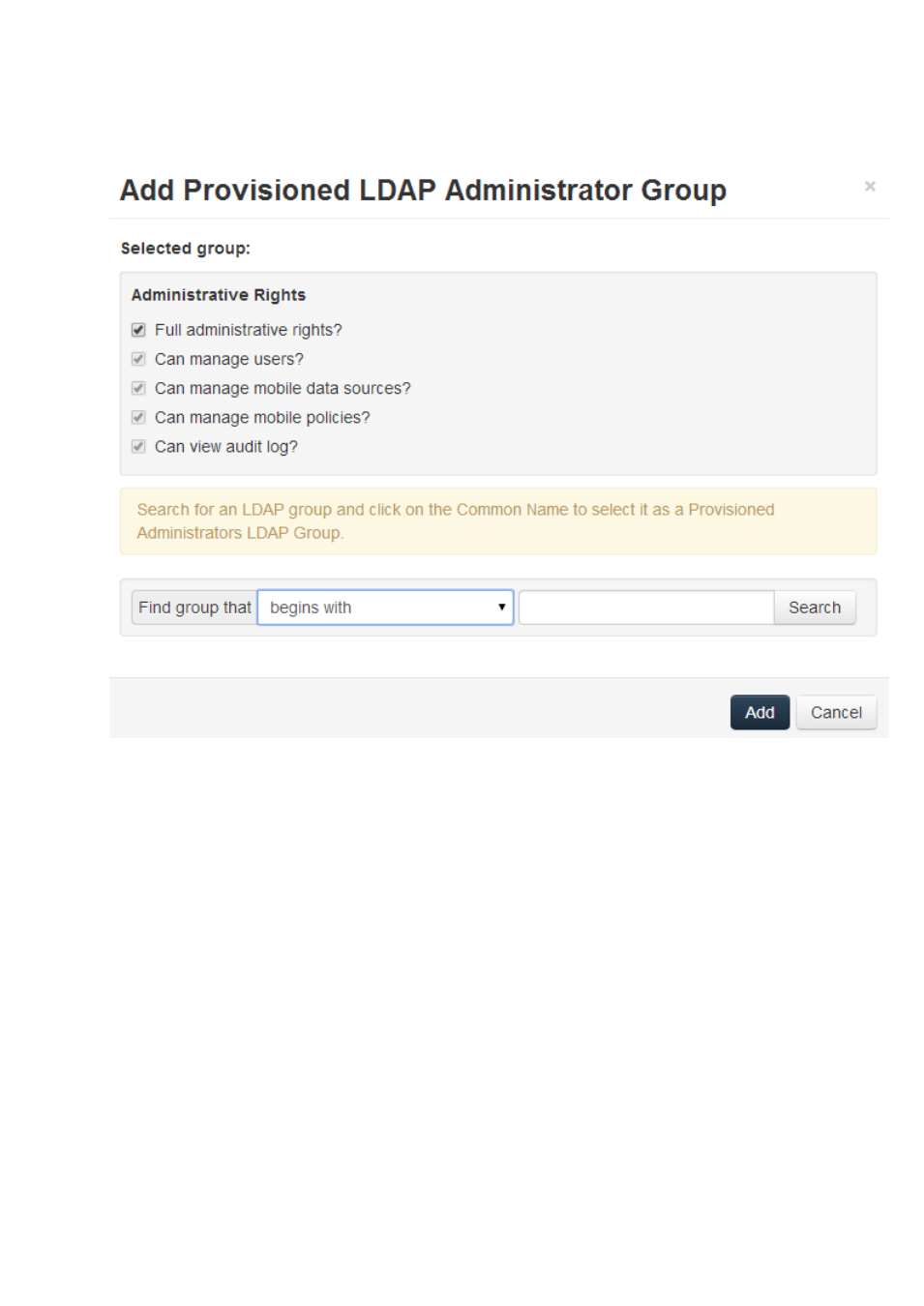
96
Copyright © Acronis International GmbH, 2002-2014
To add a provisioned LDAP administrator group:
1. Press the Add Provisioned Group.
2. Mark if the group should have Sync & Share functionality.
3. Find the group.
4. Click on the group name.
5. Press Save.
Administrative Users
This section lists all your Users with administrative rights, their authentication type (Ad-Hoc or LDAP),
whether they have Sync & Share rights and their status (Disabled or Enabled).
You can invite a new user with full using the Add Administrator button. Using the Actions button you
can delete or edit the user. You can edit his administrative rights, status, email address and
password.
Inviting a single administrator
1. Open the Acronis Access Web Interface.
2. Log in with an administator account.
3. Expand the General Settings tab and open the Administrators page.
