Acronis Access - Installation Guide User Manual
Page 55
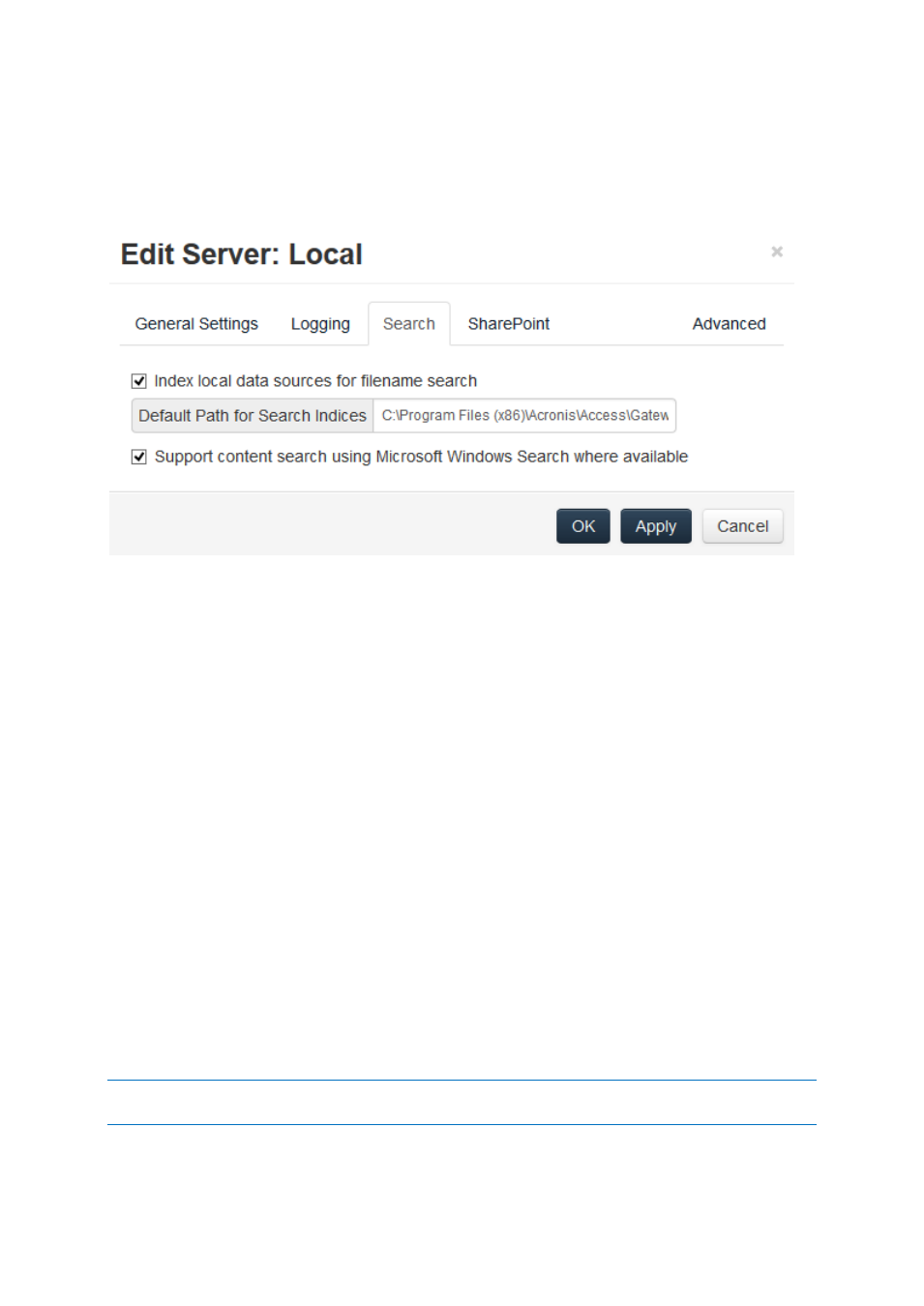
55
Copyright © Acronis International GmbH, 2002-2014
7. In the Logging section check Debug Logging.
8. Press the Save button.
Search
Index local data sources for filename search
By default, indexed searching is enabled on all Gateway Servers. You can disable or enable indexed
searching for each Gateway Server in the Gateway’s Edit Server dialog.
Default path
By default on a standalone server, Acronis Access stores index files in the Search Indexes directory in
the Acronis Access Gateway Server application folder. If you would like to locate the index files in a
different location, enter the path to a new folder.
Support content search using Microsoft Windows Search where available
Support for content search of shared is enabled by default, and can be enabled or disabled by
checking this option. You can enable or disable content searching for each Gateway Server in the Edit
Server dialog.
In addition to enabling this setting, content search requires that the Microsoft Windows Search
application be installed on the Acronis Access Gateway server and be configured to index any data
source where content search is enabled. Windows Search is built into Windows Vista and no
additional installation is required. It is also built into Windows Server 2008, but it is not enabled by
default. To enable it add the Role called File Services in the Server Manager, and have the Windows
Search Service enabled. Windows Search can be configured to index the necessary data sources by
right clicking the Windows Search icon in the Start bar and selecting Windows Search Options. You
can do Windows content searches on Windows reshares but the remote machine(s) must be in the
same domain as the Gateway Server.
Note: The Data Source's volume path must be a hostname or a fully qualified name in order to use content
search on Windows Reshares. IP addresses are not supported by Windows Search.
