7 email templates, Email templates – Acronis Access - Installation Guide User Manual
Page 104
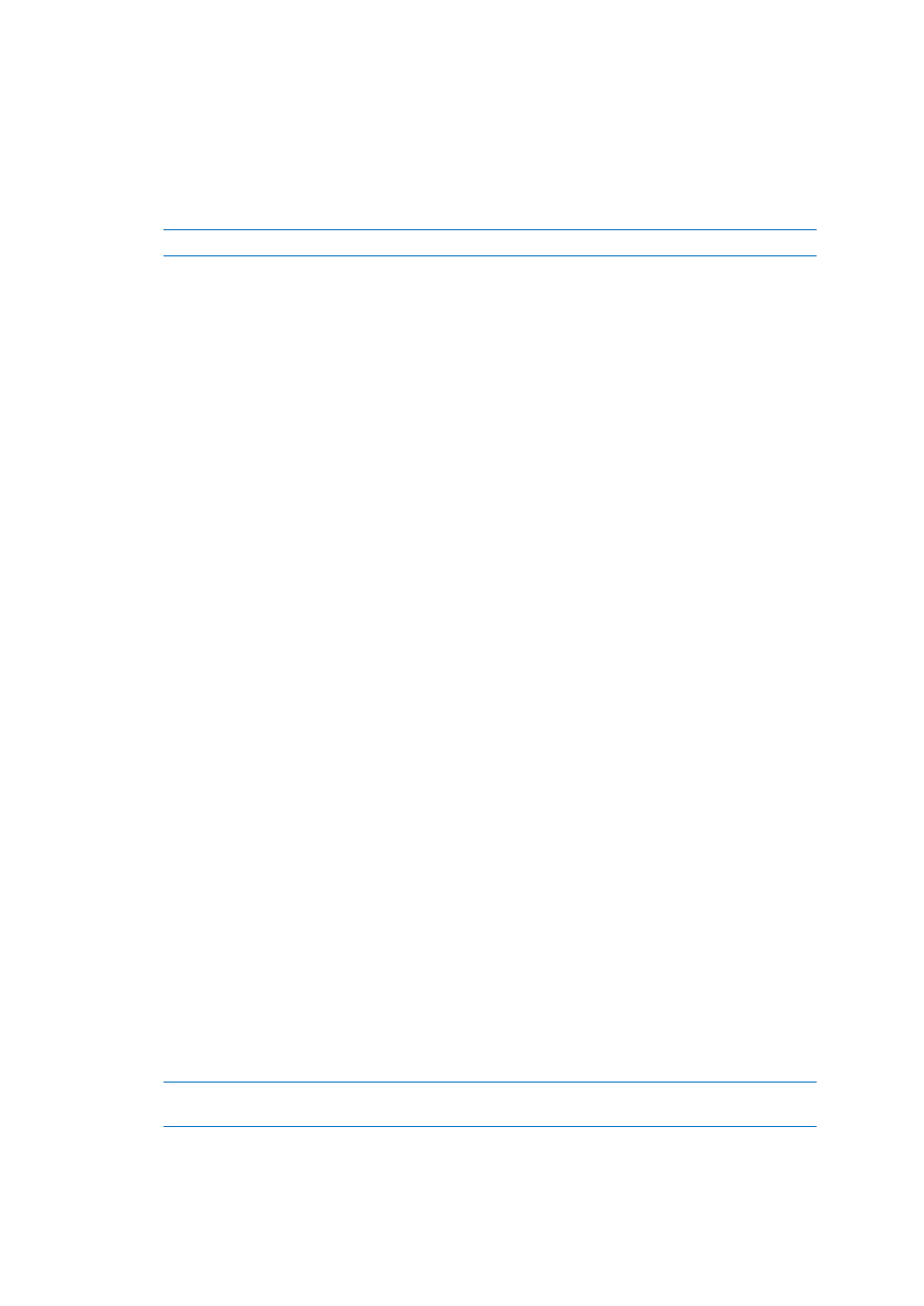
104
Copyright © Acronis International GmbH, 2002-2014
Enable LDAP? - If enabled, you will be able to configure LDAP.
LDAP server address - enter the DNS name or IP address of the Active Directory server you
would like to use for regulating access.
LDAP server port - the default Active Directory port is 389. This will likely not need to be
modified.
Note: If you're supporting multiple domains you should probably use the global catalog port.
Use LDAP secure connection? - disabled by default. Check the box to connect to Active
Directory using secure LDAP.
LDAP username / password - this login credentials will be used for all LDAP queries. Ask your
AD administrator to find out if you have designated service accounts that should be used.
LDAP Search Base - enter the root level you would like searches for users and groups to
begin. If you would like to search your entire domain, enter "dc=domainname,
dc=domainsuffix".
Domains for LDAP authentication - users with email addresses whose domains are in this
comma-delimited list must authenticate against LDAP. (i.e.to enable LDAP authentication
for an account with the email [email protected], you would enter glilabs.com). Users in other
domains will authenticate against the Acronis Access database.
Require exact match - When enabled, only users from the domains entered in Domains
for LDAP authentication will be treated as LDAP users. Users that are members of other
domains and sub-domains will be treated as Ad-hoc.
LDAP information caching interval - sets the interval in which Acronis Access is caching the
Active Directory structure.
Proactively resolve LDAP email addresses - When this setting is enabled, Acronis Access will
search Active Directory for the user with the matching email address on login and invite
events. This allows users to log in with their email addresses and get immediate feedback on
invitations, but may be slow to execute if the LDAP catalog is very large. If you encounter any
performance problems or slow response on authentication or invite, uncheck this setting.
Use LDAP lookup for type-ahead suggestions for invites and download links - LDAP lookup
for type-ahead will search LDAP for users with matching email addresses. This lookup may be
slow against large LDAP catalogs. If you encounter performance problems with type-ahead,
uncheck this setting.
9.7 Email Templates
Acronis Access makes extensive use of email messages to provide dynamic information to users and
administrators. Each event has an HTML and text associated template. You can click the Email
Template pull down menu to select an event and edit both templates.
All emails sent by the Acronis Access server can be customized to meet your needs. For each email,
you will need to provide both HTML and text-formatted email templates. Template bodies must be
written in ERB, embedded Ruby. Please review the default templates to determine how best to
customize your templates.
Select Language - Select the default language of the invitation emails.
Note: When sending an enrollment invitation or an invitation to a share or sharing a single file, you can
select another language in the invitation dialog.
Select Email Template - Select the template you want to view or edit. Each template is used for a
specific event (e.g. Enrolling a user for mobile access, resetting a user's password).
