Acronis Access - Installation Guide User Manual
Page 65
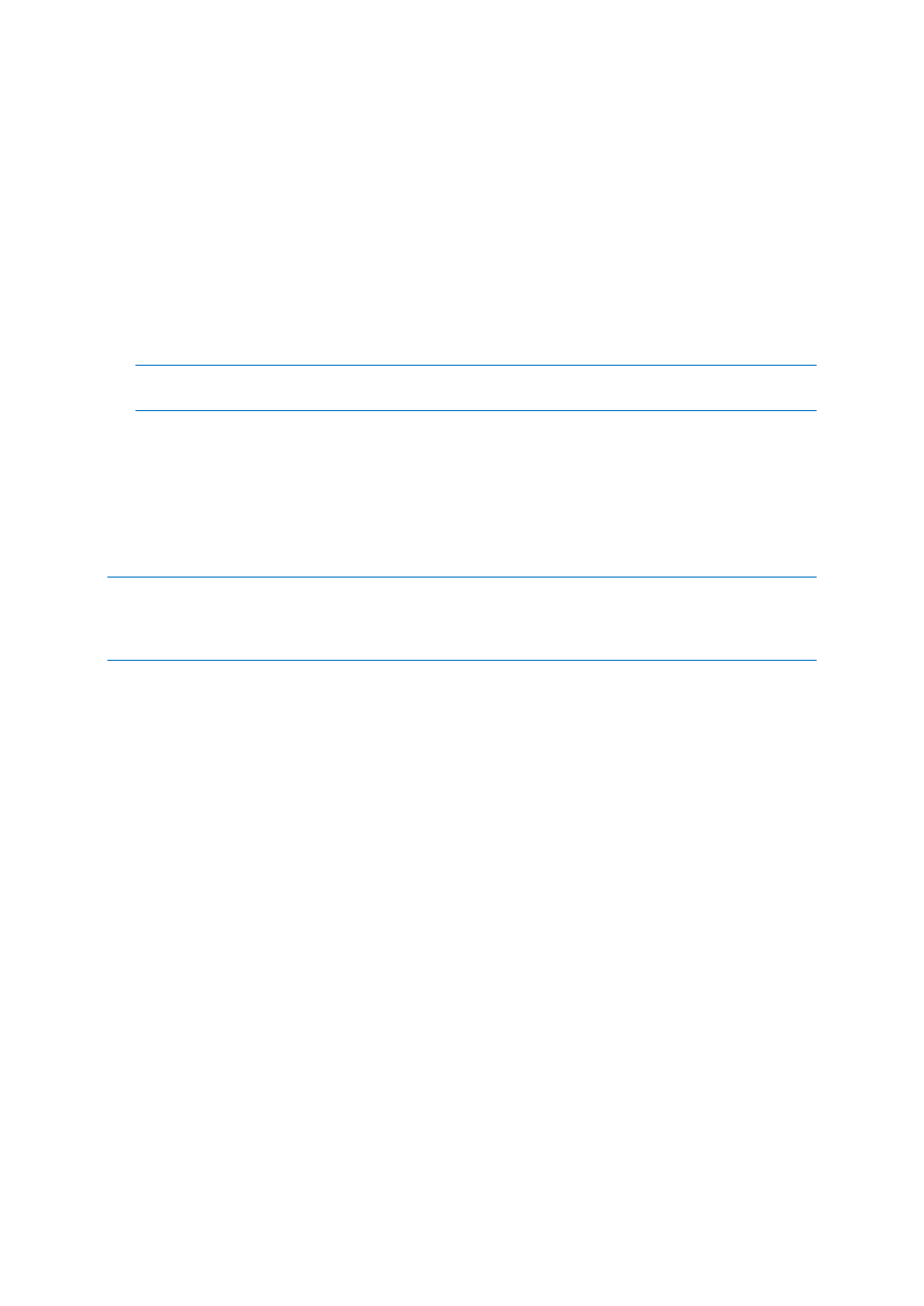
65
Copyright © Acronis International GmbH, 2002-2014
To create a Data source:
1. Open the Acronis Access Web Interface.
2. Open the Mobile Access tab.
3. Open the Data Sources tab.
4. Go to Folders.
5. Press the Add New Folder button.
6. Enter a display name for the folder.
7. Select the Gateway Server which will give access to this folder.
8. Select the location of the data. This can be on the actual Gateway Server, on another SMB server,
on a SharePoint Site or Library or on a Sync & Share server.
Note: When selecting Sync & Share, make sure to enter the full path to the server with the port number.
e.g.: https://mycompany.com:3000
9. Based on your choice of location, enter the path to that folder, server, site or library.
10. Select the Sync type of this folder.
11. Enable Show When Browsing Server if you want this Data Source to be visible when Acronis
Access mobile clients browse the Gateway Server.
12. Press the Save button.
Note: On a clean installation of Acronis Access, if you have enabled Sync & Share and you have a Gateway
Server present, you will have a Sync & Share Data Source created automatically. It points to the URL you set in
the Server section of the initial configuration. This folder allows your mobile users to access your Sync & Share
files and folders.
