Acronis Access - Installation Guide User Manual
Page 54
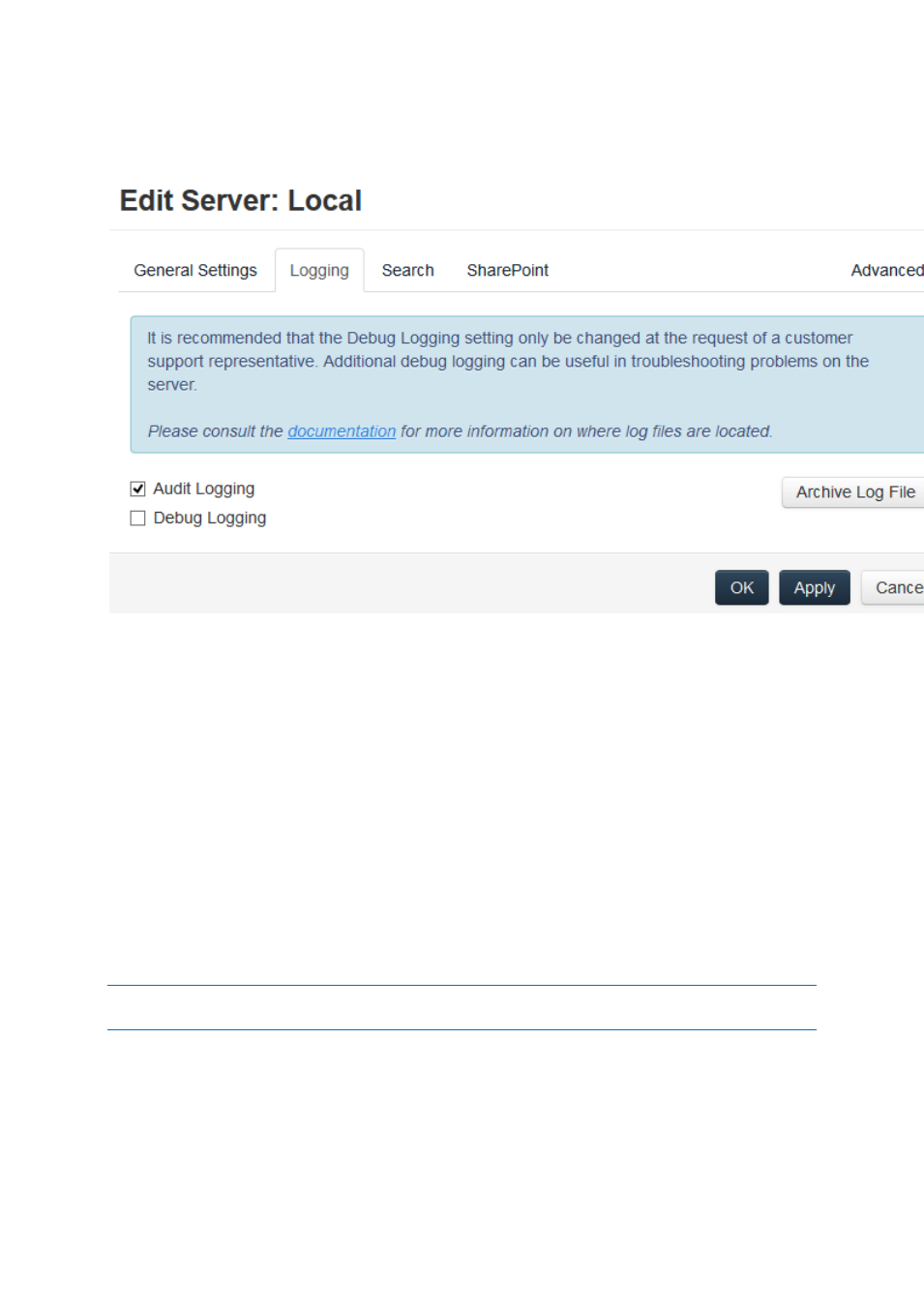
54
Copyright © Acronis International GmbH, 2002-2014
Logging
The Logging section allows you to control whether the logging events from this specific Gateway
Server will be shown in the Audit Log and allows you to enable Debug logging for this server.
To enable Audit Logging for a specific gateway server:
1. Open the web interface.
2. Log in as an administrator.
3. Open the Mobile Access tab.
4. Open the Gateway Servers tab.
5. Find the server for which you want to enable Audit Logging.
6. Press the Details button.
7. In the Logging section check Audit Logging.
8. Press the Save button.
To enable Debug Logging for a specific gateway server:
Note: The default location for the debug logs is: C:\Program Files (x86)\Acronis\Access\Gateway
Server\Logs\AcronisAccessGateway
1. Open the web interface.
2. Log in as an administrator.
3. Open the Mobile Access tab.
4. Open the Gateway Servers tab.
5. Find the server for which you want to enable Debug Logging.
6. Press the Details button.
