4 using the setup wizard, Using the setup wizard – Acronis Access - Installation Guide User Manual
Page 10
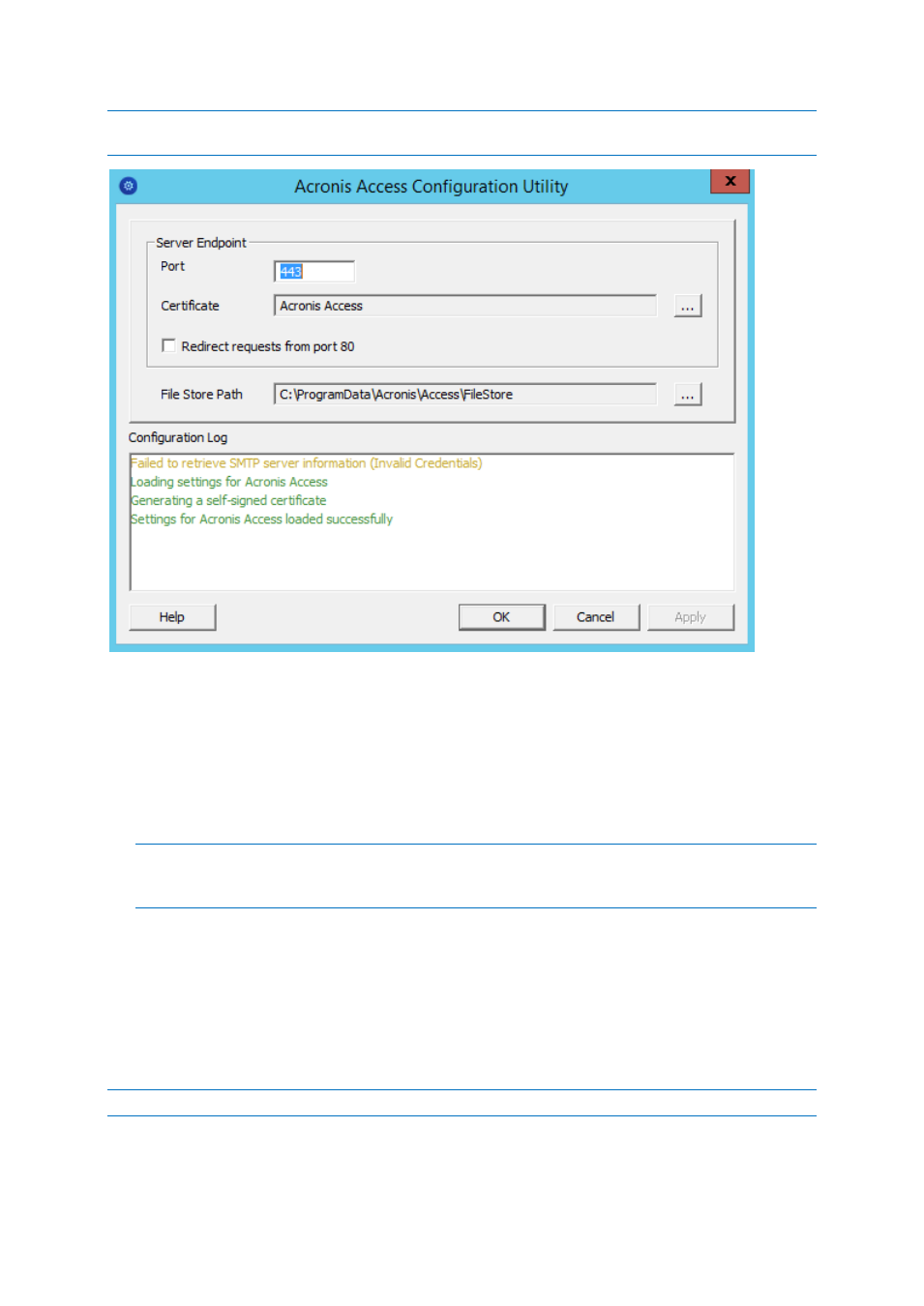
10
Copyright © Acronis International GmbH, 2002-2014
Note: For information on adding your certificate to the Microsoft Windows Certificate Store, visit the Using
Certificates (p. 110) article.
Port - The port of your Web Interface and Gateway Server.
Certificate - SSL certificate for your Web Interface and Gateway Server. You can choose a
certificate from the Microsoft Windows Certificate Store.
Redirect requests from port 80 - When selected, Tomcat will listen for incoming traffic on the
unsecure port 80 and redirect it to the HTTPS port you have specified above. If you have another
program listening on port 80, do not check this box.
File Store Path - Local path to your File Store. If you change the File Store path, you MUST
manually copy any files that are already in the original File Store location to your new location.
Note: If you move the File Store to another location, you should upload a new file to make sure it is going
into the correct new location. Another thing is downloading a file that was already in the file store to make
sure all of the files that were in the original location can be accessed at the new location.
1.4 Using the Setup wizard
After installing the software and running the configuration utility to setup the network port and SSL
certificate, the administrator now needs to configure the Acronis Access server. The Setup Wizard
detects most of the necessary settings (LDAP, Server and SMTP) automatically to help you get the
basic functionality of the server working. You can still change all of these settings manually before
proceeding.
Note: After the configuration utility has run, it will take 30-45 seconds for the server to come up the first time.
