1 server-side management enrollment process, Server-side management enrollment process – Acronis Access - Installation Guide User Manual
Page 44
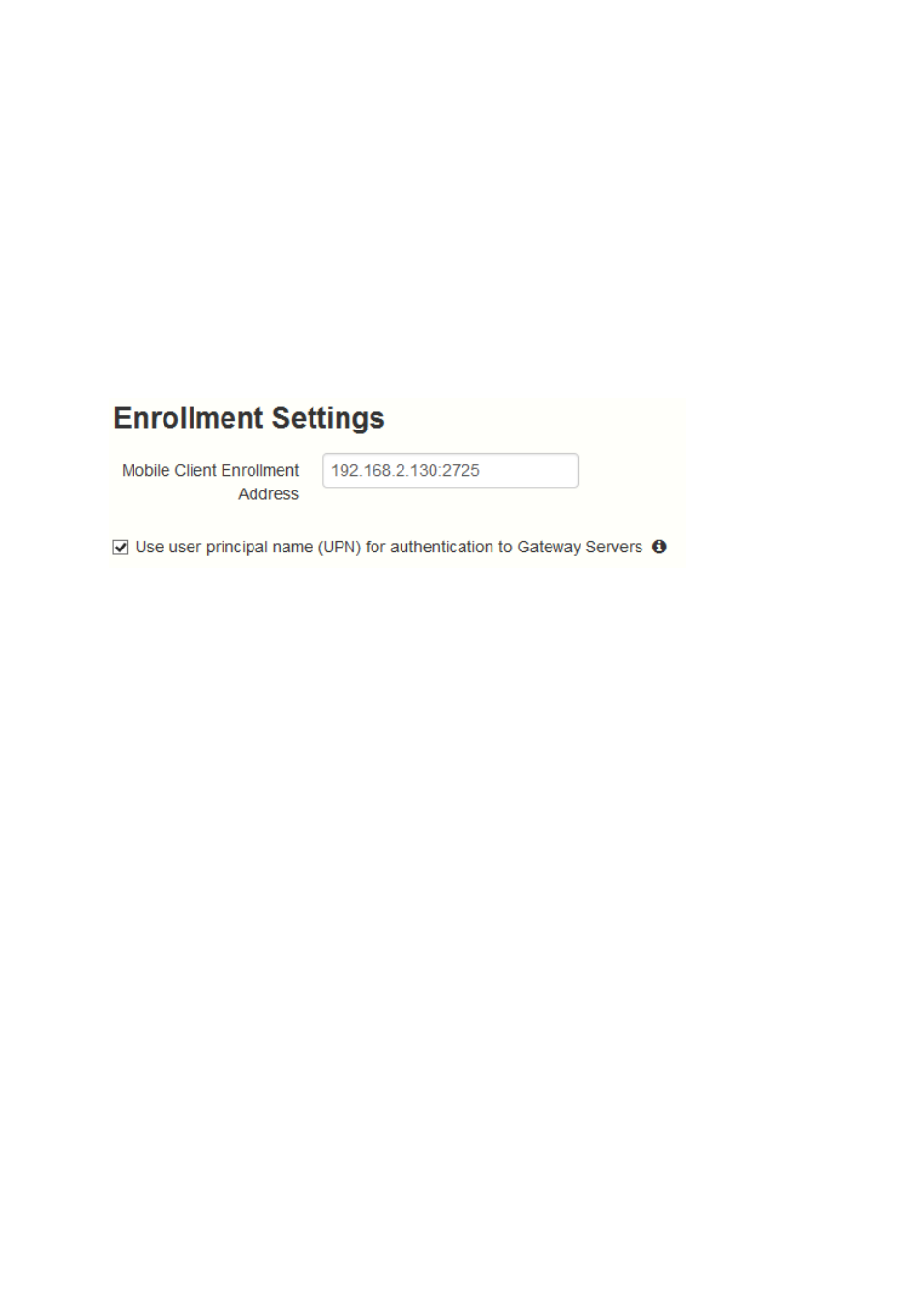
44
Copyright © Acronis International GmbH, 2002-2014
Allow file and folder creation, renames and deletes
Allow moving files
Require confirmation when deleting
Servers, folders, and home directories can be assigned so they automatically appear in the
Access Mobile Client app
Assigned folders can be configured to perform 1-way to 2-way syncing with the server
In this section
Server-side Management Enrollment Process ......................................... 44
User-side Management Enrollment Process ........................................... 45
3.3.1 Server-side Management Enrollment Process
Inviting a user to enroll
Users are typically invited to enroll with the Acronis Access Server with an email that is sent from an
Acronis Access Administrator. If a user has multiple devices, they will need to be sent one invitation
email for each device that needs access.
This email includes a link to the Acronis Access app in the Apple App Store or Google Play Store, in
the case the app first needs to be installed. It also includes a second link that, when tapped while on
the device, will open Acronis Access and auto-complete the client enrollment form with the Acronis
Access Server's name and the user's username. By using this link, a user simply enters their account
password to complete client enrollment.
Using basic URL enrollment links:
You can give your users a standard URL that will automatically start the enrollment process when
tapped from the mobile device.
To determine the enrollment URL for your management server, open the Mobile Access tab and
open the Enroll Users tab. The URL is displayed on this page.
To generate a Acronis Access enrollment invitation:
1. Open the Mobile Access tab and open the Enroll Users tab
2. Press the Send Enrollment Invitation button.
3. Enter an Active Directory user name or group name and click Search. If a group is chosen, you can
press Add to show each email address in that group in the Users to invite list. This will allow you
