2 default access restrictions, 3 on-boarding mobile devices, Default access restrictions – Acronis Access - Installation Guide User Manual
Page 43: On-boarding mobile devices
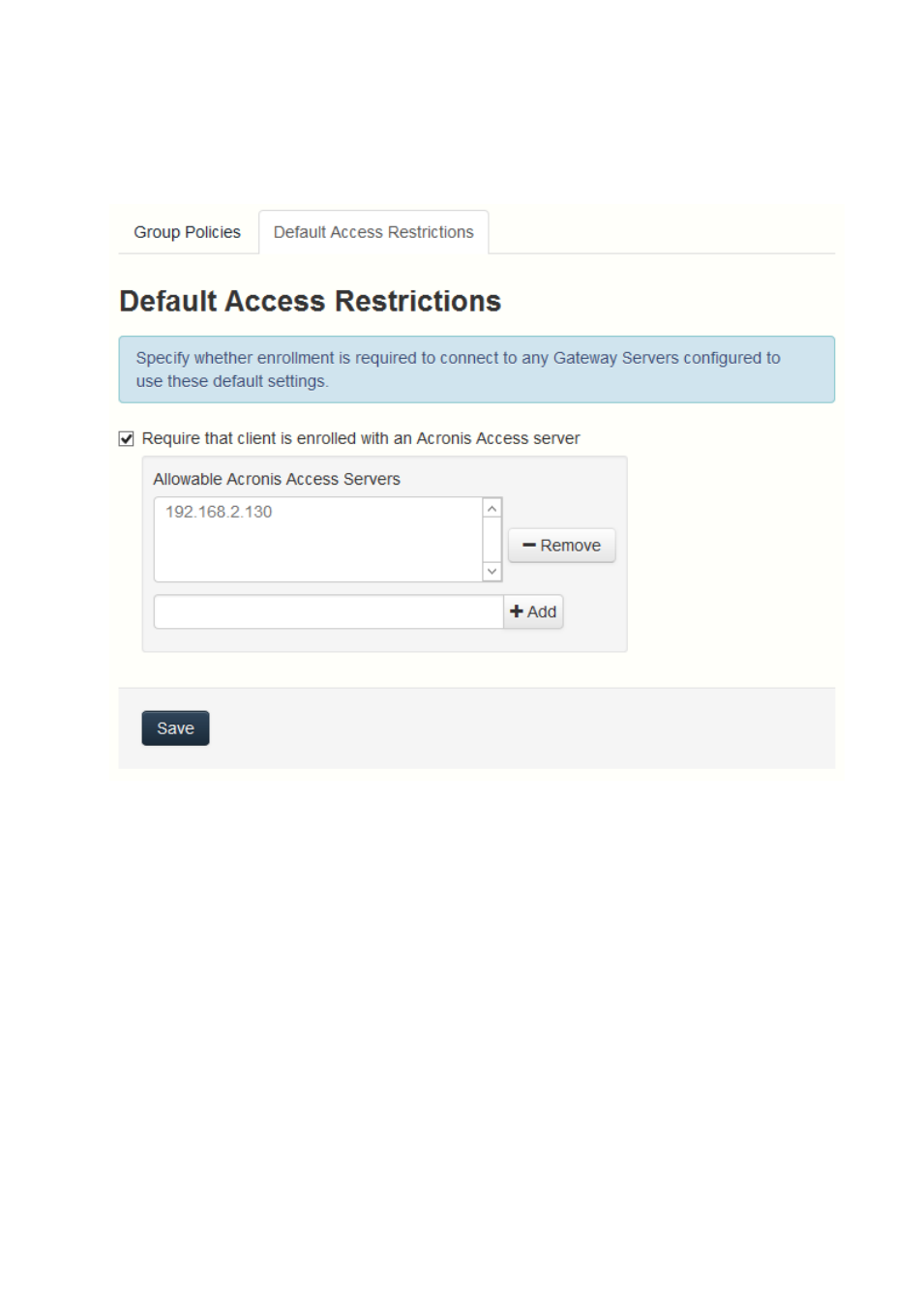
43
Copyright © Acronis International GmbH, 2002-2014
3.2.2 Default Access Restrictions
This section allows you to set whether mobile clients need to be enrolled with the management
server.
3.3 On-boarding Mobile Devices
To get started with the Acronis Access app, users need to install it through the Apple App Store (iOS)
or the Google Play Store (Android). Depending on your company's deployment of Acronis Access, the
users may also need to enroll the Access Mobile app on their device with the Acronis Access Server.
Once enrolled, their mobile client configuration, security settings, and capabilities are controlled by
their Acronis Access management policy.
The Acronis Access application settings and features controlled by the management policy include:
Requiring an application lock password
App password complexity requirements
Ability to remove the Acronis Access app from management
Allow Acronis Access on-device files to be included in iTunes backups
Allow opening Acronis Access app files in other applications
