Acronis Access - Installation Guide User Manual
Page 22
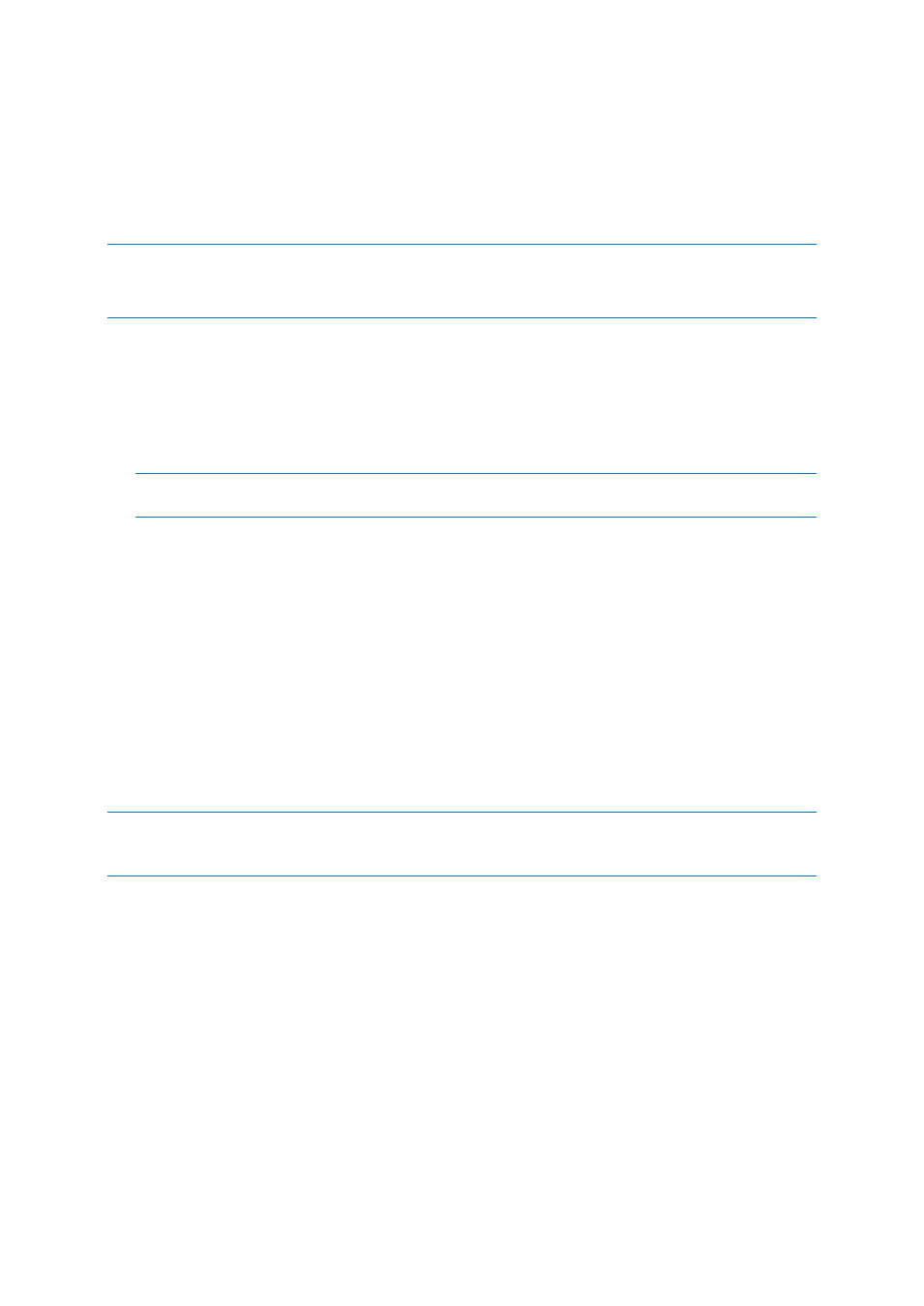
22
Copyright © Acronis International GmbH, 2002-2014
A "password for user postgres: " message may appear. If that happens, enter the postgres
password that you set during the Acronis Access installation process.
acronisaccess_production must be entered exactly as shown. This is the Acronis Access
database name.
6. Once the process has completed successfully, restart the postgres service and start the Acronis
Access Tomcat service.
Note: Typing the password will not result in any visual changes in the Command Prompt window.
Info: For full psql command syntax, please visit http://www.postgresql.org/docs/9.2/static/app-psql.html
Restoring your Gateway Server's database
1. Copy the mobilEcho.sqlite3 file you have backed up.
2. Go to the server on which you have Acronis Accessinstalled.
3. Navigate to the folder containing the database and paste the mobilEcho.sqlite3 file.
Note: The default location is: C:\Program Files (x86)\Acronis\Access\Gateway
Server\database
4. Restart the Acronis Access Gateway Server service.
Restoring Acronis Access to a new instance
1. Complete the Backup procedure explained above and move the alldbs.sql and mobilEcho.sqlite3
files to the new server.
2. On the new server, complete the Database restoration procedure explained above.
3. Start the Acronis Access services.
4. Complete the following procedure:
Configurations on the new instance
Note: It is highly recommended that you do not change the DNS names used by Acronis Access, only the IP
addresses they are pointing to. The following instructions assume you are re-using the DNS names of the
previous instance of Acronis Access
1. Open the Acronis Access web interface and login.
2. Navigate to Mobile Access -> Gateway Servers.
3. Press on the down arrow next to the Details button and select Edit.
4. Click on the SharePoint tab and enter the SharePoint administrator's credentials.
5. If the Address for administration is set as an IP address, change it to the new IP you set for the
Acronis Access Server.
6. Press Apply.
If you do not intend to use the same IP address as the previous instance, change the IP entries for the
DNS names used by the Acronis Access and Gateway Server.
