2 performing remote wipes – Acronis Access - Installation Guide User Manual
Page 129
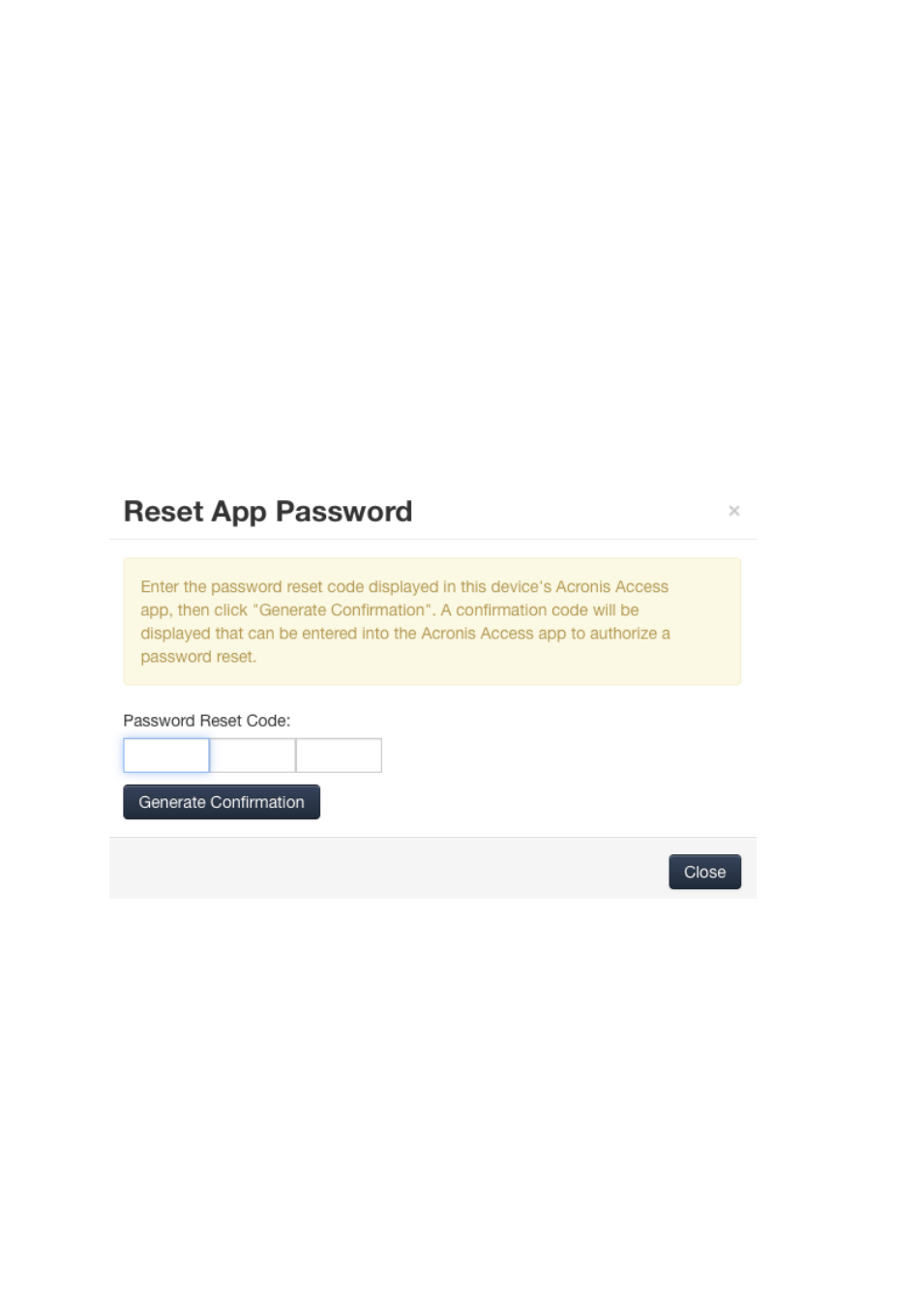
129
Copyright © Acronis International GmbH, 2002-2014
device user and the Acronis Access IT administrator, in order to enable Acronis Access to decrypt it's
settings database and allow the user to set a new app password.
To reset a Acronis Access for iOS or Android application password:
1. An end user will contact you requesting to have their Acronis Access app password reset, they
will give you their Password Reset Code.
2. Open the Users & Devices tab.
3. Open the Devices tab.
4. Find the device you'd like to issue an app password reset for and click the Actions button.
5. Press App password reset...
6. Enter the Password Reset Code given to you by the user, then click Generate Confirmation
7. Tell or email the user the Confirmation Code that is displayed
8. The user will enter this code into the app's password reset dialog and will then be prompted to
set a new password. If they abort this process without setting a proper app password, they will
continue to be denied access to Access Mobile Client and will have to repeat the app password
reset process.
13.1.2 Performing Remote Wipes
Acronis Access allows an Access Mobile Client application to be remotely wiped. This selective
remote wipe removes all files that are locally stored or cached within the Acronis Access app. All app
settings are reset to previous default settings and any servers that have been configured in the app
are removed.
Queuing a Remote wipe
1. Open the Mobile Access tab.
2. Open the Users & Devices tab.
3. Find the device you'd like to issue a remote wipe for and press the Actions button.
