Acronis Access - Installation Guide User Manual
Page 24
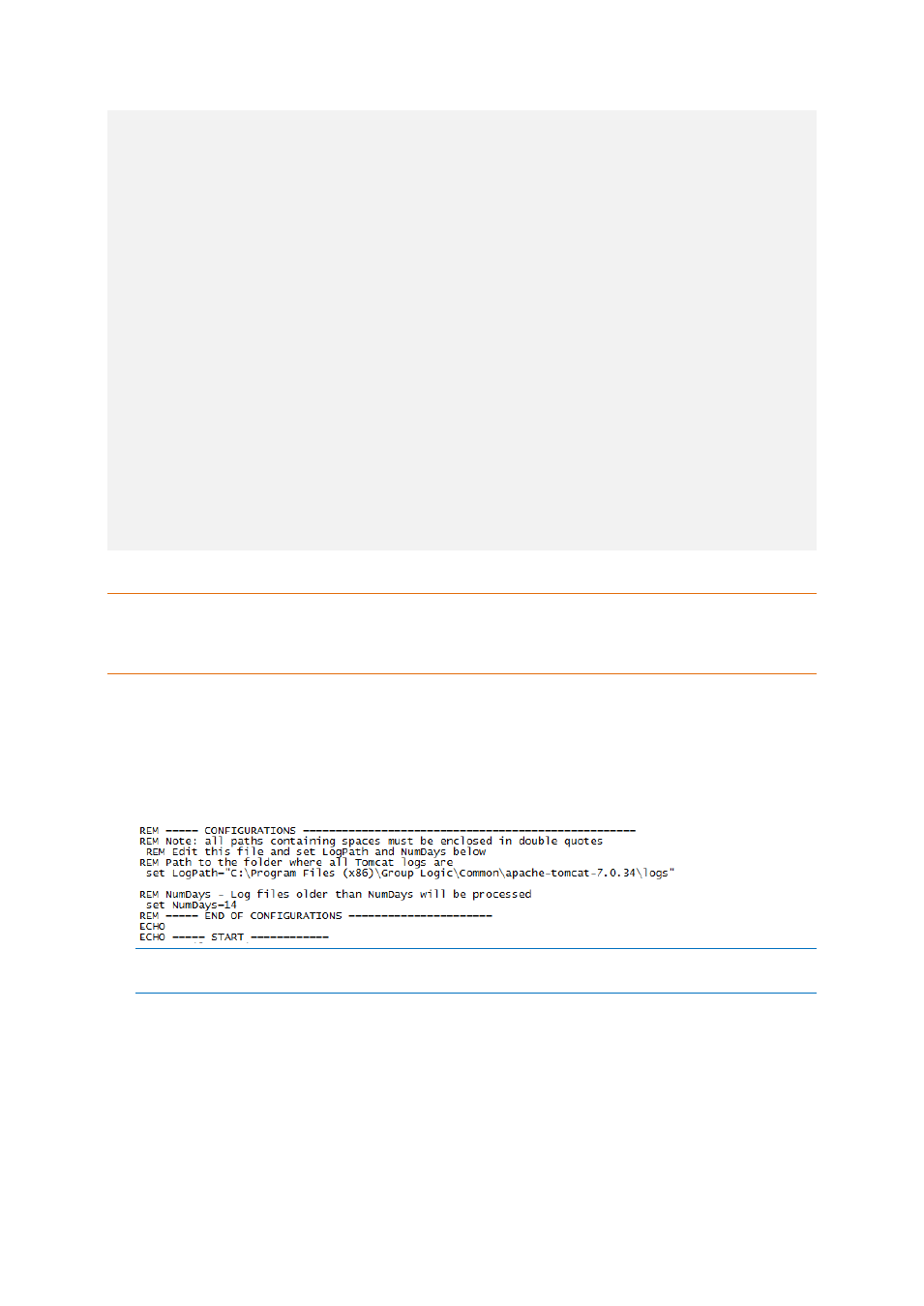
24
Copyright © Acronis International GmbH, 2002-2014
REM NumDays - Log files older than NumDays will be processed
set NumDays=14
REM ===== END OF CONFIGURATIONS ======================
ECHO
ECHO ===== START ============
REM ForFiles options:
REM "/p": the path where you want to delete files.
REM "/s": recursively look inside other subfolders present in the folder
mentioned in the batch file path
REM "/d": days for deleting the files older than the present date. For instance
"/d -7" means older than 7 days
REM "/c": command to execute to actually delete files: "cmd /c del @file".
forfiles /p %LogPath% /s /d -%NumDays% /c "cmd /c del @FILE"
:End
ECHO ===== BATCH FILE COMPLETED ============================================
Warning: We provide this example as a guideline so you can plan and implement your own process based on
the specifics of your deployment. The example is not meant nor tested to apply to all situations and
environments so use it as a foundation and at your own risk. Do not use it in production environments without
comprehensive offline testing first.
Steps:
1. Copy the script to the computer running Acronis Access (Tomcat) and open it with Notepad or a
suitable plain text editor.
2. Locate the section illustrated in the picture below and edit the LogPath and NumDays variables
with your specific paths and retention settings:
In Acronis Access the log files are stored in the same folder as Tomcat's. (C:\Program Files
(x86)\Acronis\Access\Common\apache-tomcat-7.0.34\logs)
3. Save the file.
