1 folders, Folders – Acronis Access - Installation Guide User Manual
Page 62
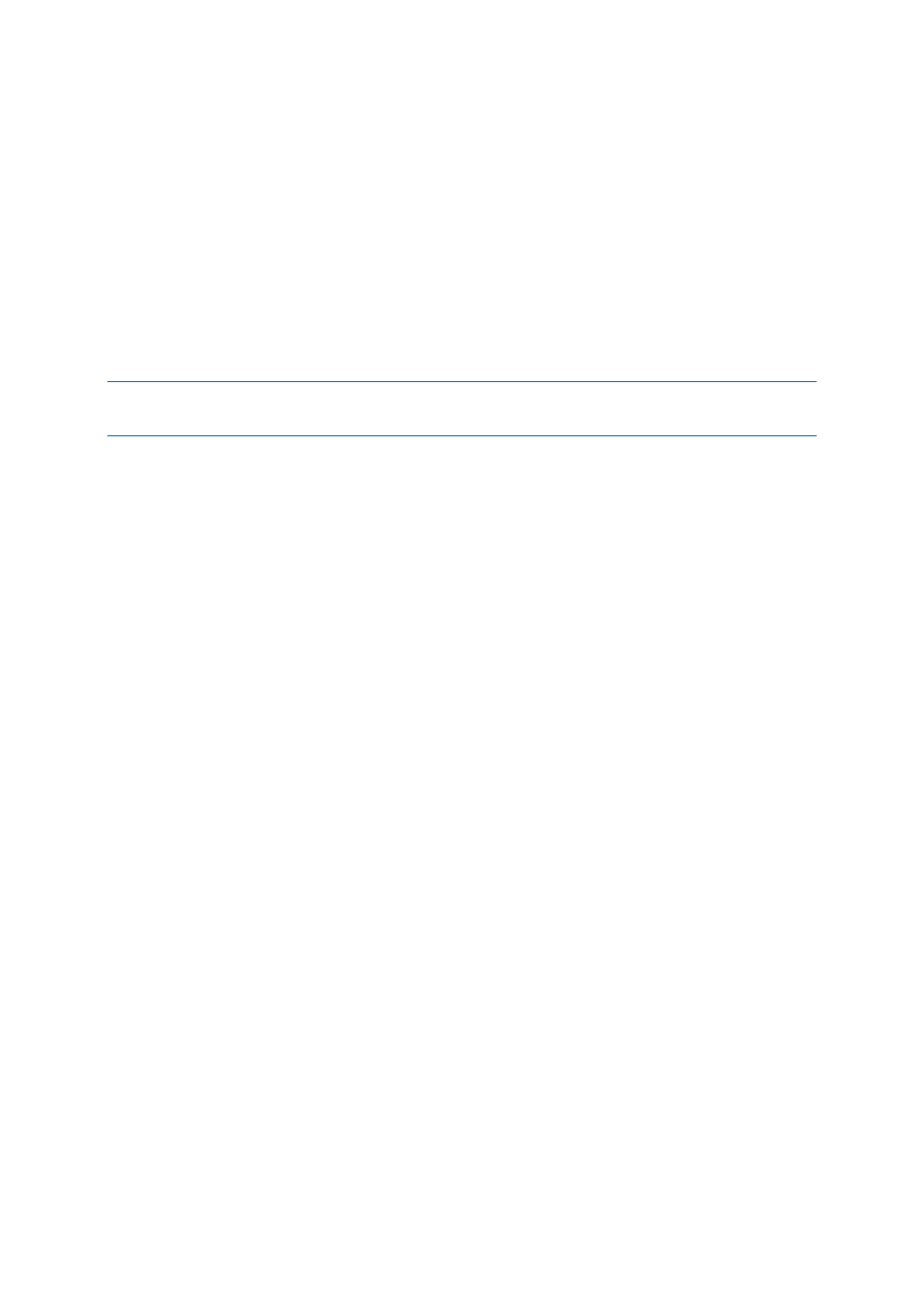
62
Copyright © Acronis International GmbH, 2002-2014
3.5.1 Folders
In addition to Gateway Servers, Folders can also be assigned to Acronis Access user and group
policies, allowing them to automatically appear in a user's Acronis Access Mobile client application.
Folders can be configured to point to any Acronis Access Gateway Server, or even a subdirectory
within a shared volume. This allows you to give a user direct access to any folders that might be
important to them. By doing so, they don't have to navigate to the folder by knowing the exact
server, shared volume name, and path to the folder.
Folders can point to any type of content that Acronis Access is providing access to. They simply refer
to locations in Gateway Servers that have already been configured within the Acronis Access
management. This can be a local file share volume, a "network reshare" volume providing access to
files on another file server or NAS, a DFS share or a SharePoint volume.
Note: When creating a DFS Data Source you need to add the full path to the DFS like so:
\\company.com\namespace\share
Folders can optionally be configured to sync to the client device. The Access Mobile Client folder sync
options include:
None - The folder will appear as a network-based resource in the Acronis Access client app and
can be accessed and worked with just like a Gateway server.
1-Way - The folder will appear as a local folder in the Acronis Access client app. Its complete
contents will be synced from the server to the device and it will be kept up to date if files on the
server are added, modified, or deleted. This folder is intended to give local/offline access to a set
of server-based files and appears as read-only to the user.
2-Way - The folder will appear as a local folder in the Acronis Access client app. Its complete
contents will initially be synced from the server to the device. If files in this folder are added,
modified, or deleted, either on the device or on the server, these changes will be synced back to
the server or device.
SharePoint Sites and Libraries
You can give easy access to SharePoint sites and libraries to your Access Mobile Client users by
creating a Data Source. There are a couple of ways to create SharePoint Data Sources depending on
your SharePoint configuration:
Creating a Data Source for a whole SharePoint site or subsite
When creating a Data Source for a SharePoint site or subsite, you only need to fill in the URL field.
This should be address of your SharePoint site or subsite.
e.g. https://sharepoint.mycompany.com:43222
e.g. https://sharepoint.mycompany.com:43222/subsite name
Creating a Data Source for a SharePoint Library
When creating a Data Source for a SharePoint Library, you need to fill both the URL and Document
Library Name fields. In the URL field you enter the address of your SharePoint site or subsite and for
the Document Library Name field you enter the name of your Library.
e.g. URL: https://sharepoint.mycompany.com:43222
e.g. Document Library Name: My Library
