6 creating a drop folder, Creating a drop folder – Acronis Access - Installation Guide User Manual
Page 114
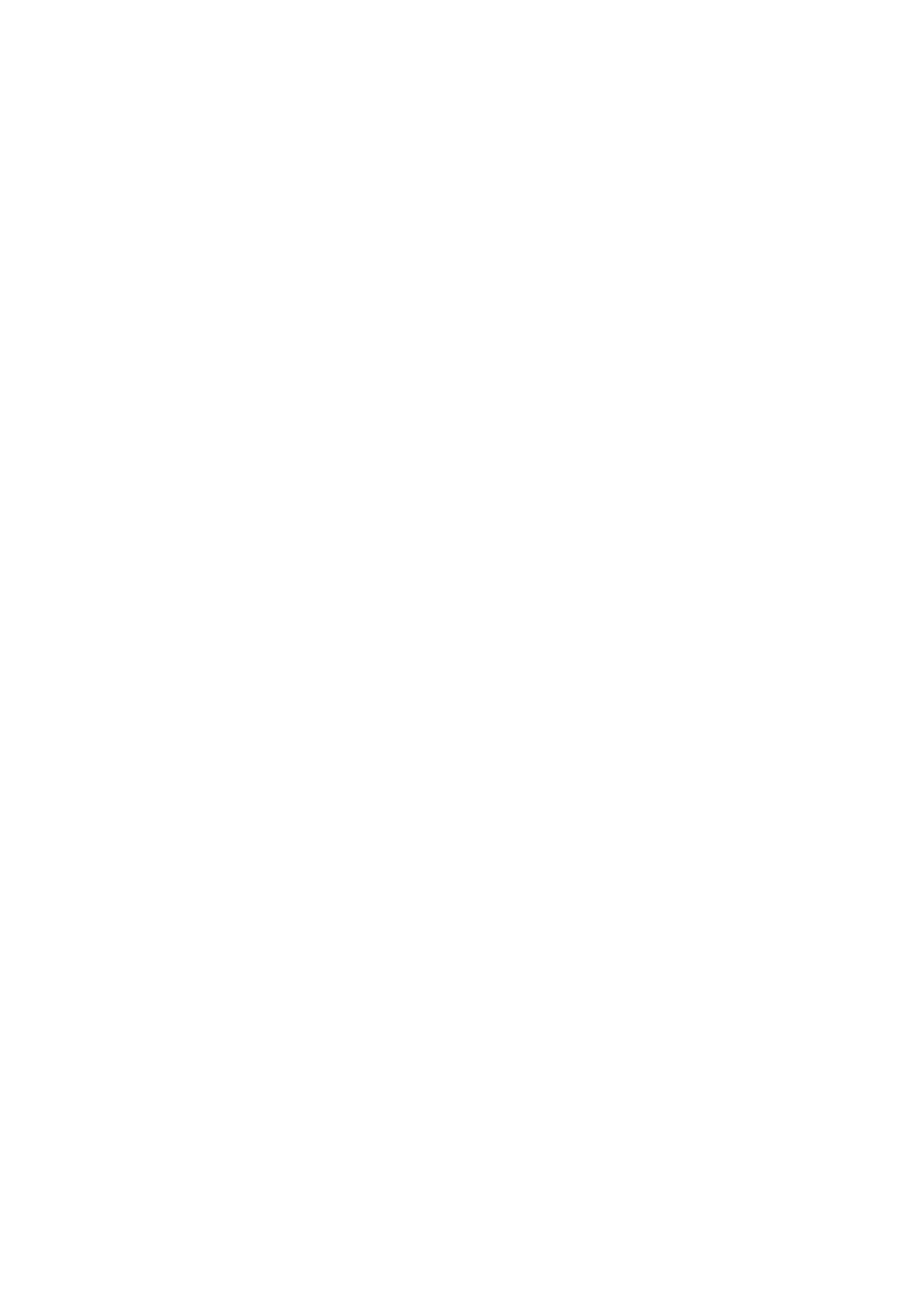
114
Copyright © Acronis International GmbH, 2002-2014
10.6 Creating a Drop Folder
This guide will cover setting up a Drop Folder using Acronis Access and Windows Active Directory. A
Drop Folder is a folder in which certain users can only add new files and folders (without the ability to
edit or delete any of the files) while other users have full control.
In the Active Directory, do the following:
1. Either select two existing LDAP groups or create two new groups. One will be used for the
superusers (e.g. Group A is for Administrators, Teachers, Doctors) while the other will be for the
drop-only users (e.g. Group B is for Clients, Students, Patients).
2. For each group add the desired members.
On the machine where the Drop Folder will reside, do the following:
Creating the Drop Folder
1. Create a new folder. This will be your Drop Folder.
2. Right-click on the folder and select Properties.
3. Click on the security tab and press Edit.
4. On the new window press Add, enter the name of the group you want to add and press OK. Do
this for both LDAP groups and for the Creator Owner group.
5. Press OK to close the new window and return to the Security tab.
Setting the permissions
On the Security tab, press Advanced and on the Advanced Security Settings window press Change
Permissions....
For the superuser group
Press Edit and under Allow, mark the following permissions:
Traverse Folder/Execute File
List Folder/Read Data
Read Attributes
Read Extended Attributes
Create Files/Write Data
Create Folders/Append Data
Write Attributes
Write Extended Attributes
Delete
Read Permissions
For the drop-only users
Press Edit and under Allow, mark the following permissions:
