Acronis Access - Installation Guide User Manual
Page 132
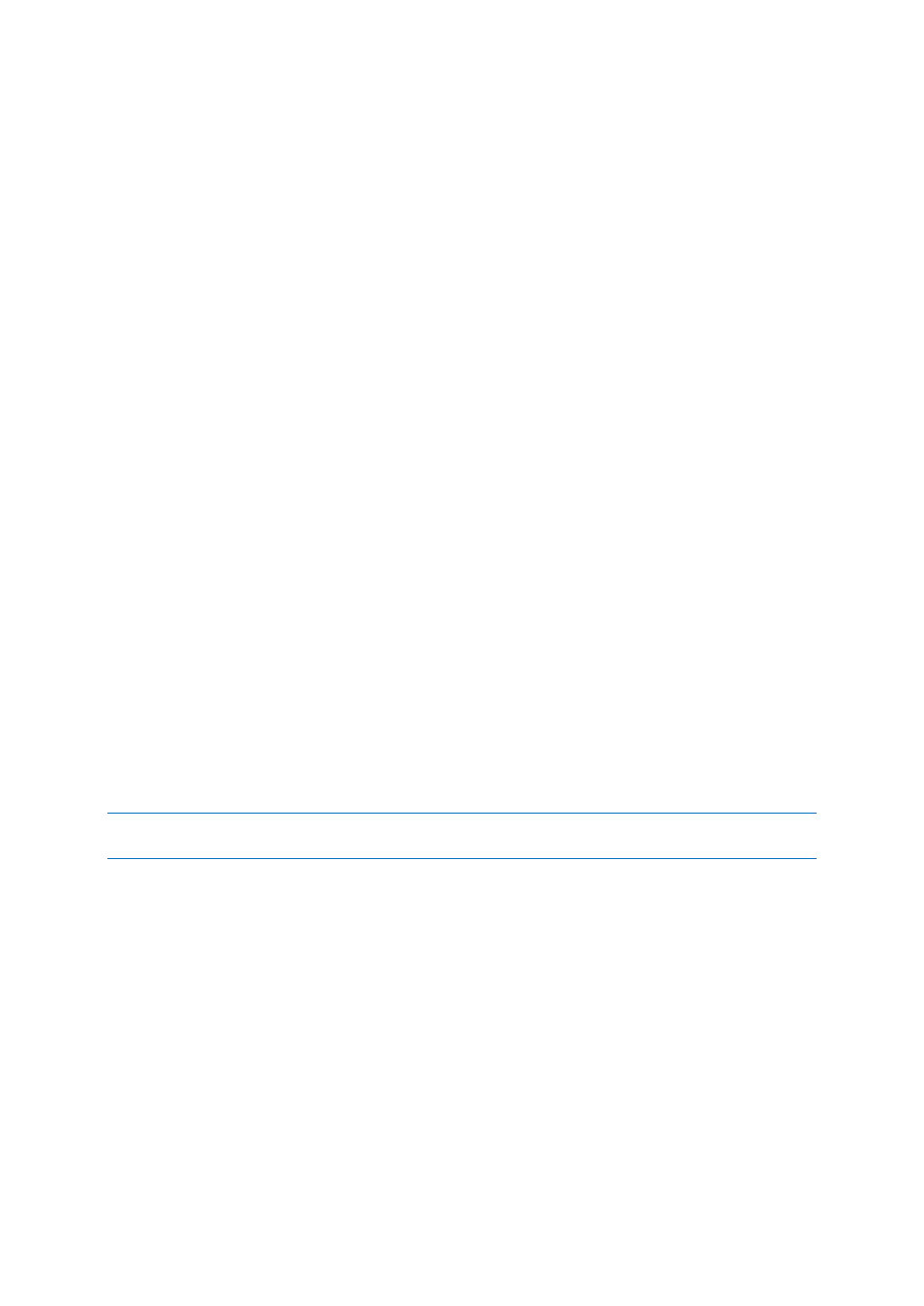
132
Copyright © Acronis International GmbH, 2002-2014
Adding an Ad-Hoc user
1. Open the Acronis Access Web Interface.
2. Log in with an administrator account.
3. Open the Sync & Share tab.
4. Open the Users tab.
5. Press the Add User button.
6. Write the email of the user.
7. Select whether the user should have administrative rights or not.
8. Select the language of the invitation.
9. Press the Add button.
The user will receive an email with a link. Once he opens the link, he will be asked to set a name and
password and his account will be complete. These can be changed after the user logs in successfully.
Adding an LDAP user
1. Open the Acronis Access Web Interface.
2. Log in with an administrator account.
3. Open the Sync & Share tab.
4. Open the Users tab.
5. Press the Add User button.
6. Write the email of the user.
7. Select whether the user should have administrative rights or not.
8. Select the language of the invitation.
9. Press the Add button.
The user will now be able to log in with his LDAP credentials. His account will be complete once he
logs in.
Note: If you have LDAP enabled, and have a provisioned LDAP Administrator Group, users in that LDAP group
will be able to log in directly with their LDAP credentials and will have full administrative rights.
Reassign Content
