Acronis Access - Installation Guide User Manual
Page 131
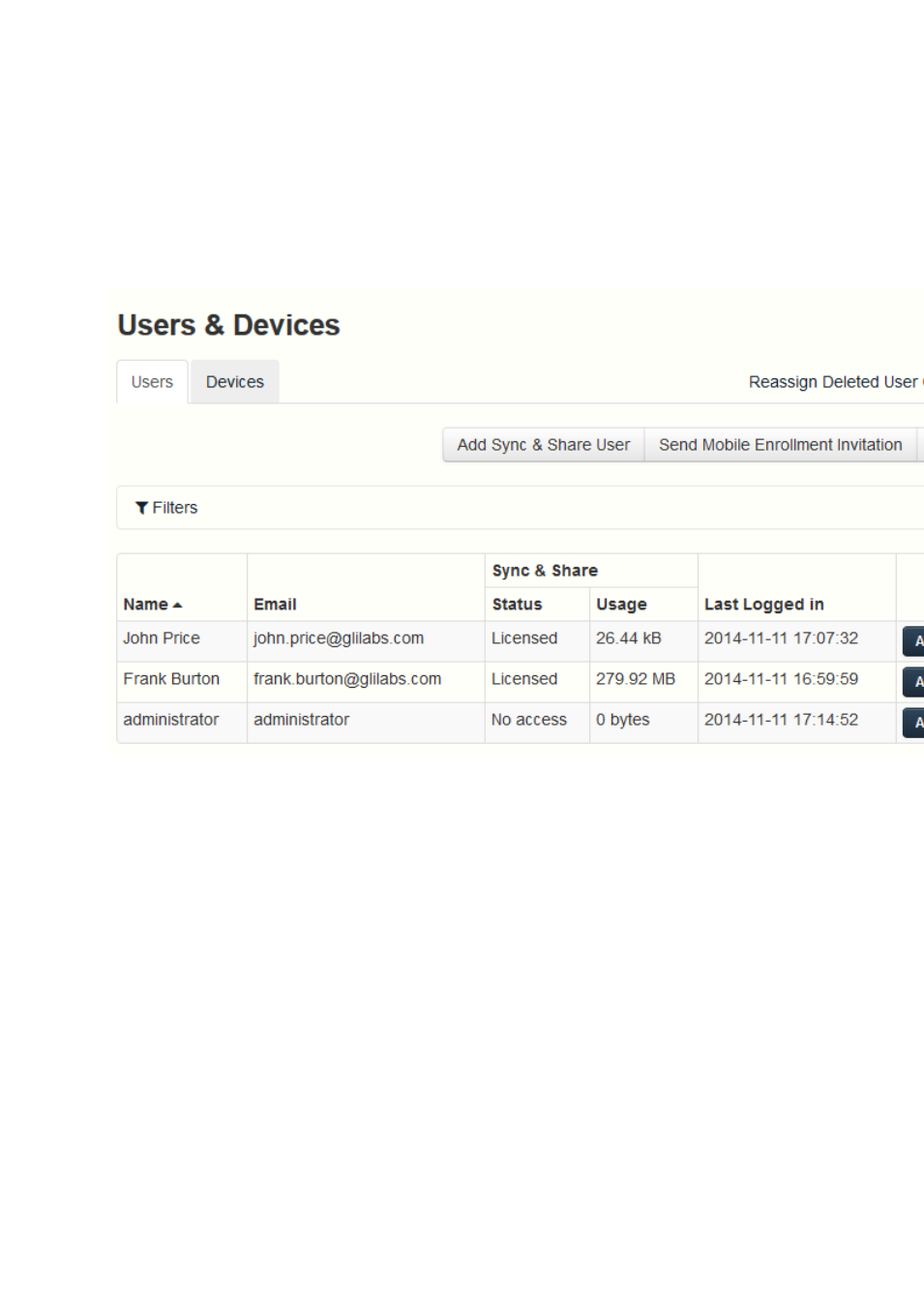
131
Copyright © Acronis International GmbH, 2002-2014
LDAP users and users with administrative rights are automatically licensed at creation. They are
able to create and upload files and folders as well as share those files and folders with other
users. They can use the desktop client as well. Unless you have setup a Provisioned LDAP group
(p. 118) you will have to create your LDAP users the same way as the Ad-hoc users, but you won't
have to license them manually. Administrators without Sync & Share allowed do not need to
have an email address set - they can simply log in with their LDAP credentials. These
administrators can be added without having setting up SMTP for your Acronis Access Server. For
more information visit the Administrators and Privileges (p. 95) article.
Name – shows the name used to login to the server.
Email - shows the email address of the user.
Policy - displays the mobile policy currently used by the user. If the user has not enrolled in client
management, the Policy tab will state Unresolved.
Sync & Share
Status - displays the type of license used by the user.
Usage - shows the number of folders, files and the total size of the user's content.
Last Logged in – time and date of last log in.
Actions
More Info - Displays additional information about the user.
Show Devices - Displays information about the devices used by this user.
Reset Sync & Share Password - Sends a password resetting email.
Convert to Licensed - Converts a free user to a licensed user. This will use 1 license.
Edit User - Allows you to edit this user.
Delete - Deletes the user.
