Acronis Access - Installation Guide User Manual
Page 21
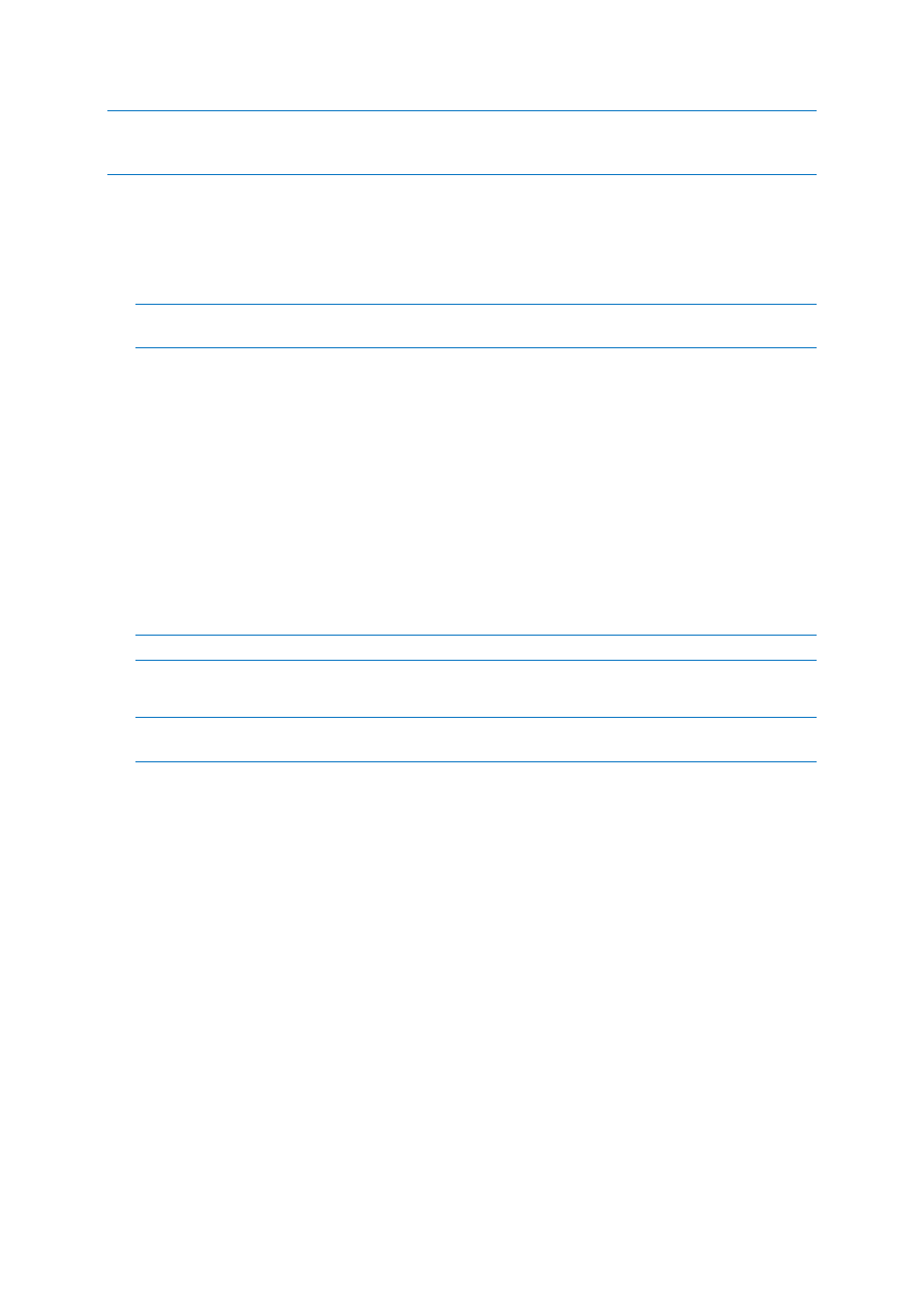
21
Copyright © Acronis International GmbH, 2002-2014
Info: For more information on PostgreSQL backup procedures and command syntax please read this:
http://www.postgresql.org/docs/9.2/static/backup.html
Backing up your Gateway Server's database
1. Go to the server on which you have Acronis Access installed.
2. Navigate to the folder containing the database.
Note: The default location is: C:\Program Files (x86)\Acronis\Access\Gateway
Server\database
3. Copy the mobilEcho.sqlite3 file and paste it in a safe location.
Restoring Acronis Access
Restoring your Acronis Access's database
The database restore process is similar to the backup process.
1. Prior to executing the command to restore your database, make sure the source backup file is
located in a directory or location where it can be accessed by the logged in user.
2. Open a Command Prompt window and navigate to the PostgreSQL\bin folder located in the
PostgreSQL installation directory.
cd "C:\Program Files (x86)\Acronis\Access\Common\PostgreSQL\bin"
Note: This directory may be different if you installed PostgreSQL in a custom location.
3. You need to remove the old database first. To do so, stop the Acronis Access Tomcat service and
enter the following line:
Warning! Do not continue with this step unless you are certain you have made a successful backup.
Dropping the database is an irreversible process which deletes the entire database. All information is lost.
dropdb -U postgres acronisaccess_production
A "password for user postgres: " message may appear. If that happens, enter the postgres
password that you set during the Acronis Access installation process.
acronisaccess_production must be entered exactly as shown. This is the Acronis Access
database name.
4. Once the operation finishes, enter the following line:
createdb -U postgres acronisaccess_production
A "password for user postgres: " message may appear. If that happens, enter the postgres
password that you set during the Acronis Access installation process.
acronisaccess_production must be entered exactly as shown. This is the Acronis Access
database name.
5. To fill the newly created database with the information from your backup, enter the following
line:
psql -U postgres -d acronisaccess_production -W -f mybackup.sql
Replace mybackup.sql with the fully qualified name of the backup file, for instance:
D:\Backups\mybackup.sql
