Acronis Access - Installation Guide User Manual
Page 85
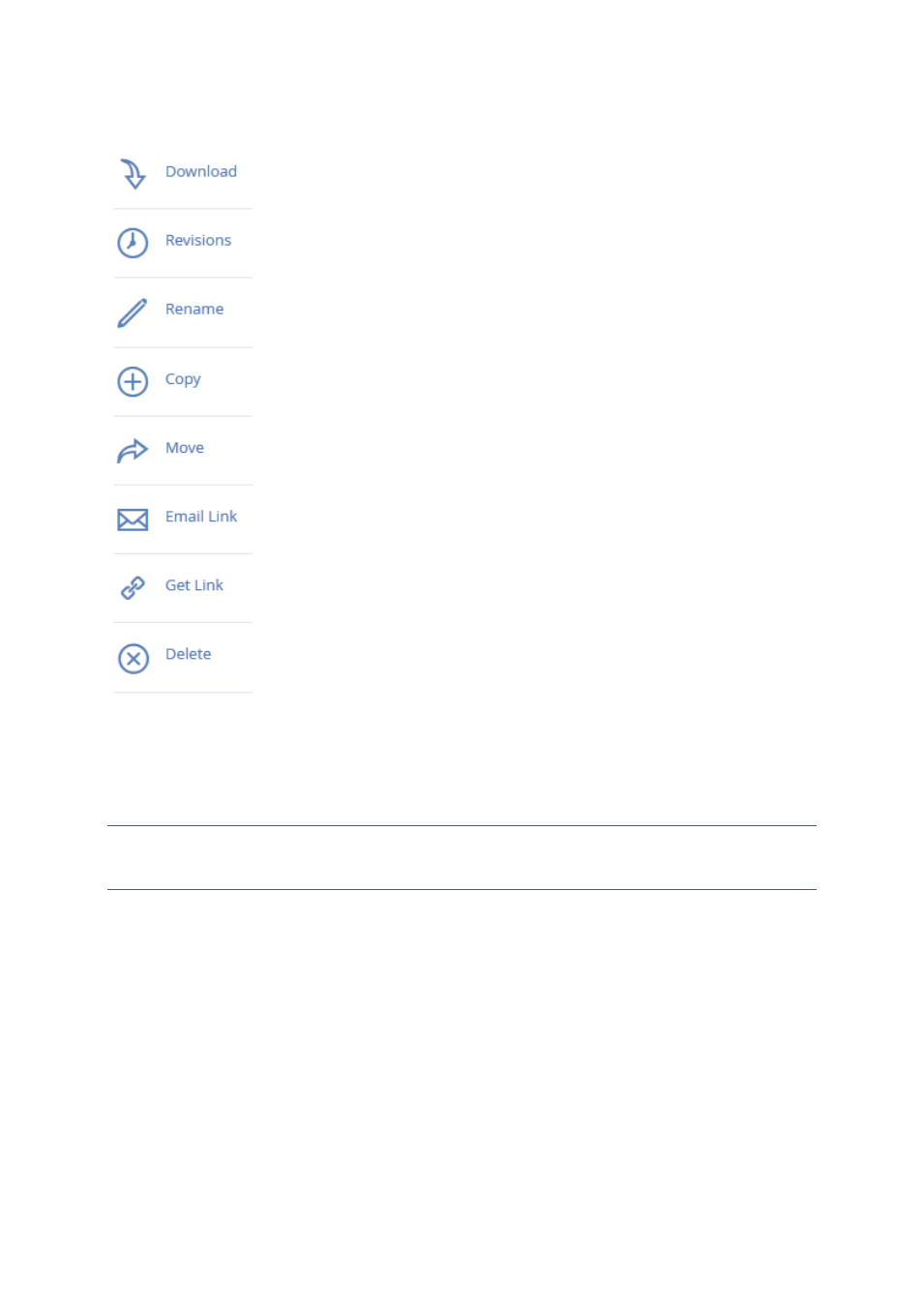
85
Copyright © Acronis International GmbH, 2002-2014
Clicking on a file or folder shows the available actions in the right sidebar.
Downloading a file
If you want to download a file, simply click on its name. You can also click on the row to the right of
the file or folder name and press Download from the sidebar.
Note: When using Internet Explorer you have to make sure that Do not save encrypted pages to disk is
unchecked in order to be able to download files. This setting is found under Internet Options -> Advanced ->
Security.
Copying a file or folder
If you want to copy a file or folder, do the following:
1. Click on the row to the right of the file or folder name and select Copy.
2. In the new lightbox, navigate to the folder where you want to paste the file and press Copy.
Moving a file or folder
1. Click on the row to the right of the file or folder name and select Move.
2. In the new lightbox, navigate to the folder where you want to move the file and press Move.
