Acronis Access - Installation Guide User Manual
Page 87
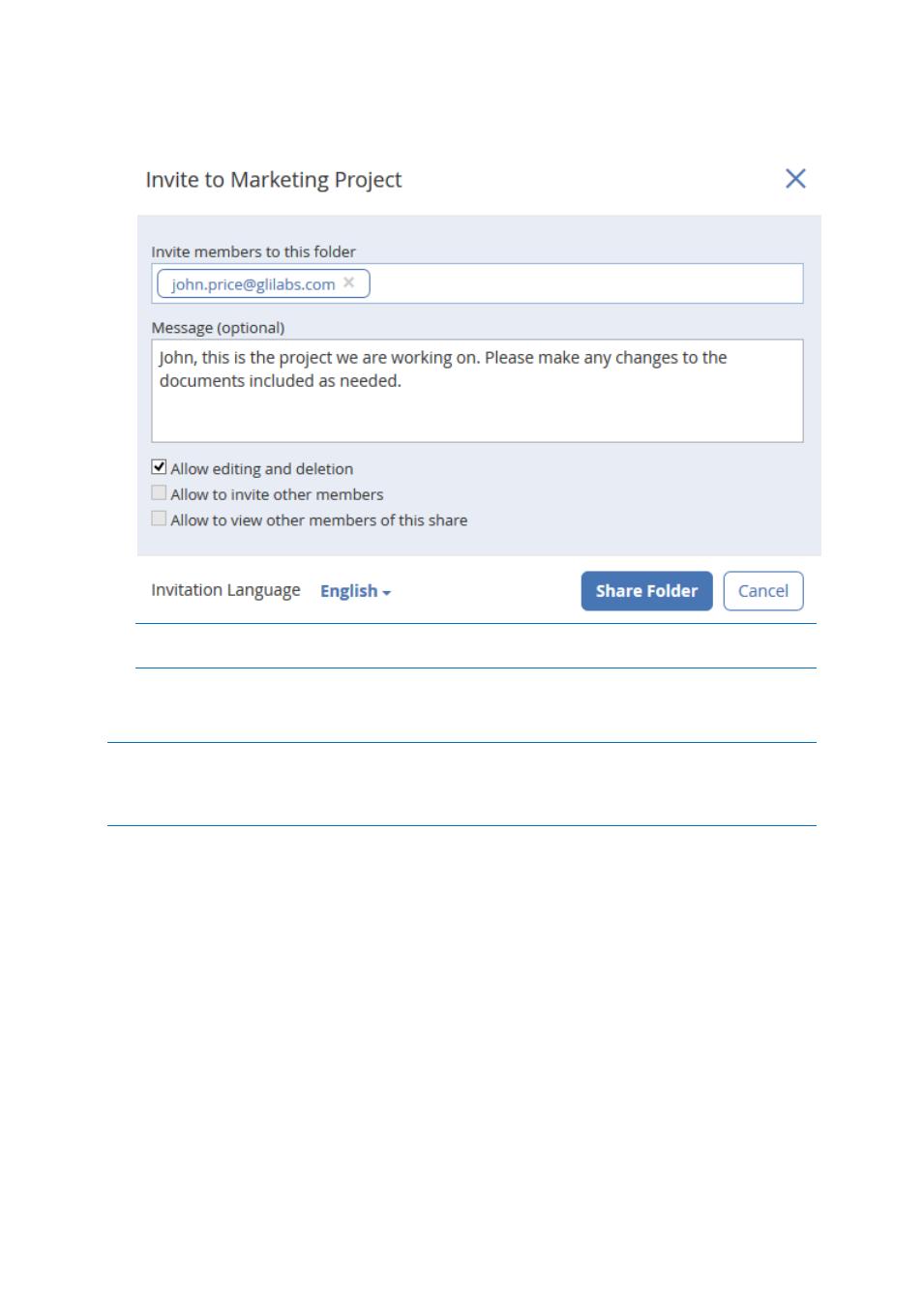
87
Copyright © Acronis International GmbH, 2002-2014
3. In the Sharing lightbox, enter an email address and an appropriate text message. An email
containing your information and access instructions will be generated and sent to the recipient.
Note: If the Allow editing and deletion check box is disabled, invited users can only download and read
documents included in the shared folder.
Sharing a single file
Note: If you want to share a file or folder that was shared with you by another user, you need to have the
permissions to invite other users to that share. If you do not have the permissions to invite other users, you will
not be able to share the files and folders with another user. The option Sharing in the right sidebar will not be
visible as well.
1. Open the Acronis Access Web Interface.
2. If you've logged in with an administrator account, press Leave Administration in the upper right
corner.
3. Locate the desired file and click on the row next to its name.
a) Sending a link via email
a. Select Send Link from the sidebar.
b. Enter the desired expiration time and language for the invitation.
c. Enter the email address(es) of the user(s) you want to receive the download link.
d. Press Send.
b) Sending a link via other methods
a. Select Get Link from the sidebar.
b. Enter the desired expiration time and language for the invitation.
