Modify armorstart add-on, Instruction for equipment, Status faceplate – Rockwell Automation 284D On-Machine ArmorStart Accelerator Toolkit User Manual
Page 95
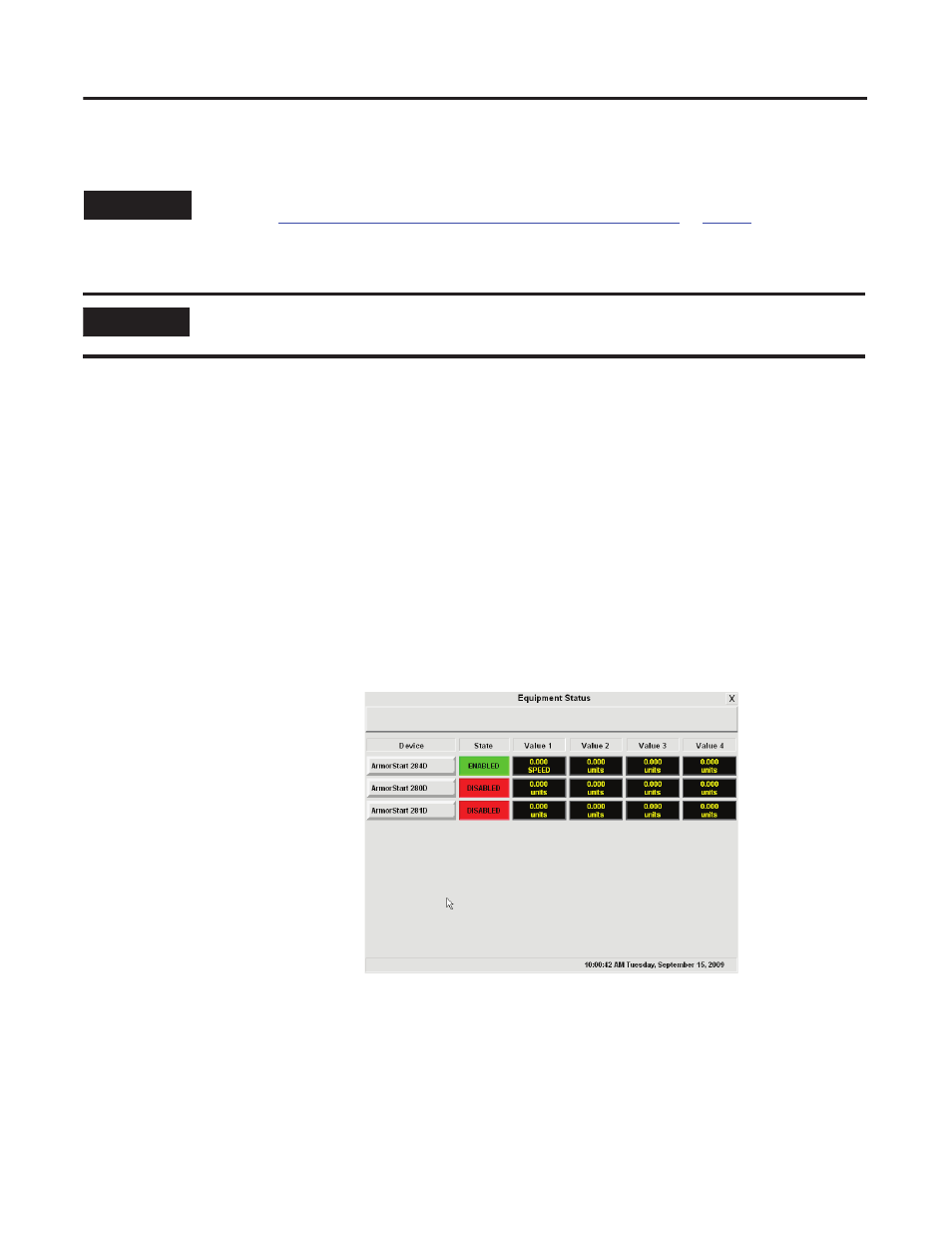
Publication IASIMP-QS015C-EN-P
95
Faceplate Logix Integration
Chapter 5
Modify ArmorStart Add-On Instruction for Equipment Status Faceplate
The ME Equipment Status Faceplate files let you quickly load and configure a summary display of
pre-configured status and diagnostic displays or faceplates for FactoryTalk View Machine Edition software.
The Equipment Status Faceplate works in conjunction with individual device faceplates and provides a single
summary display of all the faceplates that may be configured for an application. You can configure up to nine
device faceplates to run with the Equipment Status faceplate and you can launch each device faceplate
directly from it.
This example shows the Equipment Status Faceplate that you can add to your specific hardware system
display. This faceplate is configured for three rows or three devices and provides overall status of the device,
up to four additional status values to be monitored, and can launch the individual device faceplates for more
detailed information.
Example of Equipment Status Display Configured with Three Device Faceplates
You can launch these faceplates
from the Goto buttons.
Follow these steps to modify your
ArmorStart Add-On Instruction by
using the Equipment Status
Faceplate and the ArmorStart
device you just configured.
1. Determine how many of the nine available rows you will use on the Equipment Status faceplate and
which device faceplate you will assign to each row.
TIP
This is an optional step and necessary only if you intend to use the Equipment Status Faceplate. To skip this
step, go to
Integrate ArmorStart AOI into Your Application Program Routines
.
IMPORTANT
To incorporate Equipment Status Faceplate into your application, make sure the PanelView Plus terminal
supports 800x600 window size.
