Rockwell Automation 284D On-Machine ArmorStart Accelerator Toolkit User Manual
Page 122
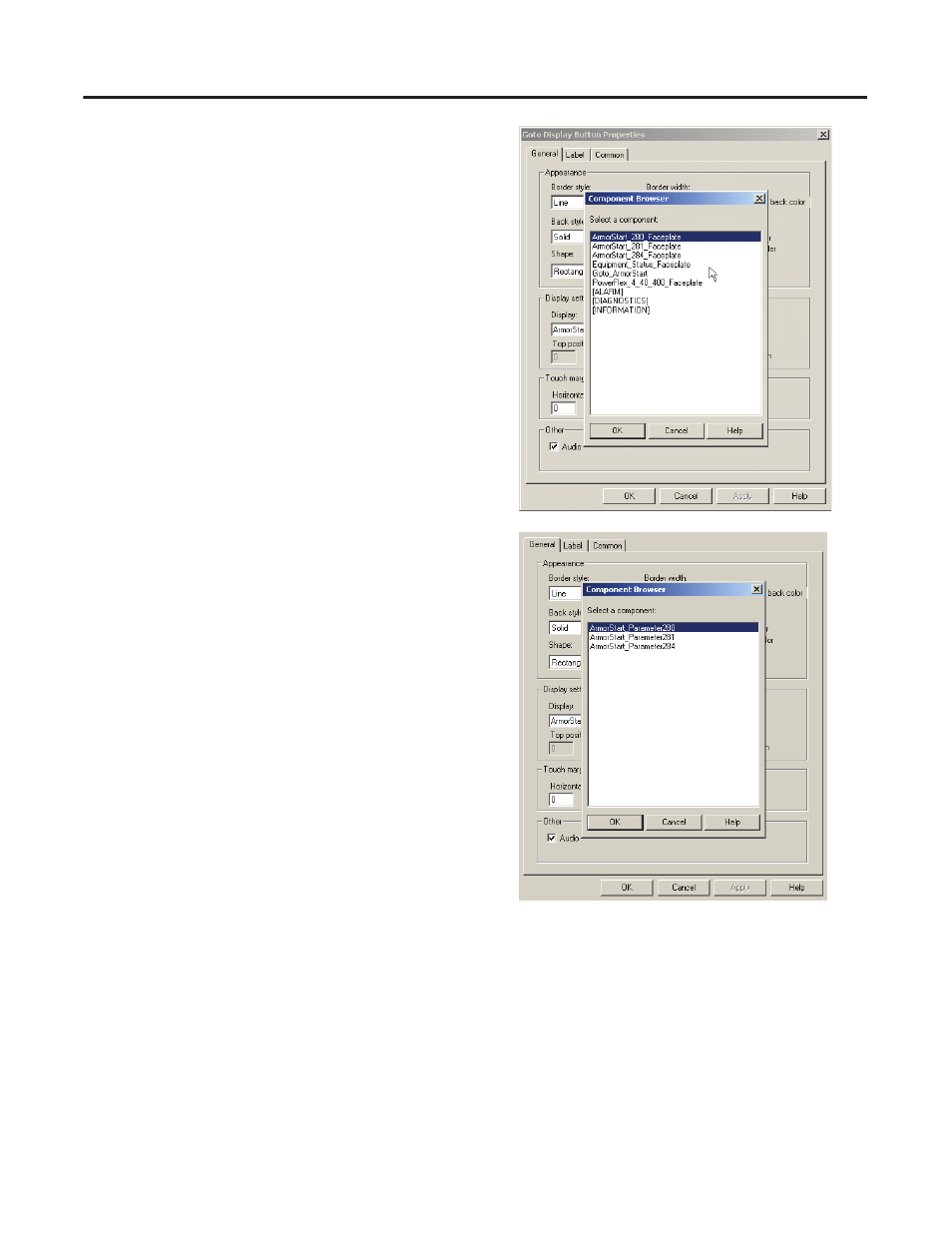
122
Publication IASIMP-QS015C-EN-P - August 2011
Chapter 6
FactoryTalk View Integration
12. Click the General tab.
13. Assign the ArmorStart Faceplate and parameter file to
create the associate with the Goto button.
a. Click the browse button along side of the Display
field and select the ArmorStart Faceplate display
from the Component Browser dialog box.
b. Click OK.
c. Click the browse button along side of the
Parameter file field and assign the ArmorStart
parameter file.
d. Click OK.
e. Click OK on the Goto Display Button Properties
dialog box to save your configuration.
14. Resize multiple objects.
Group all the objects by drawing a box around them with mouse to select all of the objects and then,
from the Arrange menu, choose Group.
15. Once all desired ArmorStart objects have been copied into the application, you can delete the display
from the application.
a. In the system tree, right-click the Goto display under Displays and choose delete.
b. Click Yes to the prompt to Remove file from the application and delete it from disk.
