Armorstart device faceplate overview – Rockwell Automation 284D On-Machine ArmorStart Accelerator Toolkit User Manual
Page 147
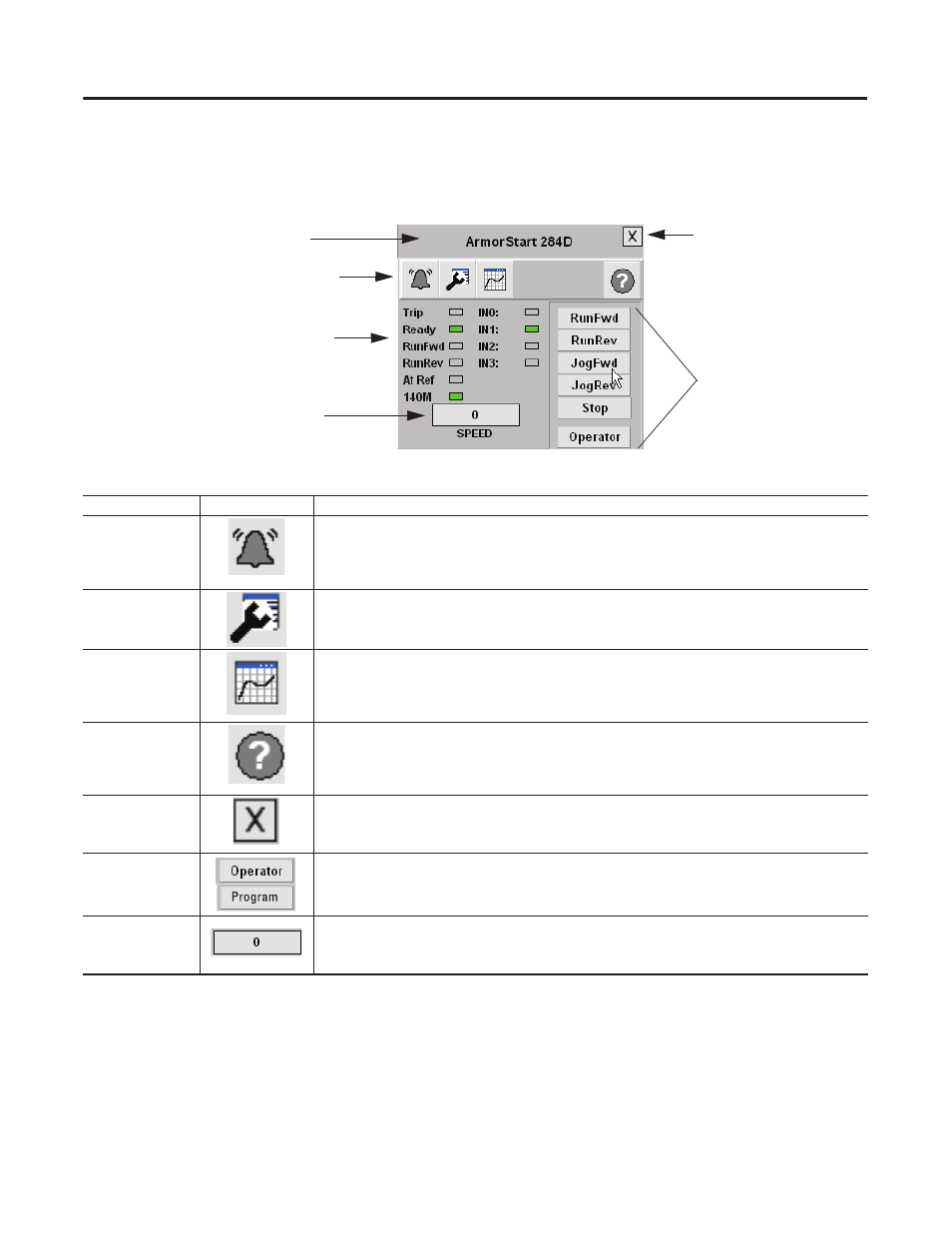
Publication IASIMP-QS015C-EN-P - August 2011
147
ArmorStart System Application Guide
Chapter 7
ArmorStart Device Faceplate Overview
Pressing any of the Goto display buttons opens the corresponding faceplate screen. In this example the
ArmorStart 284D device faceplate screen is shown.
Faceplate Function Buttons
The overview faceplate places the logic program in control by default. For you to take control, press the
Program/Operator button. The text on the button changes to Operator and the ArmorStart command
buttons are enabled.
RunFwd, RunRev, JogFwd, JogRev, and Stop command buttons let the operator perform the normal
ArmorStart functions as the names suggest. You can also enter a speed reference for operator control by
pressing the numeric display.
Faceplate
Toolbar
Command
Buttons
Status
Indicators
Close
Button
Title Bar
Numeric
Display
Function Button
Icons
Description
Alarm
The Alarm button indicates a device fault condition and activates fault diagnostic views. A grey
bell indicates normal status, with no faults. A red flashing bell indicates a fault condition.
Configuration
The Configuration button lets you edit the ArmorStart faceplate name or name of the device.
Trending
The Trending button shows you the speed trend.
Help
The Help button provides information for the existing view.
Close
Click the Close button to close the faceplate.
Program/Operator
The Program/Operator command button executes a switch between program control and
operator control of the ArmorStart device. The button indicator text shows what has control.
Numeric Display
Click the Numeric Display button to access numeric entry keypad.
