Rockwell Automation 284D On-Machine ArmorStart Accelerator Toolkit User Manual
Page 93
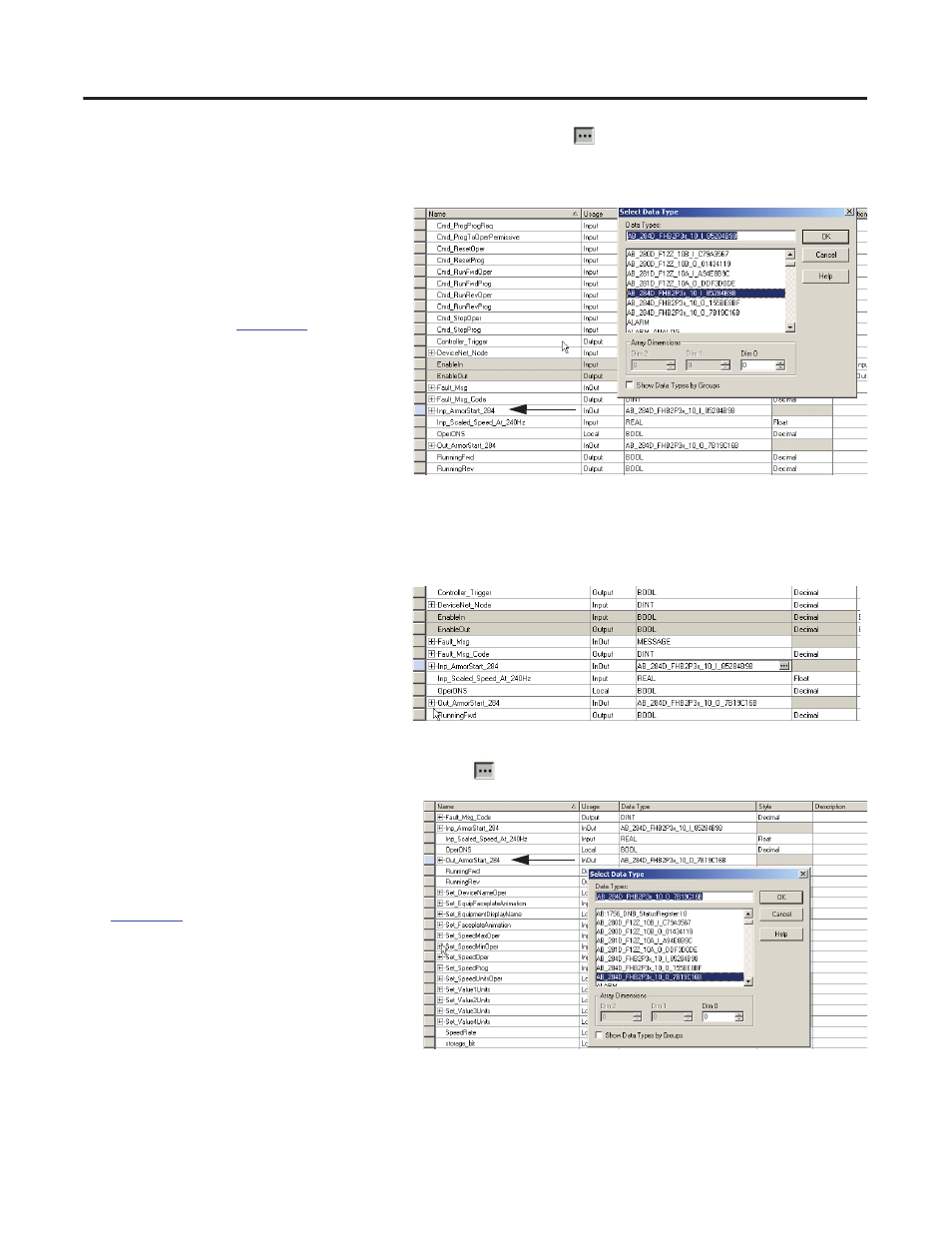
Publication IASIMP-QS015C-EN-P
93
Faceplate Logix Integration
Chapter 5
3. Scroll to and select the Inp_ArmorStart_xxx AOI tag and click
next to the Data Type field.
The Select Data Type dialog box opens.
4. Browse to the Input Data Type that
matches the ArmorStart type,
DeviceNet node, and data type that was
created when you generated tags for the
device, by using the DeviceNet tag
generator tool in
.
It should have a name similar to the
device you configured, for example,
AB_284D_FHB2P3X10_I_85284B98.
If you have multiple ArmorStart devices
configured in RSLogix 5000 software,
you also need to create unique Add-On
Instruction files for those ArmorStart
devices as well.
5. Click OK.
The Data Type field updates. This
example shows a ArmorStart 284 input
tag’s data type.
6. Select the Out_ArmorStart_xx AOI tag and click
next to the data type field.
The Select Data Type dialog box opens.
7. Browse to the output data type that
matches the Data Type that was created
when you configured the device in
It should have a name similar to the
device you configured, for example,
AB_284D-FHB2P3x_10_O_7B19C16B.
8. Click OK.
