Rockwell Automation 284D On-Machine ArmorStart Accelerator Toolkit User Manual
Page 121
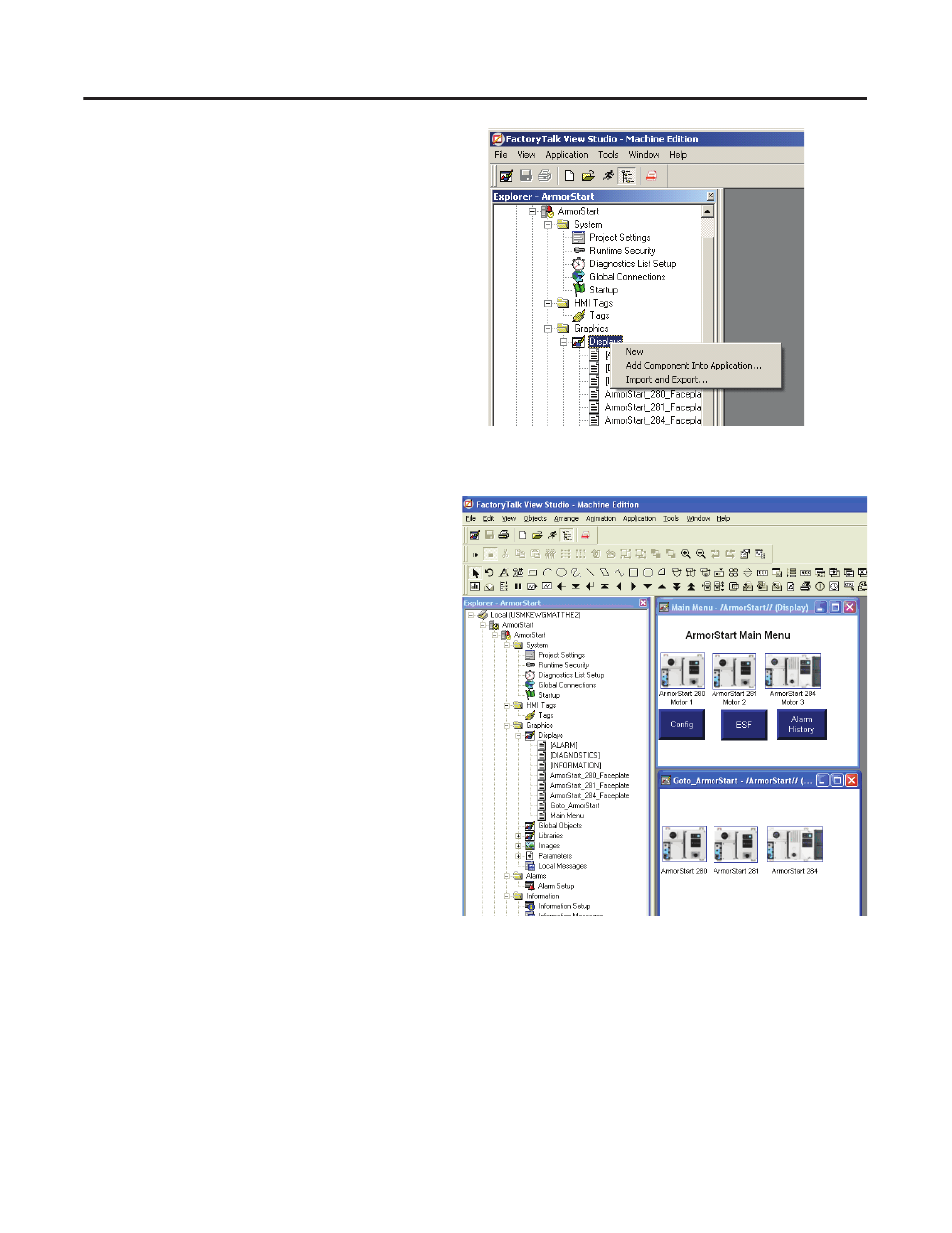
Publication IASIMP-QS015C-EN-P - August 2011
121
FactoryTalk View Integration
Chapter 6
4. Right-click the Display folder in the system tree
and choose Add Component Into Application.
5. Choose HMI Application Files on the toolkit CD and select the Goto_ArmorStart.gfx file.
6. Click Open.
7. Verify that the Goto_ArmorStart display
appears under Displays in your system tree.
8. Create a new display or open your own system
display where you want the Goto Buttons.
9. Open the Goto_ArmorStart displays and copy
(or drag and drop) the desired graphic objects
onto your system display.
10. Repeat the previous step until all the objects
needed have been copied onto the display.
11. Open each module Goto Display button by
double-clicking on the object.
Be sure to click near the top of the object to
open the Goto Buttons properties and not the
text object properties.
