Rockwell Automation 2727-T7P30D1F MobileView Tablet T750 User Manual User Manual
Page 96
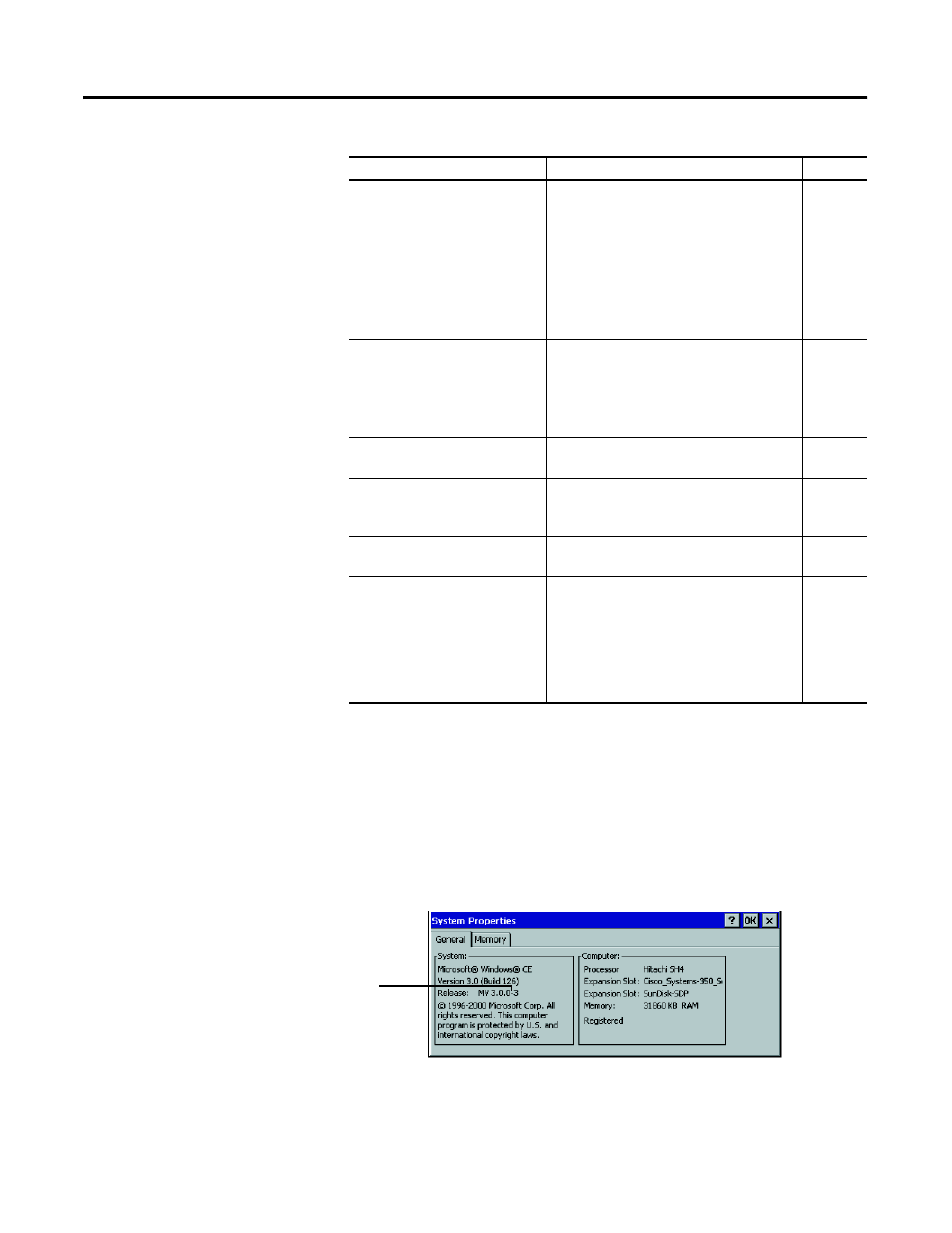
Publication 2727-UM001D-EN-P - March 2004
7-4 Maintenance and Troubleshooting
For Rockwell Automation Support, see page Preface-5. Have a
detailed description of the problem, the circumstances when it
occurred (the programs that were running, the steps you were taking)
and what if anything you have done to resolve the problem.
If possible, check your system properties for the Firmware “Release”
number by tapping Start, Settings, Control Panel, then double-tapping
the System icon. Tap the General tab to view the Firmware Release
number.
Problem
Solution
Page
Tablet will not power up.
•
Check the main battery power.
Connect external power source and
recharge if necessary.
•
If using the AC power adapter, make
sure it is connected correctly and
securely.
•
Main battery is not installed
correctly or is not fully seated.
Touch screen is black.
•
Tap the touch screen and/or press
the Enter button to check if the
Tablet is in suspend mode.
•
Screen contrast set too light or
brightness set too dark.
Difficulty making selections with
the stylus on the touch screen.
•
Touch screen is out of alignment.
Recalibrate the screen.
Screen is locked up.
•
Internal error. Do a soft reset to
correct the error. If that does not
solve the problem, do a full reset.
An error message or notification
appears on the screen.
•
Follow the instructions in the
message.
Tablet will not connect
(communicate) with a PC.
•
Check that the correct type of cable
is being used and that it is firmly
connected between the Tablet and
PC ports. Check Microsoft
ActiveSync’s on-line Help
Troubleshooter for further
information.
Release
Number
