Confirming wireless link -8, Confirming wireless link – Rockwell Automation 2727-T7P30D1F MobileView Tablet T750 User Manual User Manual
Page 62
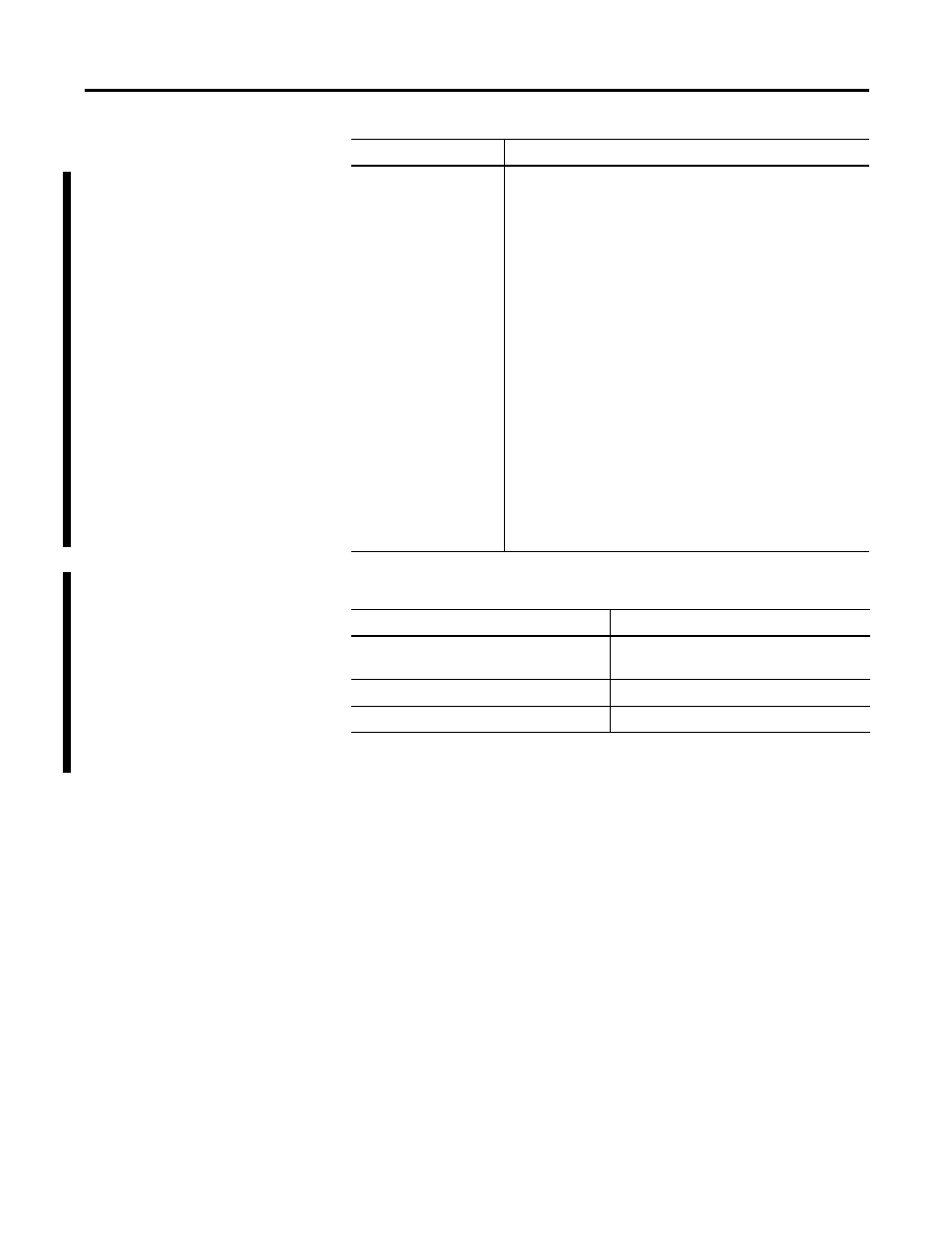
Publication 2727-UM001D-EN-P - March 2004
5-8 Communications Configuration
Confirming Wireless Link
Once RF network configuration is completed and PC wireless LAN
adapter or wireless access points are enabled, follow the steps below
to confirm wireless link.
1. Tap the Start button on the task bar.
2. Select Programs and then the Wireless Utilities folder.
3. Tap the Cisco Link Status selection to activate status window.
Transmit Power
Defines the power level at which your client adapter transmits.
This value must not be higher than that allowed by your
country’s regulatory agency (FCC in the U.S., DOC in Canada,
ETSI in Europe, MKK in Japan, etc.).
Options: Dependent on the power table programmed into the
client adapter; see the information below.
Default: Max (the maximum level programmed into the client
adapter and allowed by your country’s regulatory agency).
Note: Reducing the transmit power level conserves battery
power but decreases radio range.
Note: If the client adapter is running, ACU queries the adapter
and displays the settings programmed into the adapter. If the
client adapter is not running, ACU displays power level options
based on the last known radio type.
Note: When World Mode is enabled, the client adapter is
limited to the maximum transmit power level allowed by the
country of operations’s regulatory agency.
Note: If you are using an older version of a 340 or 350 series
client adapter, your power level options may be different than
those listed here.
Power Levels
Client Adapter Type
Max, 100 mW, 50 mW, 30 mW, 20 mW,
5 mW, or 1 mW
350 series PC and LM cards
Max, 30 mW, or 1 mW
340 series PC cards
Max, 30 mW, 15 mW, 5 mW, or 1 mW
340 series LM cards
Parameter
Description
