Battery status – Rockwell Automation 2727-T7P30D1F MobileView Tablet T750 User Manual User Manual
Page 48
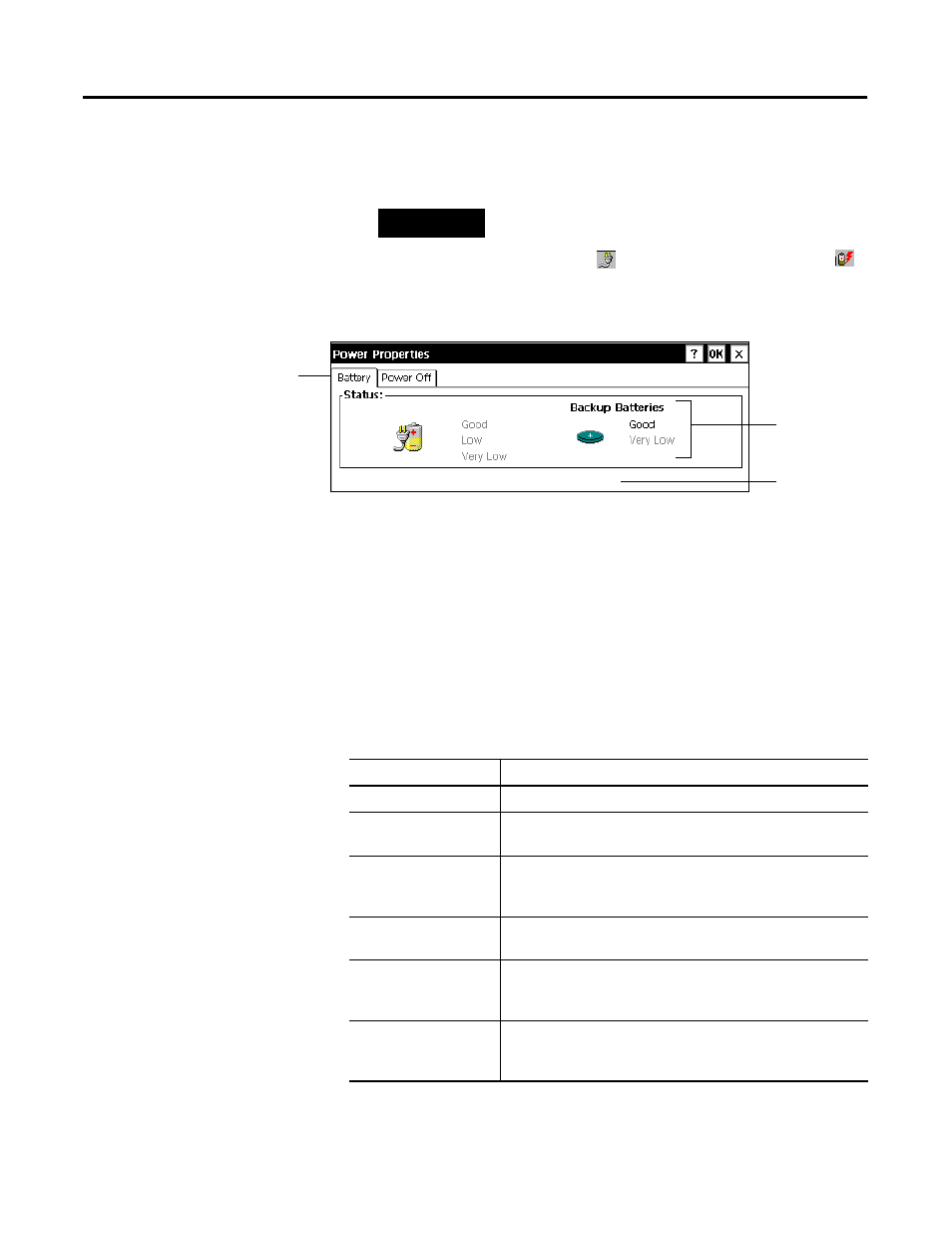
Publication 2727-UM001D-EN-P - March 2004
4-4 Power Management
3. Double-tap the Power icon to open the Power Properties dialog
box:
4. Tap the Battery tab. Check the status of the Main and Backup
batteries.
Battery Status
The Power Properties dialog box indicates battery status using the
following terms:
TIP
If the AC power or other external power source
is plugged in, you can double-tap either the AC
power icon
or the battery charging icon
on the task bar to display the power properties.
Power status
Percentage of
Battery tab
Percentage of power left in main batteries: 88%
power left
Main Battery
Status
Description
Good
Battery power level is sufficient to operate the Tablet.
Low (main battery only)
Battery power level has dropped significantly. Recharge the
batteries as soon as possible.
Very Low
Battery power level is at 2% or less. A notification popup
appears on the screen and an audible warning will sound.
Recharge the batteries immediately to avoid losing power.
Tablet powers down
Battery power level is at 1%. Recharge the batteries
immediately to avoid losing data.
Charging
The main battery (left column) heading changes to read
Charging when the AC power adapter is connected and the
main battery is charging.
External
The main battery (left column) heading changes to read
External when the main battery is not installed and the Tablet is
running on external power only.
