Rockwell Automation 2727-T7P30D1F MobileView Tablet T750 User Manual User Manual
Page 82
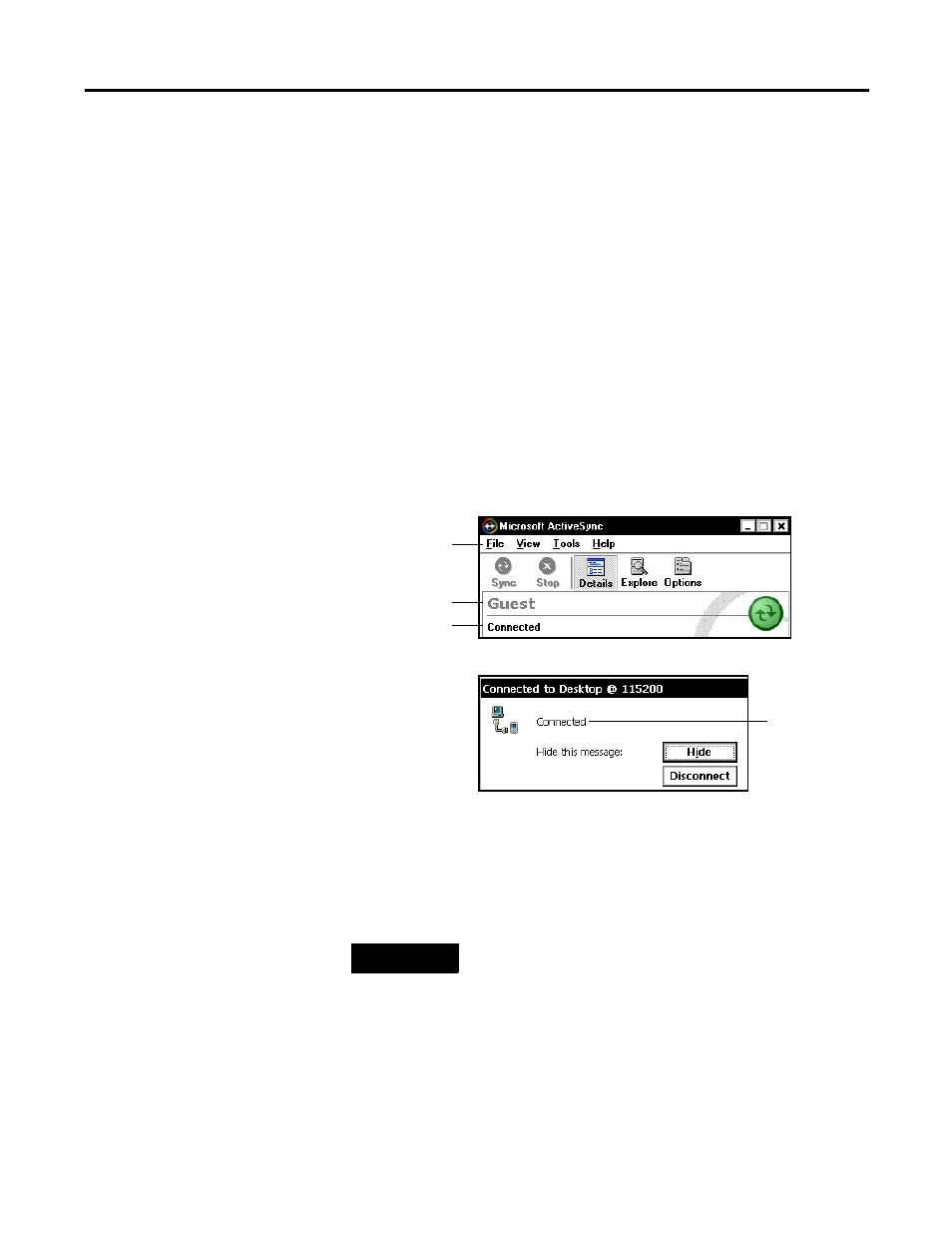
Publication 2727-UM001D-EN-P - March 2004
5-28 Communications Configuration
5. The Tablet opens a connection status box. If Activesync does
not automatically start, select Start / Programs / Activesync on
the Tablet. Then select File / Get Connected on the PC.
6. On the PC, the Get Connected window instructs you to wait
while Setup locates your mobile device. When the PC and Tablet
connect, the Tablet connection status box closes. The PC’s
ActiveSync window shows “Connected” and a New Partnership
window will open.
7. In the New Partnership window on the PC, click on No in
response to the question “Would you like to set up a
partnership?” Then, click the Next button.
8. The New Partnership window closes and the ActiveSync
window shows you are connected as “Guest”.
9. Once you are connected, you can use Windows Explorer to
transfer files between your PC directories and your Mobile
Device directories.
Device
Status
Menu
bar
identity
Status
ActiveSync Window (on PC)
Connection Status Box (on Tablet)
TIP
If the connection fails, try it again. If the connection
still fails, reference ActiveSync Troubleshooter, which
provides diagnostic steps to identify and correct
problems. On the ActiveSync Help menu, click
Microsoft ActiveSync Help. Double-click the
ActiveSync Troubleshooter book, then double-click
ActiveSync Troubleshooter.
