Connecting a barcode reader, Keyboard -5, Connecting a barcode reader -5 – Rockwell Automation 2727-T7P30D1F MobileView Tablet T750 User Manual User Manual
Page 91: Keyboard
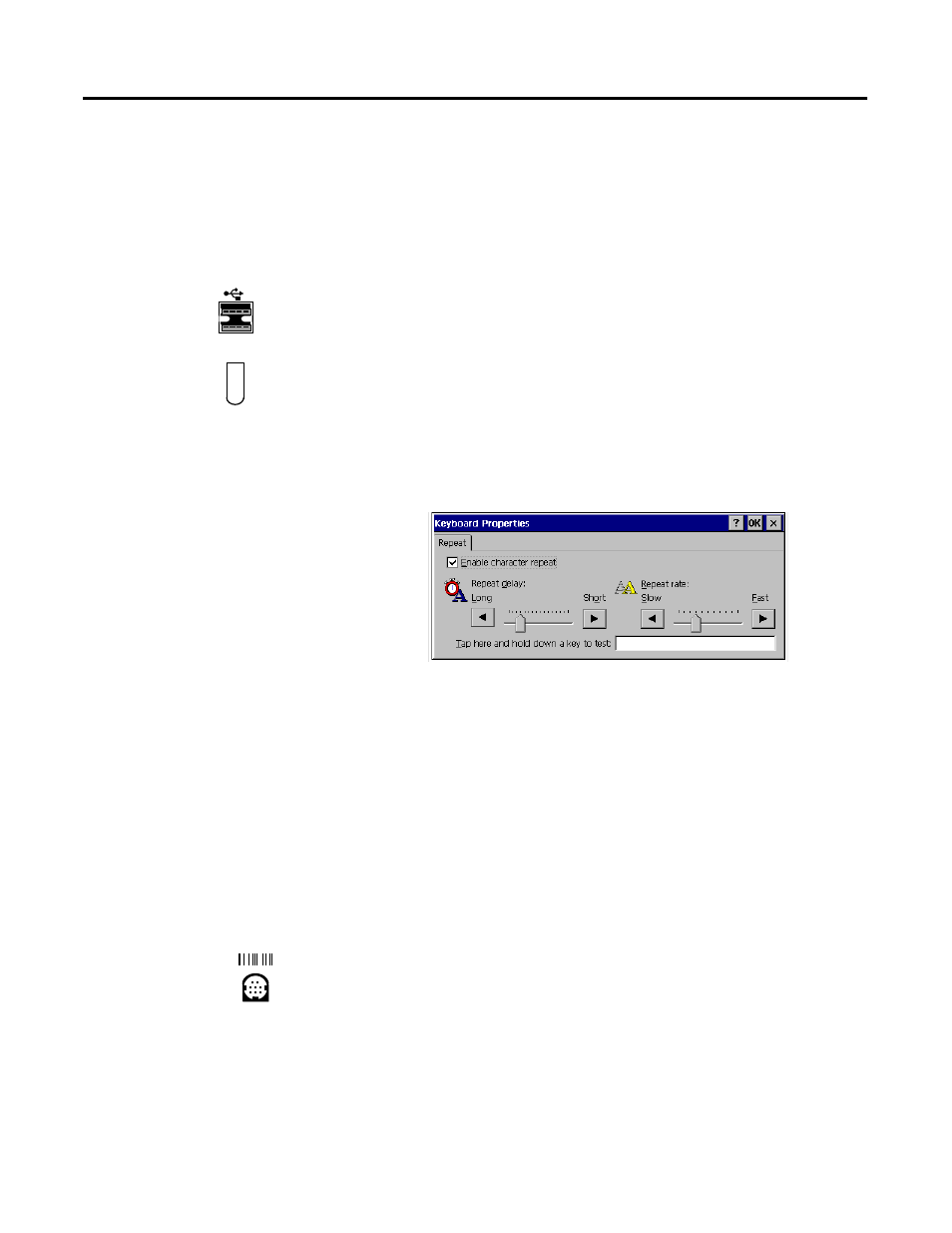
Publication 2727-UM001D-EN-P - March 2004
External Hardware Connections and Configuration 6-5
Keyboard
When a keyboard is connected, the Tablet accepts input from either
the external USB or infrared keyboard or the on-screen keyboard.
To connect and use the keyboard, follow these steps:
1. Connect the keyboard cable to the Tablet’s USB port or activate
the infrared keyboard within the range of the Tablet’s IrDA port.
Use the keyboard with the Tablet in the same manner as you
would use it with a PC.
2. Use the stylus and tap the Start Button.
3. Select Settings / Control Panel from the menu.
4. Double tap the Keyboard icon to open the Keyboard Properties
dialog.
5. Set the Repeat Rate as desired.
6. Use the keyboard as you would with a PC.
7. Disconnect the keyboard cable or remove IrDA keyboard when
you are finished using the keyboard.
Connecting a Barcode
Reader
You can input data to the Tablet using a barcode reader. Besides
connecting the barcode reader you also need to set the
communication parameters.
1. Connect the barcode reader cable to the Tablet’s barcode reader
port.
2. Tap the Start button and select Programs, MobileView, and
Barcode Reader. You may also find this application in the
Windows directory.
USB Port
Infrared Port
Barcode Reader
Port
