Searching for specific addresses – Rockwell Automation 1761-HHP-B30 MicroLogix 1000 with Hand-Held Programmer (HHP) User Manual
Page 320
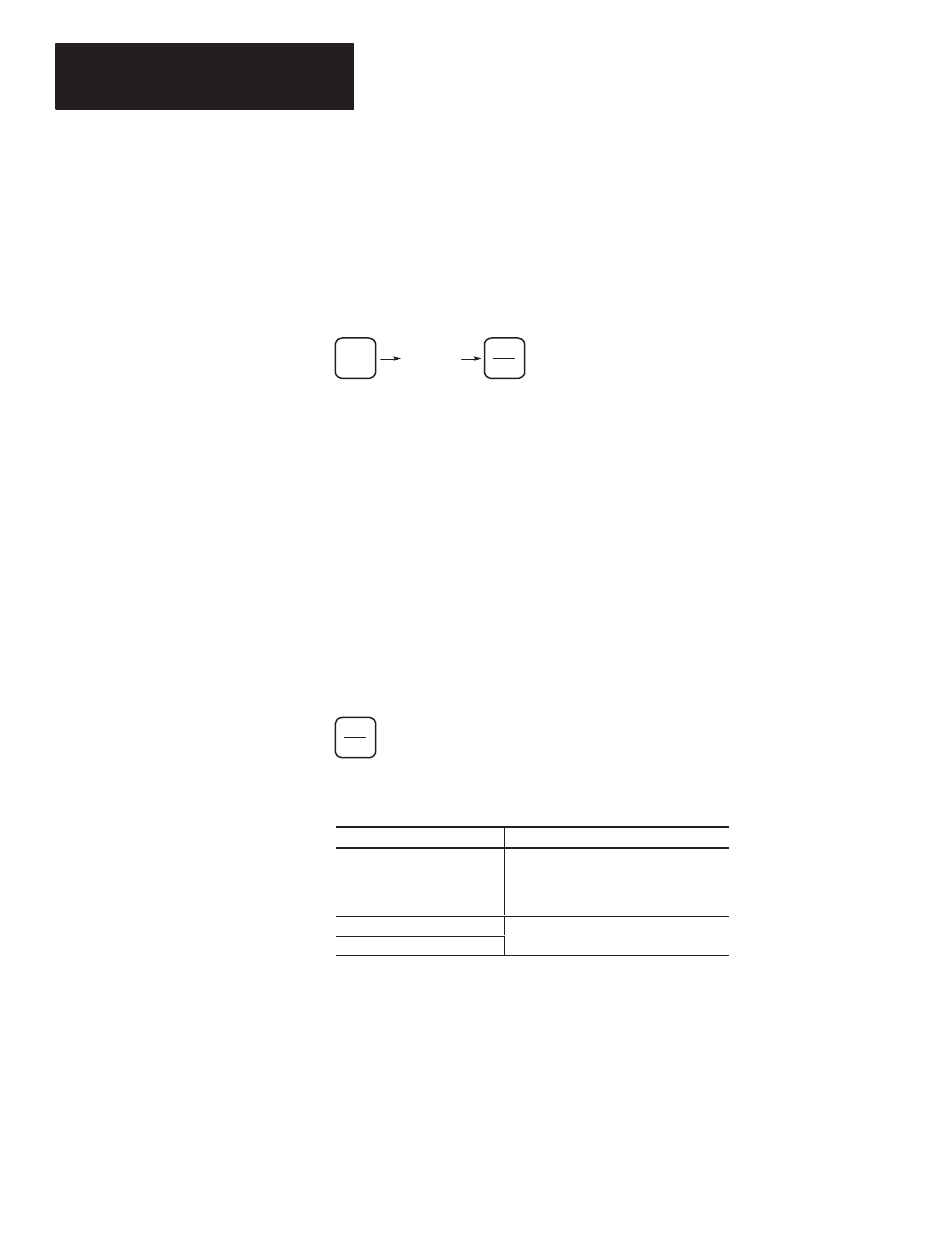
Chapter 17
Entering and Editing Your Program
17–8
The search option allows you to quickly locate addresses in program files.
You can search for either an address that you enter or an address that is
displayed.
Searching for an Address You Enter
To enter an address and search for it, press the key sequence shown here:
address
MON
SEARCH
N
This type of search can be invoked from any of the four functional areas:
•
home screen
•
program monitor
•
data monitor
•
multi-point
The search begins from the top of the first program file and searches down
through all of the files. If the search option cannot find the address you
enter, the message
NOT FOUND
is displayed.
Searching for an Address That is Displayed
You can search for the address that is currently displayed on the
MicroLogix 1000 HHP by pressing the key shown here:
SEARCH
N
The table below shows the functional areas from which the search can be
invoked and from where in the program the search begins.
From this Functional Area:
The Search Begins From the:
Program Monitor
current display and searches down to
the last program file. Search does not
wrap around from the last file to the first
file.
Data Monitor
top of the first program file and searches
Multi-Point
top of the first program file and searches
down through all of the files.
If the search option cannot find the displayed address, the message
NOT
FOUND
appears.
Searching for Specific
Addresses
