Rockwell Automation 1761-HHP-B30 MicroLogix 1000 with Hand-Held Programmer (HHP) User Manual
Page 317
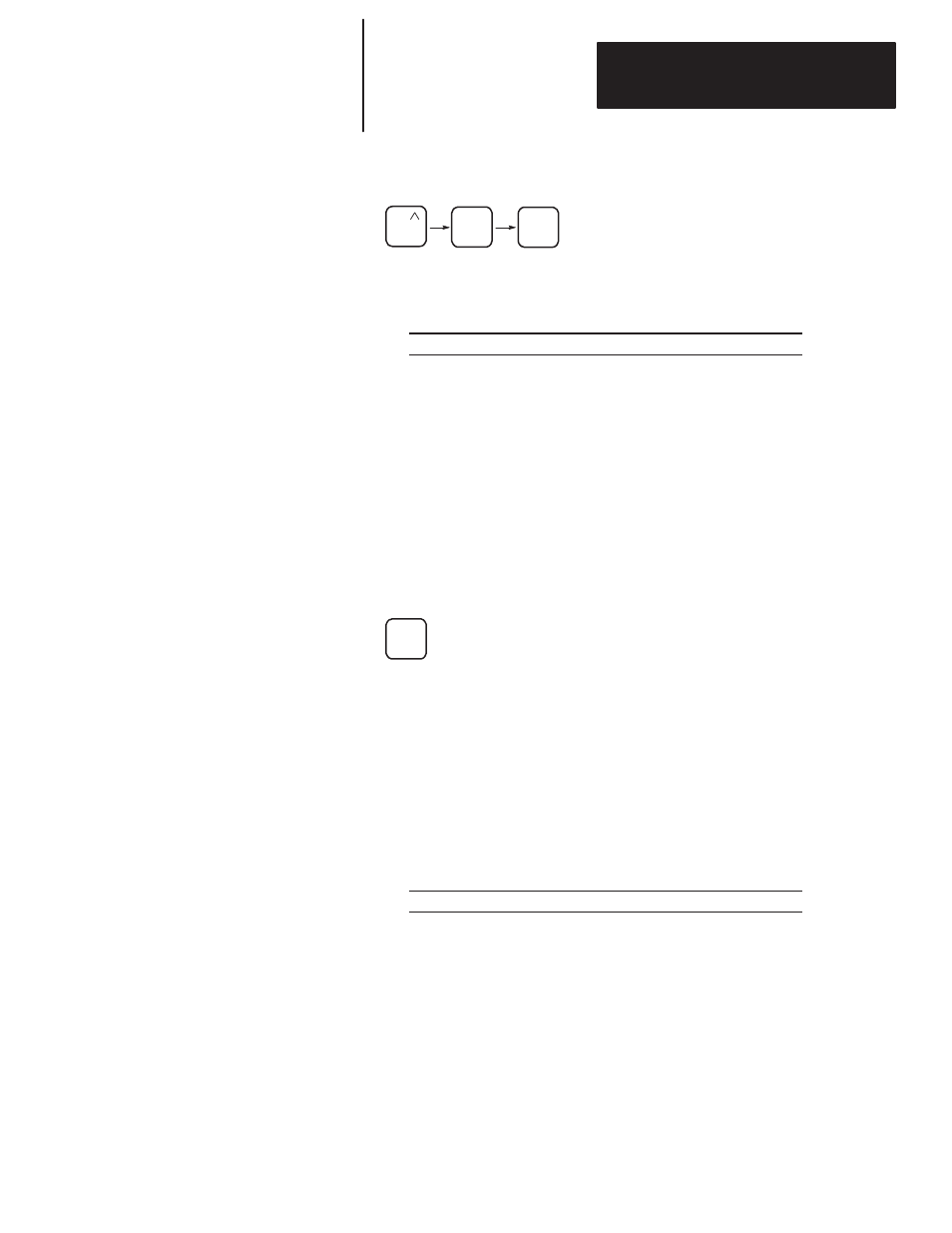
Chapter 17
Entering and Editing Your Program
17–5
3. Press the key sequence shown below.
ENT
ENT
FUN
4. You are now able to change any or all of the current parameters for this
instruction. The table below describes your options.
If you want to:
Then you should:
accept the current parameters
press
ENT
.
change the current parameters
use
DEL
as a destructive
backspace, or
FUN-DEL
to delete
the entire displayed address. Then
key in the desired address and
press
ENT
.
Once the instruction is accepted, the instruction immediately after the
instruction you wrote over is displayed.
Overwriting an Instruction
The steps below describe how to write over an existing instruction.
1. Change the edit mode to overwrite (if you haven’t already).
OVR
2. Arrow to the instruction you want to replace.
Important: You cannot write over the Start of File, Start of Rung, or
End of File screens.
3. Press the instruction key or enter the function code corresponding to the
instruction you want to enter.
A. If this instruction is of the same instruction class as the instruction it is
overwriting (e.g., LD and LDI), the current parameters are loaded for
the new instruction. The table below describes your options.
If you want to:
Then you should:
accept the current parameters
press
ENT
.
change the current parameters
use
DEL
as a destructive
backspace, or
FUN-DEL
to delete
the entire displayed address. Then
key in the desired address and
press
ENT
.
B. If this instruction is of a different instruction class, no parameters are
loaded. Key in the desired address and press
ENT
.
Once the instruction is accepted, the instruction immediately after the
instruction you wrote over is displayed.
