Editing considerations, Editing modes, Editing considerations editing modes – Rockwell Automation 1761-HHP-B30 MicroLogix 1000 with Hand-Held Programmer (HHP) User Manual
Page 315
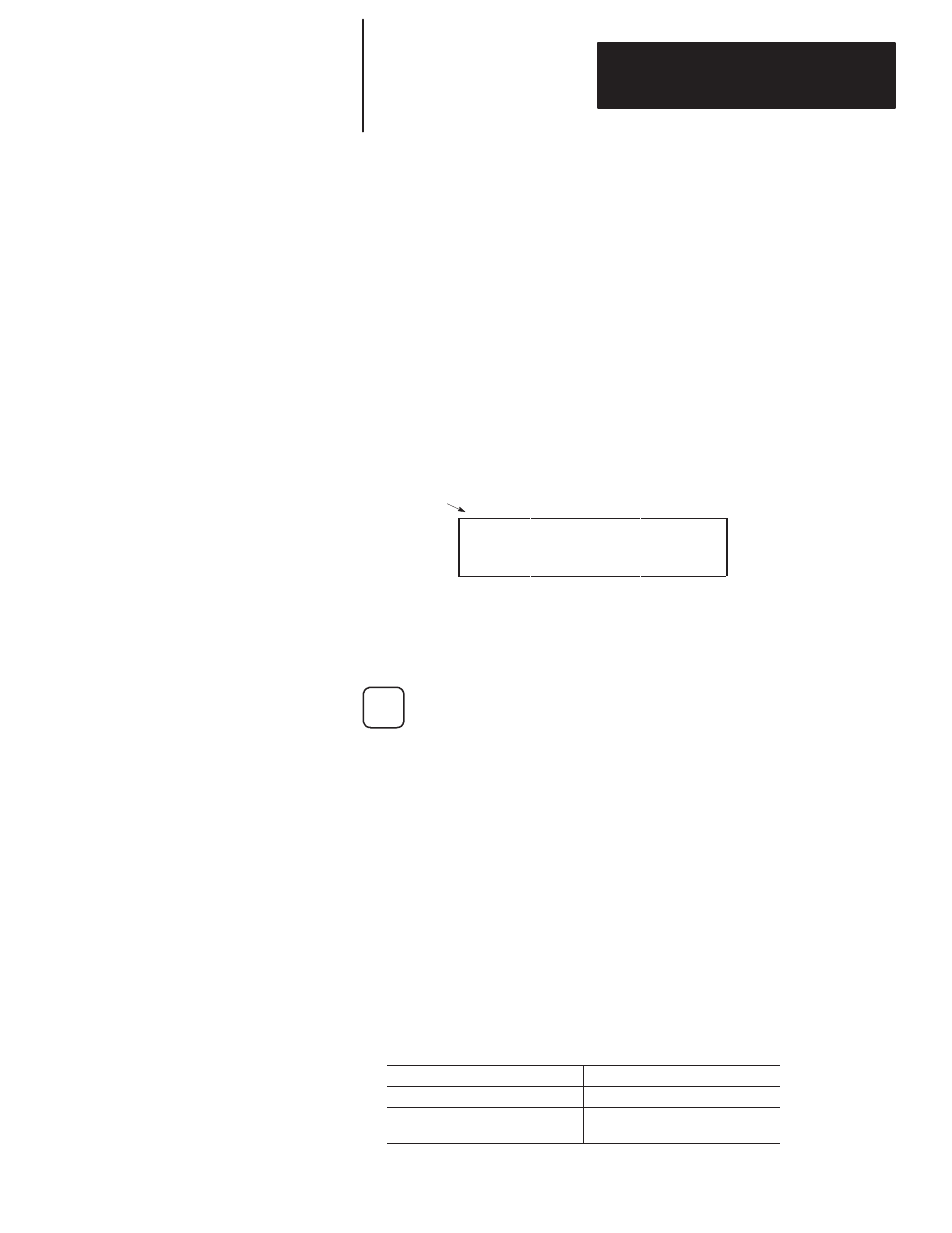
Chapter 17
Entering and Editing Your Program
17–3
Before you begin to edit an existing program, you should store the program
on a memory module (or save it on a personal computer with programming
software). That way, if you edit a program and then decide that you don’t
want to accept the edits you have made (i.e., you want the original program
back), you can reload the original unedited program to the controller.
When the controller is in RPRG mode, you can edit program files from
within the MicroLogix 1000 HHPs program monitor functional area. The
HHP has two editing modes:
•
append (P)
•
overwrite (O)
A letter appears in the upper left-hand corner of the program monitor display
to indicate what mode is currently selected. This letter starts flashing once
edits are made to the program. The default mode is append (P).
P
S T A R T F I L E : 0 2
M A I N _ P R O G
In general, append mode is used to add a new instruction or rung, while
overwrite mode is used to write over or edit the parameters of existing
instructions. To toggle between the edit modes, press the key shown here:
OVR
Each mode is explained in more detail below.
Append Mode
To add an instruction or a rung to a program, the MicroLogix 1000 HHP
must be in append mode. The instruction or rung is always added after the
instruction or rung currently displayed by the HHP.
Adding an Instruction
Follow these steps to add an instruction:
1. Make sure that the edit mode is set to append (P). Toggle the edit mode
key if necessary.
2. Arrow to the location where you want to add an instruction. The table
below describes from where you can add an instruction.
You can add an instruction:
But you must:
at the beginning of an existing rung
go to the Start of Rung screen.
after an existing instruction on a
rung
have the existing instruction
displayed (any parameter of it).
Editing Considerations
Editing Modes
Edit Mode
