Rockwell Automation 1336Z SPIDER - FRN 2.xxx-5.xxx User Manual
Page 49
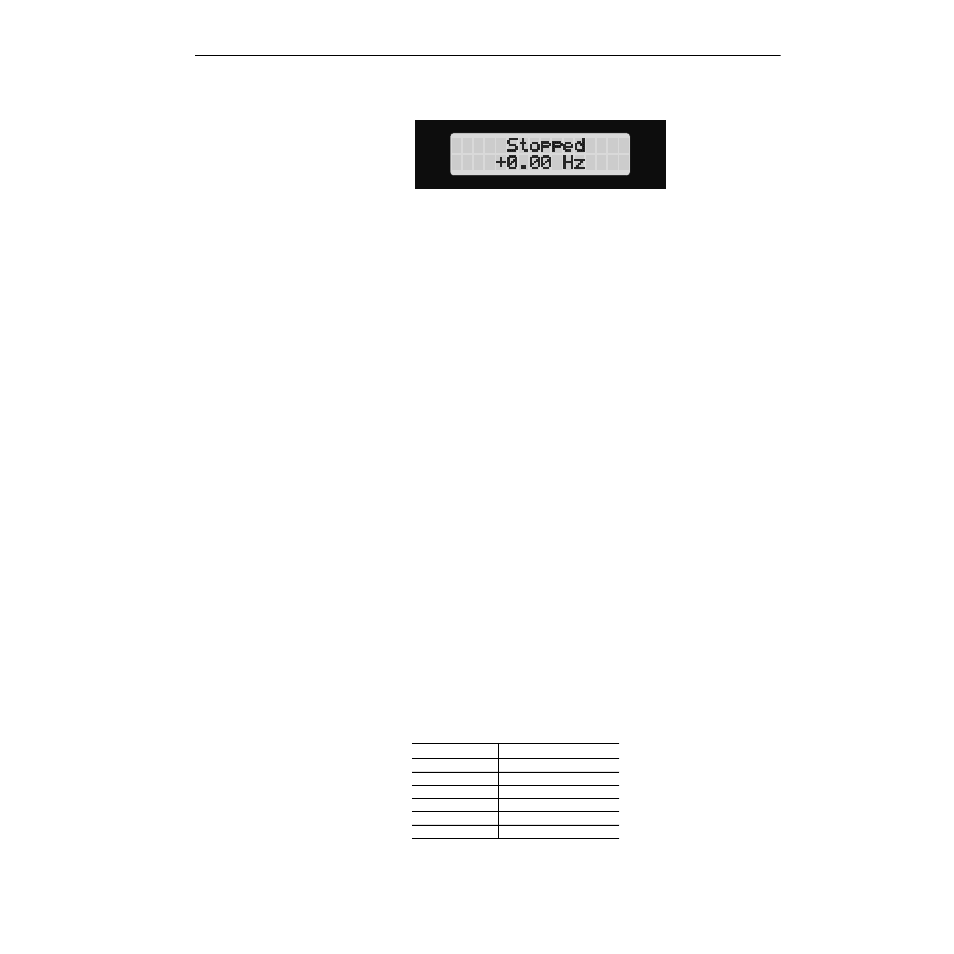
Human Interface Module
5–5
Figure 5.3
Status Display
From this display, pressing any one of the 5 Display Panel keys will
cause “Choose Mode” to be displayed. Pressing the Increment or
Decrement keys will allow different modes to be selected as described
below and shown in Figure 5.4. Refer to the pages that follow for
operation examples.
Display
When selected, the Display mode allows any of the parameters to be
viewed. However, parameter modifications are not allowed.
Process
The Process mode displays two user-selected parameters with text
and scaling programmed by the user. Refer to Chapter 6 for further
information.
Program
Program mode provides access to the complete listing of parameters
available for programming. Refer to Chapter 6 for further parameter
programming information.
StartUp
Performs an assisted start-up, prompting the user through major start-
up steps. For further information, refer to Chapter 5.
EEProm
This mode allows all parameters to be reset to the factory default
settings (refer to page A–12 if resetting parameters). In addition,
certain HIMs (see table below) will allow parameter upload/
download (Drive->HIM/HIM->Drive) between the HIM and drive. If
your HIM does not have this capability, the option will not be
displayed.
Table 5.A
HIMs with Upload/Download Capability
Search (except Series A HIMs below version 3.0)
This mode will search for parameters that are not at their default values.
HIM Catalog Number Upload/Download Capability
HAP (Series B)
Yes
HA1 (Series B)
Yes
HA2 (Series B)
Yes
HCSP
Yes
HCS1
Yes
HCS2
Yes
