Rockwell Automation 20-COMM-ER 20-COMM-ER Dual-Port EtherNet/IP Communication Adapter User Manual User Manual
Page 60
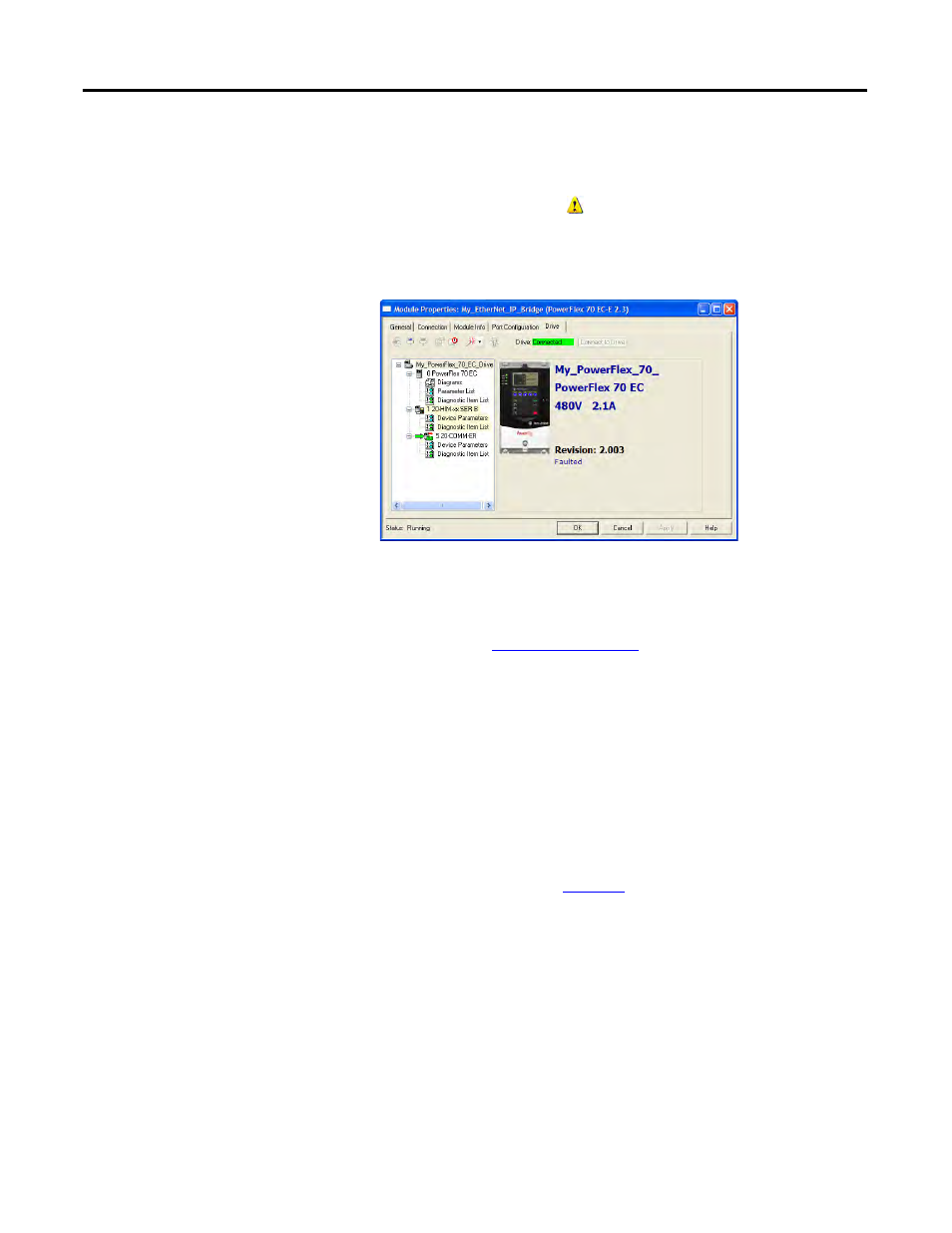
60
Rockwell Automation Publication 20COMM-UM015B-EN-P - July 2013
Chapter 4 Configuring the I/O
the treeview under the I/O Configuration folder and drive profile should
be gone.
6.
The Module Properties Drive Tab screen re-appears.
You can view the drive’s Parameter List, Diagnostic Items List, and lists
for any connected peripheral, including the 20-COMM-ER. While
connected to the drive, you can dynamically change values of
parameters. Diagnostic items and diagram views can be used for
troubleshooting.
provides diagnostic items for
troubleshooting the adapter.
7.
Click OK when finished to close the Module Properties screen for the
drive.
Using the RSLogix 5000 Classic Profile, Versions 13.00…15.00
When compared to using the RSLogix 5000 Generic Profile (all versions), the
RSLogix 5000 Classic Profile provides these advantages:
• Profiles for specific drives (
) that provide descriptive controller
tags for basic control I/O words (Logic Command/Status and Reference/
Feedback). The controller tags for Datalinks, however, have non-
descriptive UserDefinedData[n] names.
• Improved I/O configuration—no I/O assembly configuration required.
Basic control I/O is defined, but Datalinks still need to be configured/
mapped.
TIP
If the yellow warning symbol
for your drive remains displayed, first try
power cycling the drive. Otherwise, double-click the drive under the I/O tree and
click the Connection tab to find the cause of the problem.
