Using the powerflex 7- class him, Using an led him, Using an lcd him – Rockwell Automation 20-COMM-ER 20-COMM-ER Dual-Port EtherNet/IP Communication Adapter User Manual User Manual
Page 28: Using the powerflex 7-class him, Using an led him using an lcd him
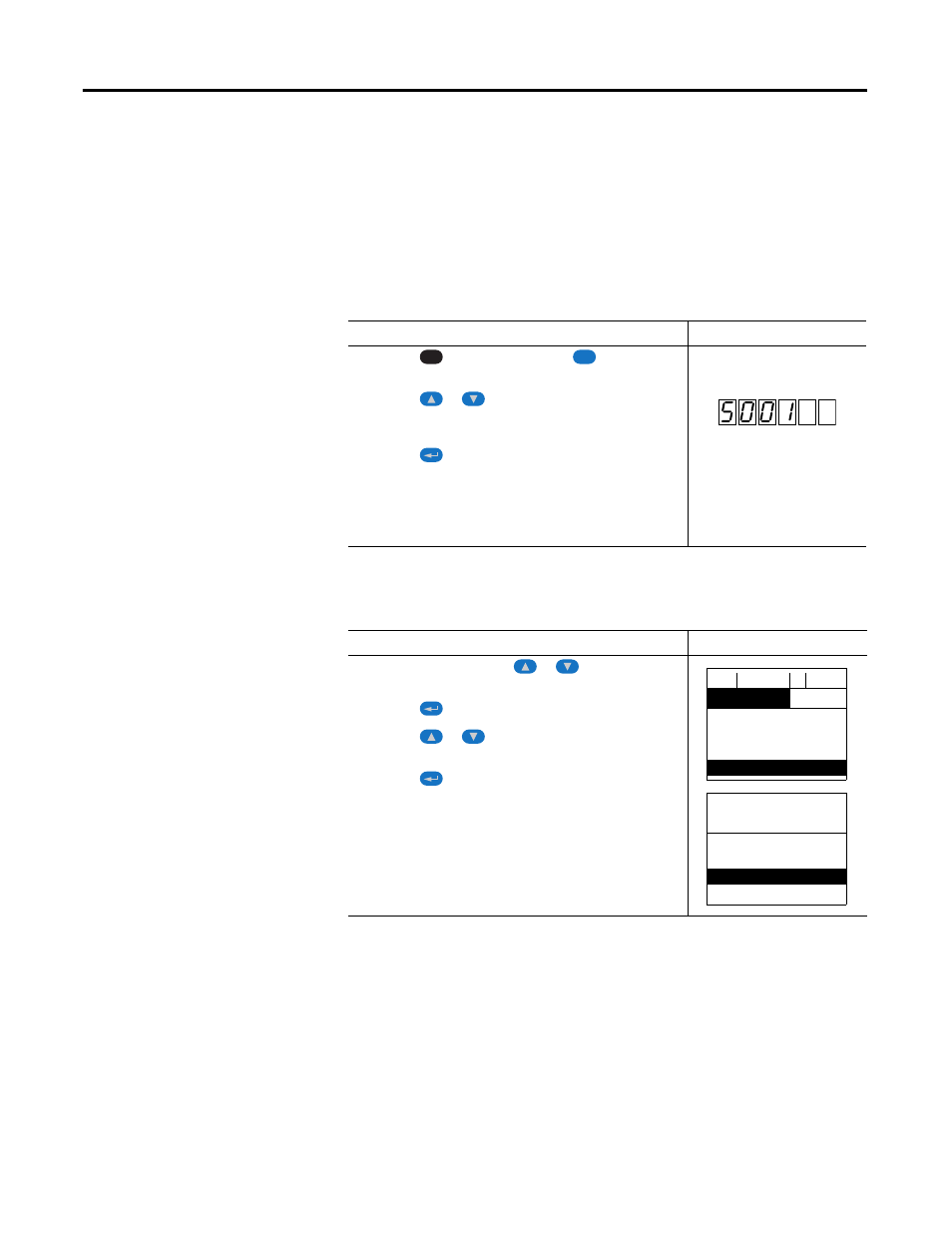
28
Rockwell Automation Publication 20COMM-UM015B-EN-P - July 2013
Chapter 3 Configuring the Adapter
Using the PowerFlex 7-
Class HIM
If your drive has either an LED or LCD HIM (Human Interface Module), it can
be used to access parameters in the adapter as shown below. It is recommended
that you read through the steps for your HIM before performing the sequence.
For additional information, see the drive documentation or the PowerFlex 7-
Class HIM Quick Reference, publication 20HIM-QR001.
Using an LED HIM
Using an LCD HIM
NOTE:
All configuration procedures throughout this chapter use the PowerFlex
7-Class LCD HIM to access parameters in the adapter and show example LCD
HIM screens.
SMC Flex controllers require an external HIM (A3 or A6) to program the
adapter. The internal Human Interface of the SMC Flex does not allow
programming of the Adapter.
Step
Example Screens
1. Press the
key and then the Device
(Sel) key to
display the Device Screen.
2. Press the
or
key to scroll to the adapter. Letters
represent files in the drive, and numbers represent ports. The
adapter is usually connected to port 5.
3. Press the
(Enter) key to enter your selection. A
parameter database is constructed, and then the first
parameter is displayed.
4. Edit the parameters using the same techniques that you use to
edit drive parameters.
Step
Example Screens
1. In the main menu, press the
or
key to scroll to
Device Select.
2. Press the
(Enter) key to enter your selection.
3. Press the
or
key to scroll to the adapter (20-
COMM-ER).
4. Press the
(Enter) key to select the adapter.
A parameter database is constructed, and then the main
menu for the adapter is displayed.
5. Edit the parameters using the same techniques that you use to
edit drive parameters.
ALT
Sel
F-> Stopped
Auto
0.00
Hz
Main Menu:
Diagnostics
Parameter
Device Select
Port 5 Device
20-COMM-ER
Main Menu:
Diagnostics
Parameter
Device Select
TIP
When using a PowerFlex 20-HIM-A6 or 20-HIM-C6S HIM, see its User Manual,
publication 20-HIM-UM001.
