Network status indicator, Link (ls1, ls2) status indicator, Net a status indicator – Rockwell Automation 20-COMM-ER 20-COMM-ER Dual-Port EtherNet/IP Communication Adapter User Manual User Manual
Page 145
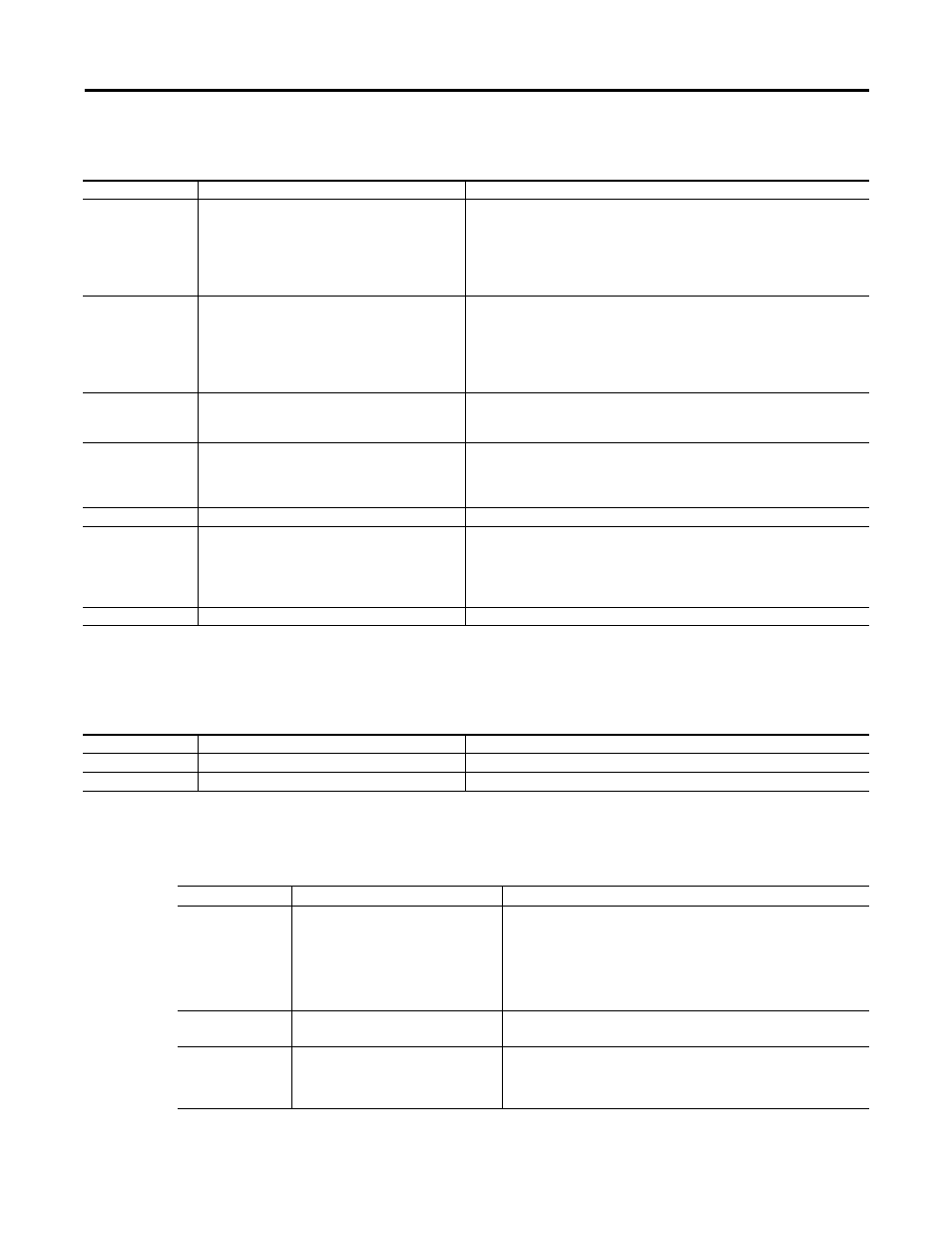
Rockwell Automation Publication 20COMM-UM015B-EN-P - July 2013
145
Troubleshooting Chapter 7
Network Status Indicator
The LED indicates the status of the adapter’s connection to the device as shown
in the table below.
Link (LS1, LS2) Status
Indicator
The LED indicates the status of the adapter’s connection to the device as shown
in the table below.
NET A Status Indicator
This red/green bicolor LED indicates the status of the network connection as
shown in the table below.
Status
Cause
Corrective Action
Steady Off
No power OR No IP Address
Securely connect the adapter to the drive using the Internal Interface (ribbon)
cable and to the network using an Ethernet cable.
Correctly connect the Ethernet cable to the Ethernet connector.
Set a unique IP address and disable BOOTP using a BOOTP server, or set a
unique IP address by using adapter parameters.
Apply power to the drive (or adapter if mounted in a DPI External Comms Kit).
Flashing Green
An IP address is configured, but no CIP
connections are established, and an Exclusive
Owner connection has not timed out
Place the controller in RUN mode, or apply power to the peer device that will
send I/O.
Program the controller or peer device to recognize and transmit I/O or make a
messaging connection to the adapter.
Configure the adapter for the program in the controller or the I/O from the peer
device.
Steady Green
At least one CIP connection (any transport class) is
established, and an Exclusive Owner connection
has not timed out
No Action Required
Flashing Red
Connection has timed out see the “The EtherNet
Adaptation of CIP” Specification sections 9-4.4 for
detailed behavior description
Place the scanner in RUN mode, or apply power to the peer device that will
send I/O.
Check the IGMP Snooping/Ethernet Switches for correct operation.
Check the amount of traffic on the network.
Steady Red
Duplicate IP Address detected
Configure the adapter to use a unique IP address and cycle power.
Orange
Adapter Failure (used in conjunction with PS
orange)
Verify that cables are securely connected and not damaged.
Replace cables if necessary.
Cycle power to the drive.
Verify that Host is a Scanport or Allen-Bradley compatible product.
Replace Adapter
Flashing Green/Red Self-test on power up
No action required
Status
Cause
Corrective Action
Blinking Yellow
Network at 10M Baud
Normal Operation
Blinking Green
Network at 100M Baudr
Normal Operation
Status
Cause
Corrective Actions
Off
The adapter is not powered, the
adapter is not properly connected to
the network, the adapter needs an IP
address, or BOOTP is enabled.
• Securely connect the adapter to the drive using the Internal
Interface (ribbon) cable and to the network using an Ethernet cable.
• Correctly connect the Ethernet cable to the Ethernet connector.
• Set a unique IP address and disable BOOTP using a BOOTP server,
or set a unique IP address by using adapter parameters.
• Apply power to the drive (or adapter if mounted in a DPI External
Comms Kit).
Steady Red
The adapter failed the duplicate IP
address detection test.
• Configure the adapter to use a unique IP address and cycle power.
Flashing Red
An EtherNet/IP connection has timed
out.
• Place the scanner in RUN mode, or apply power to the peer device
that will send I/O.
• Check the IGMP Snooping/Ethernet Switches for correct operation.
• Check the amount of traffic on the network.
