Rockwell Automation 20-COMM-ER 20-COMM-ER Dual-Port EtherNet/IP Communication Adapter User Manual User Manual
Page 50
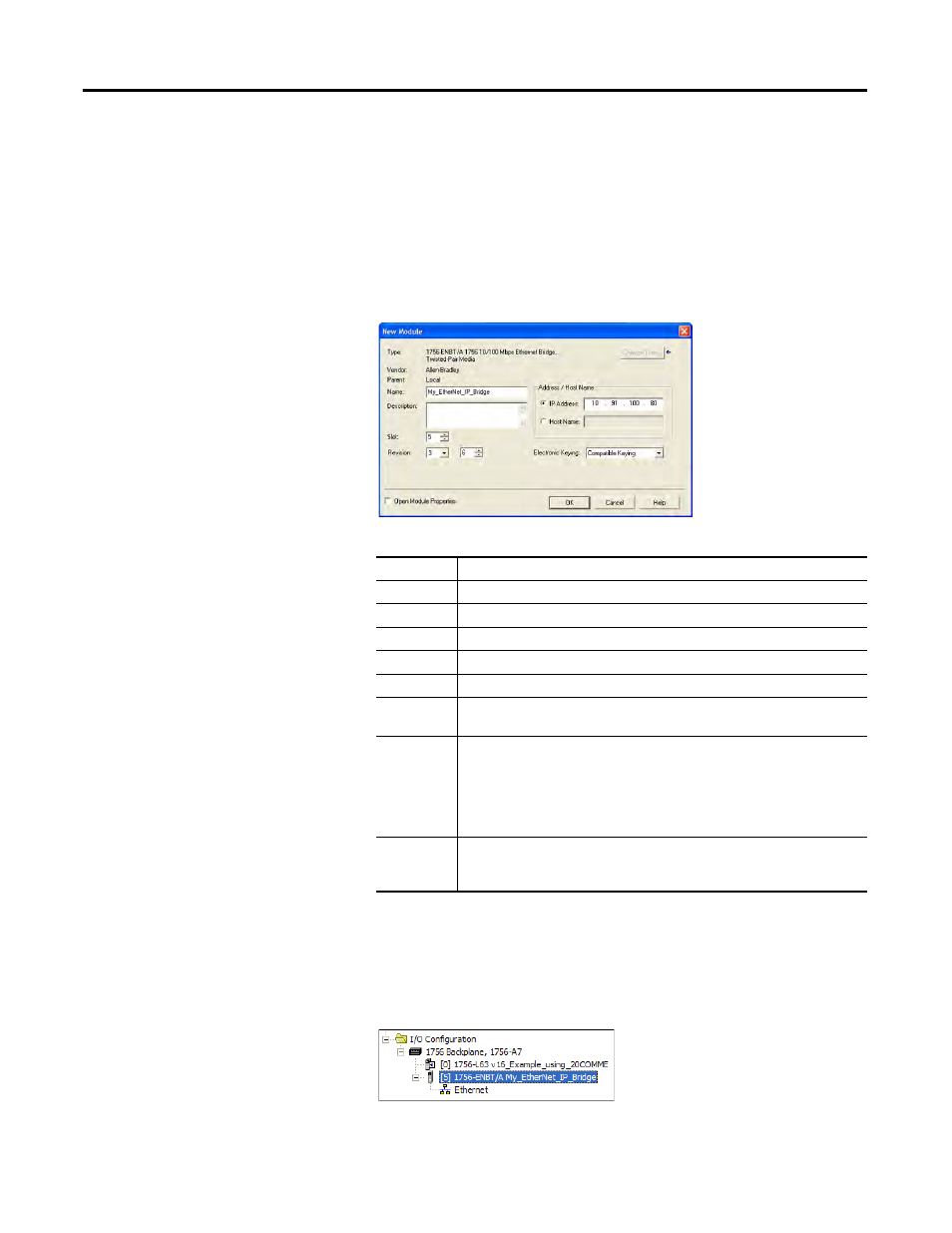
50
Rockwell Automation Publication 20COMM-UM015B-EN-P - July 2013
Chapter 4 Configuring the I/O
In this example, we use a 1756-ENBT EtherNet/IP Bridge (Series A),
so the 1756-ENBT/A option is selected.
6.
Click OK.
7.
In the Select Major Revision pop-up dialog box, select the major revision
of its firmware.
8.
Click OK.
The bridge’s New Module screen appears.
9.
Edit the following:
10.
Click OK.
The bridge is now configured for the EtherNet/IP network, added to the
RSLogix 5000 project, and appears in the I/O Configuration folder. In
our example, a 1756-ENBT bridge appears under the I/O Configuration
folder with its assigned name.
BoxSetting
Name
A name to identify the EtherNet/IP bridge.
Description
Optional – description of the EtherNet/IP bridge.
IP Address
The IP address of the EtherNet/IP bridge.
Host Name
Not used.
Slot
The slot of the EtherNet/IP bridge in the rack.
Revision
The minor revision of the firmware in the bridge. (You already set the major
revision by selecting the bridge series in step 5.)
Electronic
Keying
Compatible Keying. The ‘Compatible Keying’ setting for Electronic Keying
ensures the physical module is consistent with the software configuration
before the controller and bridge make a connection. Therefore, be sure that
you have set the correct revision in this screen. See the online Help for
additional information on this and other Electronic Keying settings. If keying is
not required, select ‘Disable Keying’. Disable keying is recommended.
Open
Module
Properties
When this box is checked, clicking OK opens additional module properties
screens to further configure the bridge. When unchecked, clicking OK closes
the bridge’s New Module screen. For this example, uncheck this box.
