Viewing the adapter status using parameters, Updating the adapter firmware – Rockwell Automation 20-COMM-ER 20-COMM-ER Dual-Port EtherNet/IP Communication Adapter User Manual User Manual
Page 44
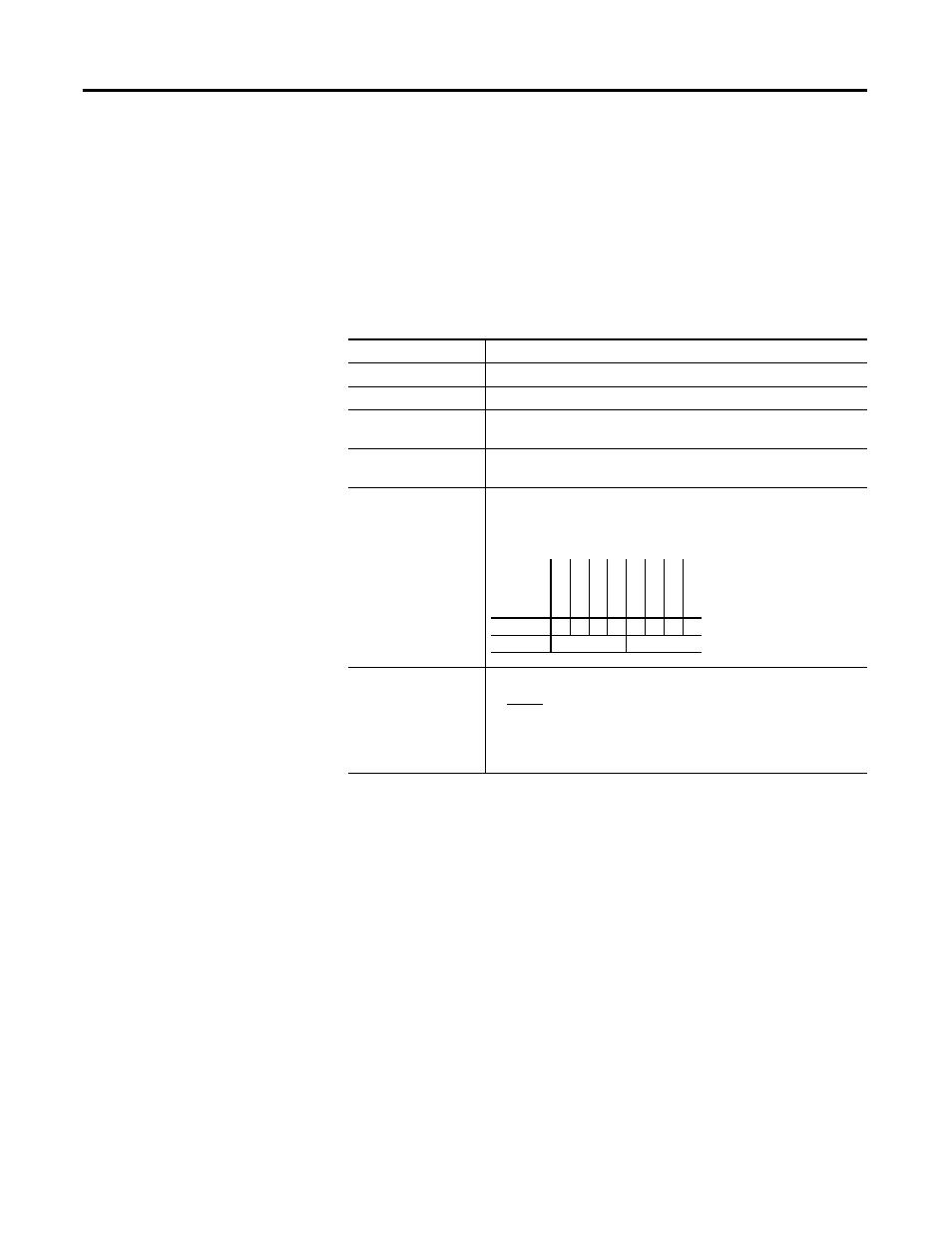
44
Rockwell Automation Publication 20COMM-UM015B-EN-P - July 2013
Chapter 3 Configuring the Adapter
When you enter ‘1’ (Reset Module), the adapter will be immediately reset. When
you enter ‘2’ (Set Defaults), the adapter will set all adapter parameters to their
factory-default values. After performing a Set Defaults, enter ‘1’ (Reset Module)
so that the new values take effect. The value of this parameter will be restored to
‘0’ (Ready) after the adapter is reset.
Viewing the Adapter Status
Using Parameters
The following parameters provide information about the status of the adapter.
You can view these parameters at any time.
Updating the Adapter
Firmware
The adapter firmware can be updated over the network or serially through a
direct connection from a computer to the drive using a 1203-USB or 1203-SSS
serial converter.
When updating firmware over the network, you can use the Allen-Bradley
ControlFLASH software tool, the built-in update capability of DriveExplorer
Full software, or the built-in update capability of DriveExecutive software.
When updating firmware through a direct serial connection from a computer to a
drive, you can use the same Allen-Bradley software tools described above, or you
can use terminal emulation software set to the X-modem protocol.
If using a direct serial connection, you can use DriveExplorer Lite software.
Parameter
Description
17 - [EN P1 Rate Act]
The data rate used on port 1 of the adapter
19 - [EN P2 Rate Act]
The data rate used on port 2 of the adapter
20 - [Ref/Fdbk Size]
The size of the Reference/Feedback. It will either be 16 bits or 32 bits. It
is set in the device and the adapter automatically uses the correct size.
21 - [Datalink Size]
The size of the Datalinks. It will either be 16 bits or 32 bits. It is set in the
device and the adapter automatically uses the correct size.
26 - [DPI I/O Act]
The Reference/Feedback and Datalinks used by the adapter. This value
is the same as Parameter 25 - [DPI I/O Cfg] unless the parameter was
changed and the adapter was not reset.
50 - [Peer Inp Status]
The status of the consumed peer input connection.
Values
0 = Off
1 = Waiting
2 = Running
3 = Faulted
Bit
Definition
No
t Us
ed
No
t Us
ed
No
t Us
ed
Da
tali
nk
D
Da
tali
nk
C
Da
tali
nk
B
Da
tali
nk
A
Cm
d/Ref
Default
x x x 0 0 0 0 1
Bit
7 6 5 4 3 2 1 0
0 = I/O disabled
1 = I/O enabled
