Viewing and clearing events, Using the him to view and clear events – Rockwell Automation 20-COMM-ER 20-COMM-ER Dual-Port EtherNet/IP Communication Adapter User Manual User Manual
Page 149
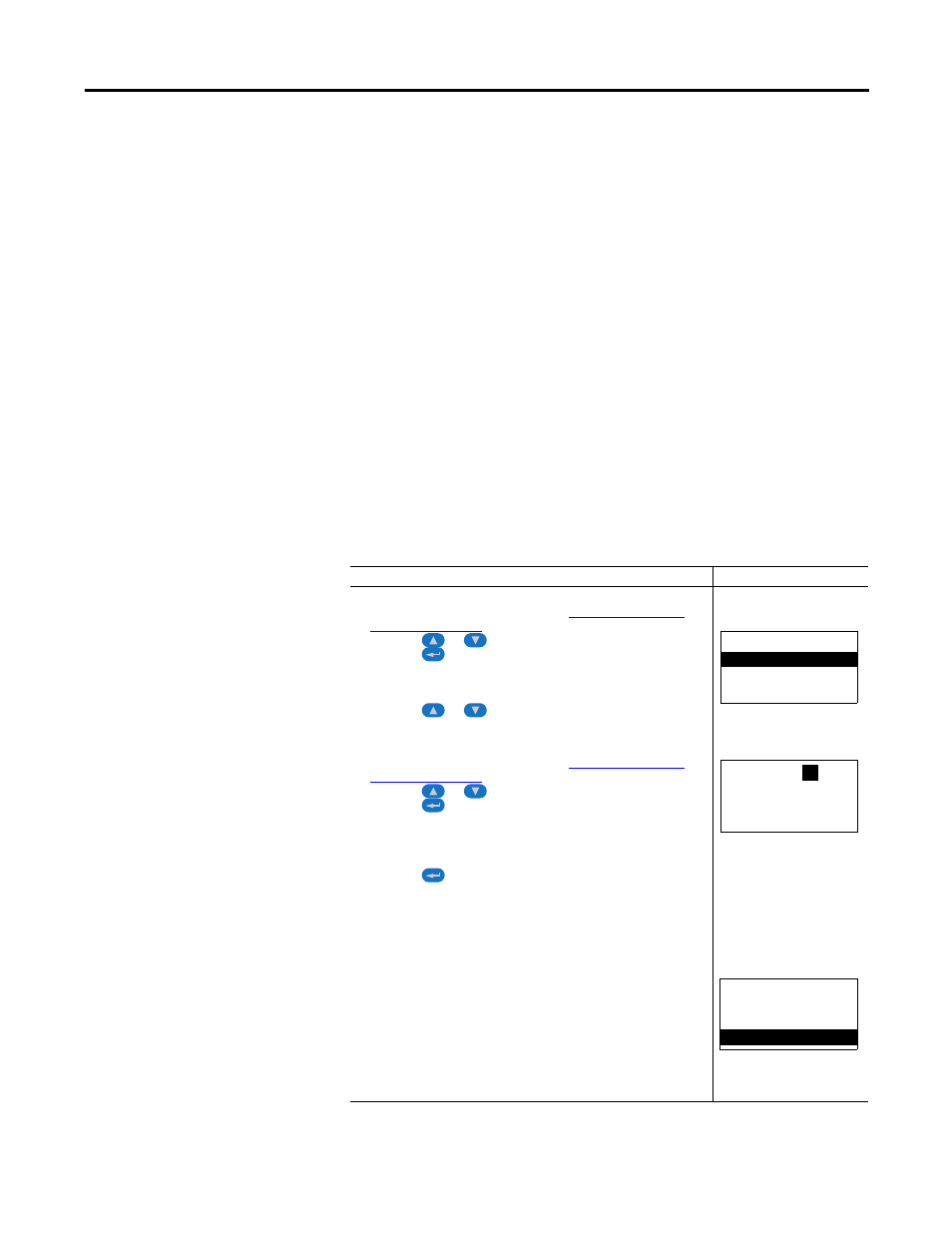
Rockwell Automation Publication 20COMM-UM015B-EN-P - July 2013
149
Troubleshooting Chapter 7
Viewing and Clearing
Events
The adapter has an event queue to record significant events that occur in the
operation of the adapter. When such an event occurs, an entry is put into the
event queue. You can view the event queue with any of these drive configuration
tools:
• LCD PowerFlex 7-Class HIM
• Connected Components Workbench software, version 1.02 or later
• DriveExplorer software, version 2.01 or later
• DriveExecutive software, version 1.01 or later
• Other clients using the DPI Fault object
The event queue can contain up to 32 entries. Eventually the event queue will
become full, since its contents are retained through adapter resets. At that point, a
new entry replaces the oldest entry. Only an event queue clear operation or
adapter power cycle will clear the event queue contents.
Resetting the adapter to defaults has no effect on the event queue.
Using the HIM to View and Clear Events
Step
Example Screen
Viewing Events
1. Access parameters in the adapter. See
2. Press the
or
key to scroll to Diagnostics.
3. Press the
(Enter) key to display the Diagnostics menu in the
adapter.
4. Repeat steps 2 and 3 to enter the Events option and then View
Event Queue option.
5. Press the
or
key to scroll through events. The most
recent event is Event 1.
Clearing Events
1. Access parameters in the adapter. See
2. Press the
or
key to scroll to Diagnostics.
3. Press the
(Enter) key to display the Diagnostics menu in the
adapter.
4. Repeat steps 2 and 3 to enter the Events option and then the
Clear Event option or Clr Event Queue option. A message will
pop up to confirm that you want to clear the message or queue.
5. Press the
(Enter) key to confirm your request. If Clr Event
Queue was selected, all event queue entries will then display ‘No
Event’.
Main Menu:
Diagnostics
Parameter
Device Select
Event Q:
1
E3
Ping Time Flt
Dgn: Events
View Event Queue
Clear Event
Clr Event Queue
