2 compiling the project data, 4 downloading and starting the plc program, Commissioning – Lenze PLC Designer R3-x User Manual
Page 20
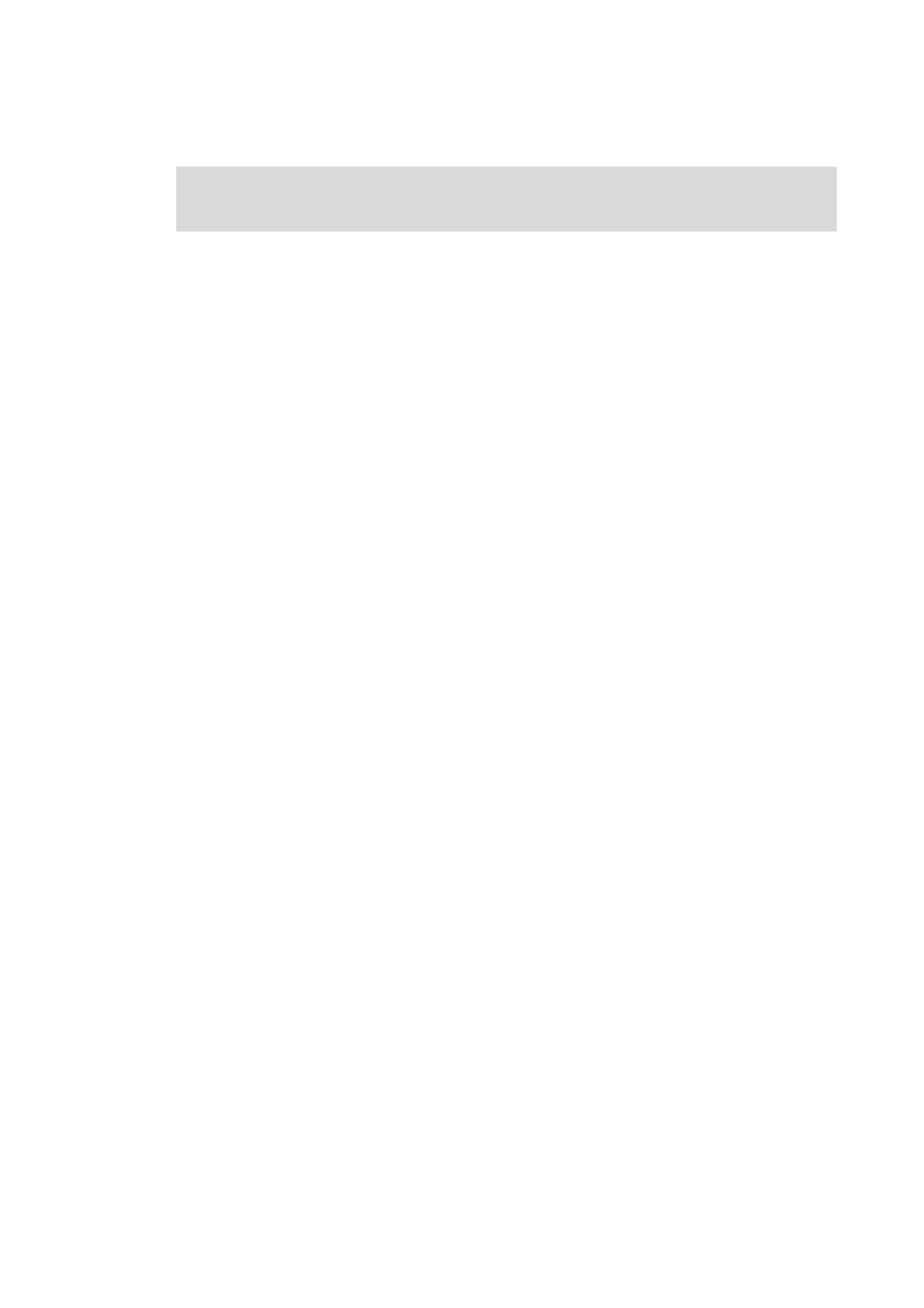
Commissioning
Wiring the hardware
20
Lenze · Commissioning of Lenze drives · 1.3 EN - 06/2014
_ _ _ _ _ _ _ _ _ _ _ _ _ _ _ _ _ _ _ _ _ _ _ _ _ _ _ _ _ _ _ _ _ _ _ _ _ _ _ _ _ _ _ _ _ _ _ _ _ _ _ _ _ _ _ _ _ _ _ _ _ _ _ _
5.2.2
Compiling the project data
To compile the project data, select the BuildCompile menu command or press the
key.
• If errors have occurred during the compilation process, you can locate and eliminate them by
means of the »PLC Designer«error messages.
Then compile the project data again.
• If no errors have occurred during the compilation process, save the »PLC Designer«project in the
project folder.
5.2.3
Starting the sample project - Logging on to the control with the »PLC Designer«
First transmit the sample project to the PLC device and start it then. To log the »PLC Designer« on to
the control system, select the OnlineLogin menu command.
• For this, the PLC program must be error-free.
• With login, the PLC program is loaded in the control system.
5.2.4
Downloading and starting the PLC program
• If the PLC program has not been loaded yet onto the Controller, select the OnlineLoad menu
command.
• Select the OnlineRun menu command to start the PLC program.
Tip!
Install the PLC program as "boot project" in order to load it automatically after a device
is restarted.
How to install the project as boot project:
1. Open the Online menu in the menu bar
2. Select the Create boot project for L-force Controller command.
Further information can be found in the following documentation:
• Controller - Parameter setting & configuration
